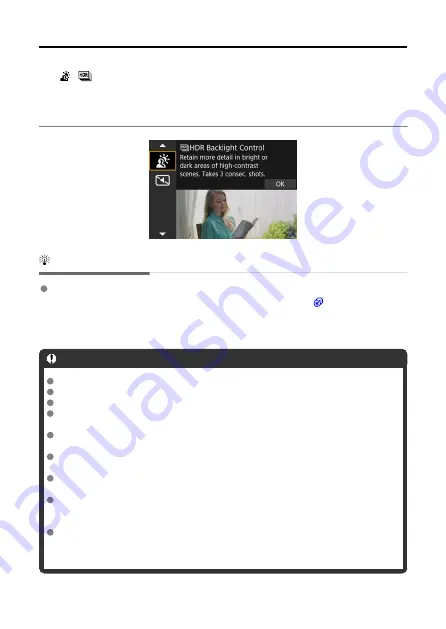
HDR Backlight Control Mode
Use [ ] (
HDR Backlight Control) mode for backlit scenes with both bright and dark
areas. Shooting once in this mode captures three consecutive images at different
exposures, which are combined to create a single HDR image that retains detail in shadows
that might otherwise be lost from backlighting.
* HDR stands for High Dynamic Range.
Shooting tips
Hold the camera steady.
Keep your elbows close to your body to hold the camera steady ( ). In this mode, three
shots are aligned and merged into a single image. However, if there is significant
misalignment in any of the three shots due to camera shake, they may not align properly
in the final image.
Caution
The image area is smaller than in other shooting modes.
RAW image quality cannot be set.
Flash photography is not available.
Note that the image may not be rendered with a smooth gradation and may look
uneven or noisy.
HDR Backlight Control may not be effective for excessively backlit scenes or
extremely high-contrast scenes.
When shooting subjects that are sufficiently bright as they are, for example for
normally lit scenes, the image may look unnatural due to the HDR effect.
Shooting moving subjects may result in afterimages from the movement, or
darkness around the subject.
Images may not be aligned correctly if they are patterned (with a lattice or stripes,
for example), are generally flat and uniform, or are greatly out of alignment due to
camera shake or other issues.
It takes some time to record images to the card since they are merged after
shooting. [
BUSY
] appears on the screen as images are processed, and shooting is
not possible until processing is finished.
123
Summary of Contents for EOS R50
Page 25: ...Canon CT2 B220 A CANON INC 2022 PRINTED IN TAIWAN IMPRIME ATAIWAN IMPRESO EN TAIWAN...
Page 26: ...ENG Instructions...
Page 43: ...CT1 D221 A 0222SZ CANON INC 2022...
Page 44: ...Advanced User Guide E CT2 D267 A CANON INC 2022...
Page 74: ...1 4 6 13 12 11 10 9 19 17 18 16 5 22 21 20 7 8 2 3 14 15 31...
Page 111: ...Basic Operations Holding the Camera Shutter Button Dial Control Ring Info Button 68...
Page 119: ...Basic Zone Menu Screen In Basic Zone modes some tabs and menu items are not displayed 76...
Page 126: ...Dragging Sample screen Menu screen Slide your finger while touching the screen 83...
Page 138: ...Note From the shooting screen you can access the selection screen directly by tapping 95...
Page 288: ...Note Different creative filter effects are available in movie recording 245...
Page 316: ...Note For details on image stabilization for movie recording see Movie Digital IS 273...
Page 344: ...Clearing Settings 1 Select Shooting info disp 2 Select Reset 3 Select OK 301...
Page 357: ...Shooting 3 1 Standby Low res 2 Time code 314...
Page 361: ...ISO Speed in Mode ISO speed is set automatically See ISO Speed in Movie Recording 318...
Page 381: ...Total Movie Recording Time and File Size Per Minute For details see Movie recording 338...
Page 399: ...11 Read the message Read the message and select OK 356...
Page 441: ...AF3 1 Touch drag AF settings 2 MF peaking settings 3 Focus guide 4 Movie Servo AF 398...
Page 443: ...AF3 1 Lens electronic MF 2 Focus control ring 400...
Page 506: ...Movie Play Count HDMI HDR Output 463...
Page 513: ...Magnified view Note You can also magnify display by double tapping with one finger 470...
Page 517: ...474...
Page 542: ...4 Erase the images Select OK 499...
Page 544: ...4 Erase the images Select OK 501...
Page 614: ...4 Set Size to send 5 Take the picture 571...
Page 617: ...2 Sending multiple selected images 1 Press the button 2 Select Send selected 574...
Page 622: ...4 Sending all images on the card 1 Press the button 2 Select Send all card 579...
Page 668: ...5 Set the IP address Go to Setting the IP Address 625...
Page 671: ...4 Set the IP address Go to Setting the IP Address 628...
Page 690: ...1 Select Wi Fi settings 2 Select MAC address 3 Check the MAC address 647...
Page 718: ...3 Select OK 675...
Page 734: ...Language 1 Select Language 2 Set the desired language 691...
Page 825: ...Note Other icons may be displayed temporarily after setting adjustments 782...
Page 859: ...a image canon https image canon...
















































