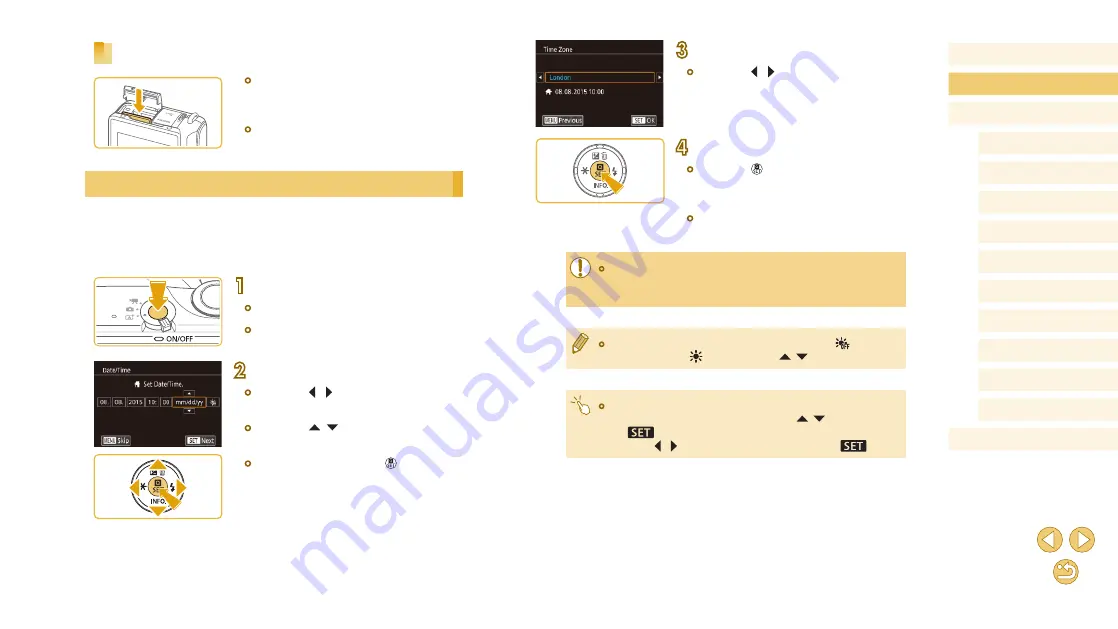
20
Before Use
Basic Guide
Advanced Guide
Camera Basics
Auto Mode /
Hybrid Auto Mode
Other Shooting Modes
Tv, Av, and M Mode
Playback Mode
Wi-Fi Functions
Setting Menu
Accessories
Appendix
Index
P Mode
3
Specify your home time zone.
●
Press the [ ][ ] buttons to choose your
home time zone.
4
Finish the setup process.
●
Press the [
] button when finished.
After a confirmation message, the setting
screen is no longer displayed.
●
To turn off the camera, press the power
button.
●
Unless you set the date, time, and home time zone, the [Date/
Time] screen will be displayed each time you turn the camera on.
Specify the correct information.
●
To set daylight saving time (1 hour ahead), choose [
] in step 2
and then choose [ ] by pressing the [ ][ ] buttons.
●
You can also set the date and time by touching the desired item
on the screen in step 2 and then touching [ ][ ], followed
by [
]. Similarly, you can also set your home time zone by
touching [ ][ ] on the screen in step 3, followed by [
].
Removing the Memory Card
●
Open the cover and push the memory
card in until it clicks, and then slowly
release the memory card.
●
The memory card will pop up.
Setting the Date and Time
Set the current date and time correctly as follows if the [Date/Time] screen
is displayed when you turn the camera on. Information you specify this
way is recorded in image properties when you shoot, and it is used when
you manage images by shooting date or print images showing the date.
1
Turn the camera on.
●
Press the power button.
●
The [Date/Time] screen is displayed.
2
Set the date and time.
●
Press the [ ][ ] buttons to choose an
item.
●
Press the [ ][ ] buttons to specify the
date and time.
●
When finished, press the [
] button.






























