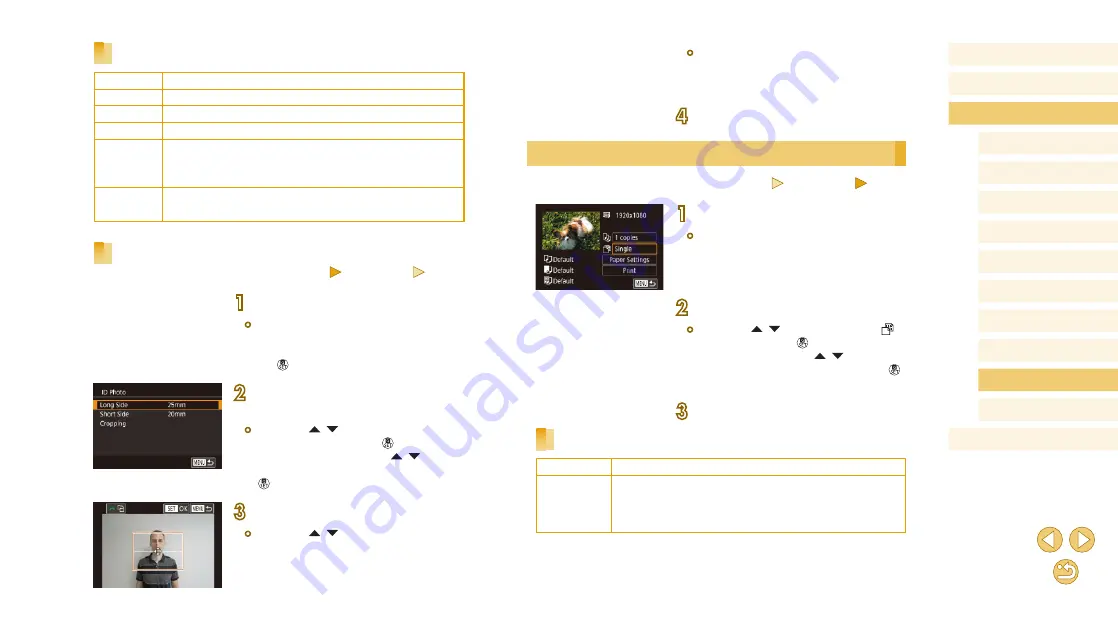
157
Before Use
Basic Guide
Advanced Guide
Camera Basics
Auto Mode /
Hybrid Auto Mode
Other Shooting Modes
Tv, Av, and M Mode
Playback Mode
Wi-Fi Functions
Setting Menu
Accessories
Appendix
Index
P Mode
●
Follow step 2 in “Cropping Images before
area.
4
Print the image.
Printing Movie Scenes
Still Images
Movies
1
Access the printing screen.
●
Follow steps 1 – 6 in “Easy Print”
154) to choose a movie. The screen
at left is displayed.
2
Choose a printing method.
●
Press the [ ][ ] buttons to choose [ ],
and then press the [ ] button. On the
next screen, press the [ ][ ] buttons to
choose an option, and then press the [ ]
button to return to the printing screen.
3
Print the image.
Movie Printing Options
Single
Prints the current scene as a still image.
Sequence
Prints a series of scenes, a certain interval apart, on
a single sheet of paper. You can also print the folder
number, file number, and elapsed time for the frame by
setting [Caption] to [On].
Available Layout Options
Default
Matches current printer settings.
Bordered
Prints with blank space around the image.
Borderless Borderless, edge-to-edge printing.
N-up
Choose how many images to print per sheet.
ID Photo
Prints images for identification purposes.
Only available for images with a recording pixel setting of
L and an aspect ratio of 3:2.
Fixed Size
Choose the print size.
Choose from 3.5 x 5 in., postcard, or wide-format prints.
Printing ID Photos
Still Images
Movies
1
Choose [ID Photo].
●
Following steps 1 – 4 in “Choosing
Paper Size and Layout before Printing”
(
156), choose [ID Photo] and press
the [ ] button.
2
Choose the long and short side
length.
●
Press the [ ][ ] buttons to choose an
item, and then press the [ ] button. On
the next screen, press the [ ][ ] buttons
to choose the length, and then press the
[ ] button.
3
Choose the printing area.
●
Press the [ ][ ] buttons on the screen
in step 2 to choose [Cropping].






























