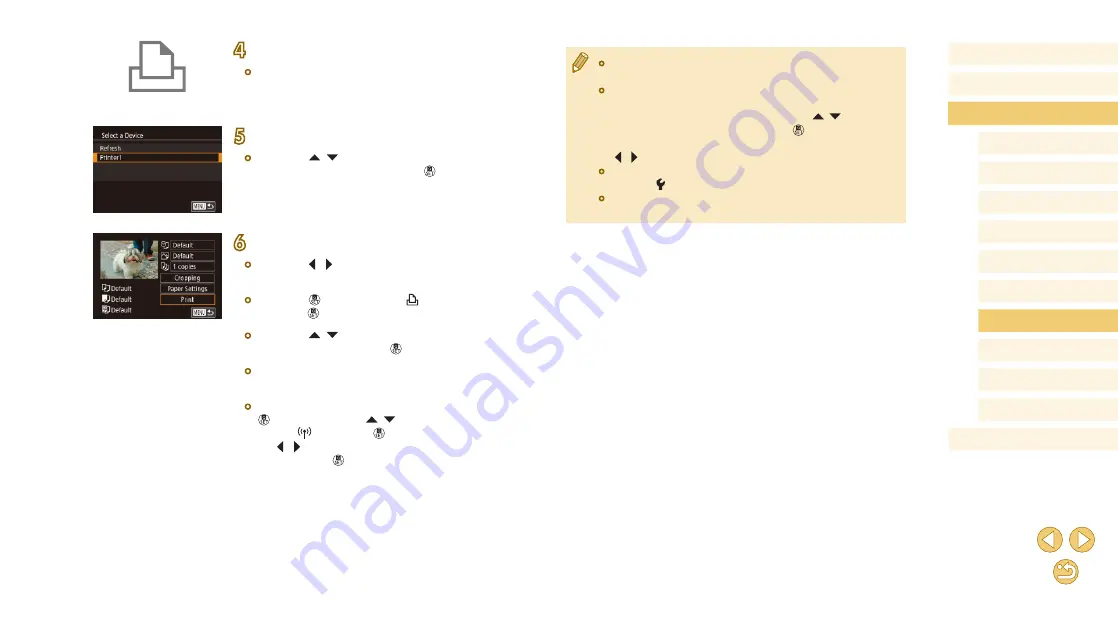
127
Before Use
Basic Guide
Advanced Guide
Camera Basics
Auto Mode /
Hybrid Auto Mode
Other Shooting Modes
Tv, Av, and M Mode
Playback Mode
Wi-Fi Functions
Setting Menu
Accessories
Appendix
Index
P Mode
●
Connections require that a memory card with saved images be in
the camera.
●
Once you have connected to devices via the Wi-Fi menu, recent
destinations will be listed first when you access the Wi-Fi menu.
You can easily connect again by pressing the [ ][ ] buttons to
choose the device and then pressing the [ ] button. To add a
new device, display the device selection screen by pressing the
[ ][
] buttons, and then configure the setting.
●
If you prefer not to display recent target devices, choose MENU
(
32) > [ 4] tab > [Wi-Fi Settings] > [Target History] > [Off].
●
When using another access point, see “Using Another Access
Point” (
4
Connect the printer to the network.
●
In the printer’s Wi-Fi setting menu,
choose the SSID (network name)
displayed on the camera to establish a
connection.
5
Choose the printer.
●
Press the [ ][ ] buttons to choose the
printer name, and then press the [ ]
button.
6
Choose an image to print.
●
Press the [ ][ ] buttons to choose an
image.
●
Press the [ ] button, choose [ ], and
press the [ ] button again.
●
Press the [ ][ ] buttons to choose
[Print], and then press the [ ] button.
●
For detailed printing instructions, see
“Printing Images” (
●
To end the connection, press the
[ ] button, press the [ ][ ] buttons to
choose [ ], press the [ ] button, press
the [ ][ ] buttons to choose [OK], and
then press the [ ] button.






























