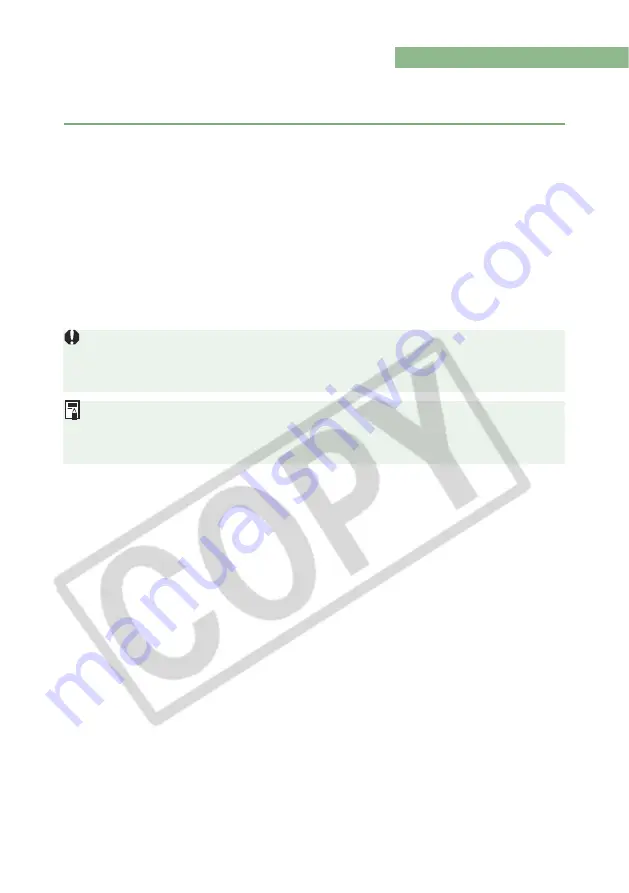
2-18
Editing RAW Images
You can perform various edits on the RAW images that are supported by Digital Photo
Professional.
1
Select a RAW image
(2-7)
.
2
Edit the RAW image
(2-19 to 2-25)
.
Alternatively, you can apply edits to other images by copying and pasting the edit data
to the other images (2-27).
You can also revert edited images to the last saved settings or shoot settings (2-28).
3
Convert and save the image
(2-30, 2-32)
.
Before quiting Digital Photo Professional, you must save the edited images (2-30, 2-32).
See “Supported Image Formats” (8) for the types of RAW images that are supported by
Digital Photo Professional.
When multiple images are selected, the edits are applied to all the selected images.
The editing data can be saved in a separate file (2-26).
The edited images can be transferred to Adobe Photoshop (2-35).






























