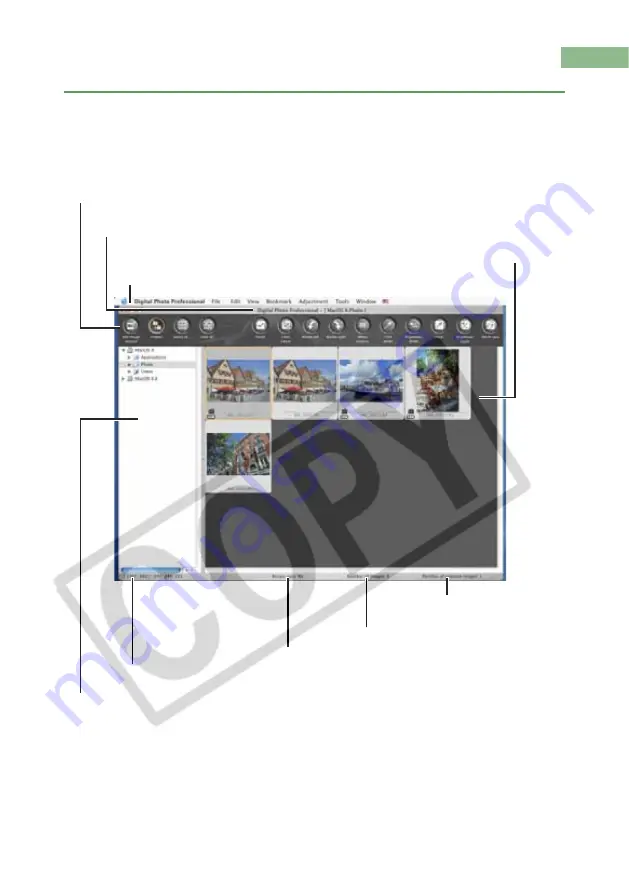
2-2
Starting up Digital Photo Professional
Main Window
Double-click the [Canon Utilities] folder
the [Digital Photo
Professional] folder
the [Digital Photo Professional] icon.
Toolbar
Path display
Displays the path of the drive and folder that contain the currently displayed image.
Menu bar
Displays the [Digital Photo Professional], [File], [Edit], [View],
[Bookmark], [Adjustment], [Tools], and [Window] menus.
Image display area
Show the folder tree area (2-6, 2-8)
*
The above window shows all the information at once. In actual use, only the
information needed is displayed.
To quit Digital Photo Professional, select [Digital Photo Professional] menu
[Quit
Digital Photo Professional].
Displays the coordinates of the cursor position and the RGB values (8-bit conversion)
of an image while operating the click white balance (2-16, 2-23).
Displays the number of the currently
selected images.
Displays the total number of images.
Displays whether or not recipe data is attached to the selected image.















































