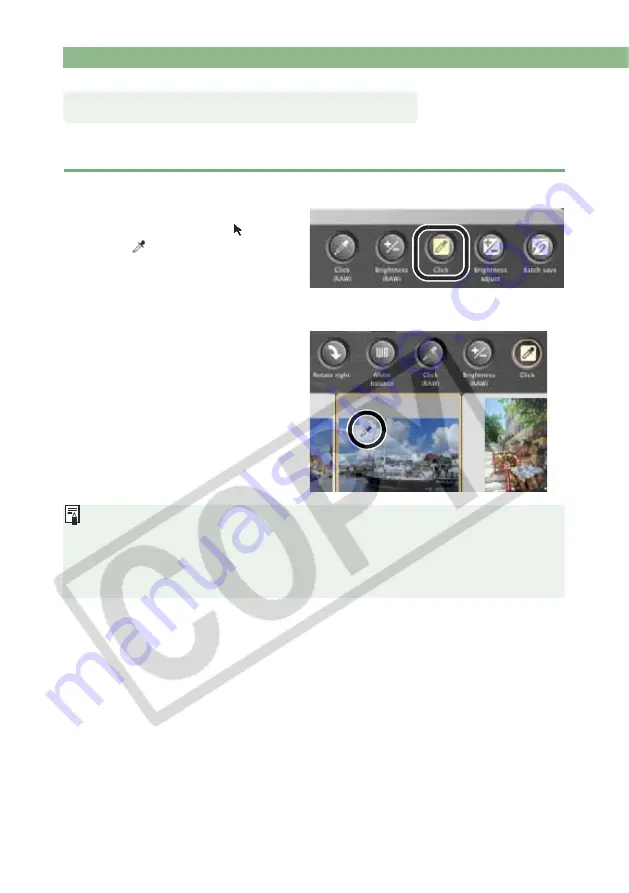
Editing Images
2-16
You can automatically adjust the white balance simply by clicking a point in a neutral part of the
image.
1
Click the [Click] button.
When you move the cursor over
the image, the cursor [ ] changes
to [
].
2
Click a point in a neutral part of the image.
If you click on another point over
the image, the white balance is
adjusted again.
If you finish this operation, click
the [Click] button.
The coordinates of the cursor position and the RGB values (8-bit conversion) of an
image are displayed in the lower-left of the main window (2-2).
The image is adjusted based on the value of 1
1 pixels from the clicked point.
You can also adjust the white balance by clicking an achromatic color (neutral gray) part
of the image.
Click White Balance Function






























