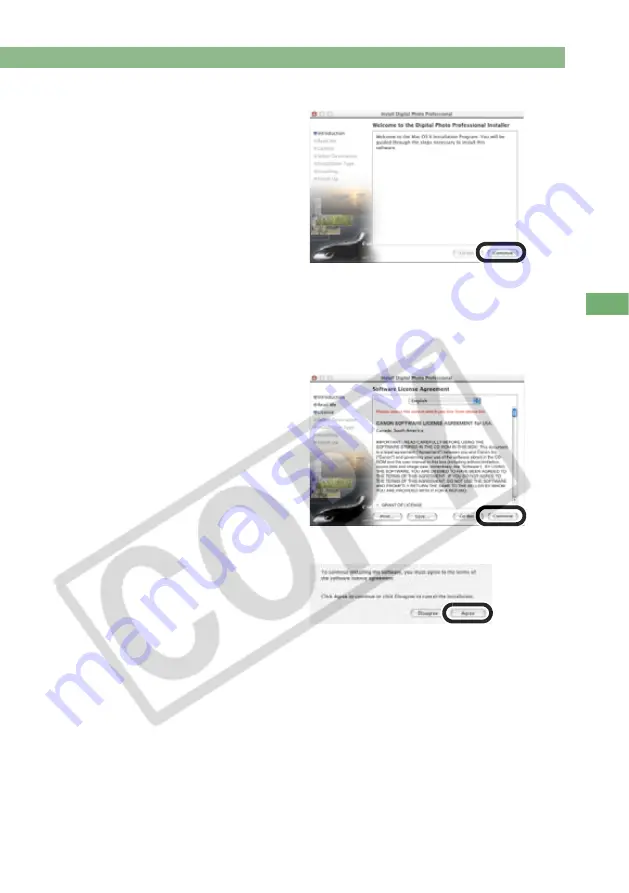
Installing Digital Photo Professional
1-3
1
In
st
alli
ng t
he
S
o
ft
ware
5
Click the [Continue] button.
The [Read Me] dialog box
appears.
6
Click the [Continue] button.
The [Software License Agreement] dialog box appears.
7
Check the details of the Software License Agreement and click
the [Continue] button.
8
Click the [Agree] button.
The [Select a Destination] dialog
box appears.


























