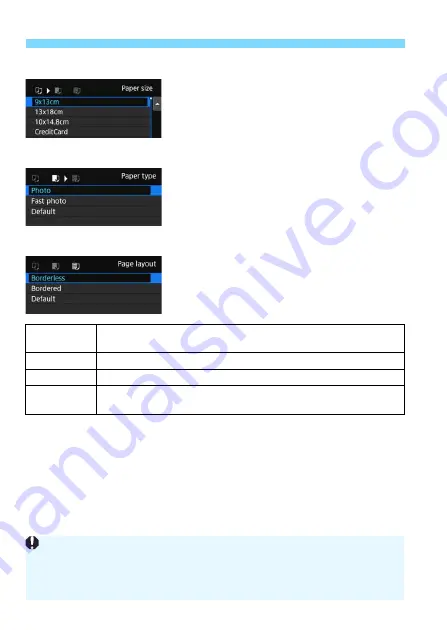
Print Settings
88
Q
Setting the Paper Size
Select the size of the paper loaded in
the printer, then press <
0
>.
The paper type screen will appear.
Y
Setting the Paper Type
Select the type of the paper loaded in
the printer, then press <
0
>.
The page layout screen will appear.
U
Setting the Page Layout
Select the page layout, then press
<
0
>.
The print setting screen will reappear.
Borderless
Prints with no borders. If your printer cannot print borderless
prints, the print will have borders.
Bordered
Prints with white borders along the edges.
xx-up
Option to print 2, 4, 8, 9, 16, 20 or 35 images on one sheet.
Default
The page layout varies depending on the printer model or its
settings.
If the image’s aspect ratio is different from the printing paper’s aspect ratio,
the image may be cropped significantly when you print it as a borderless
print. If the image is cropped, the print may look grainier due to the fewer
number of pixels.
Summary of Contents for EOS 6D Mark II
Page 1: ...INSTRUCTION MANUAL ENGLISH Wi Fi Wireless Communication Function Instruction Manual...
Page 10: ...10...
Page 58: ...58...
Page 74: ...74...
Page 124: ...124...
Page 136: ...136...
Page 137: ...137 11 Troubleshooting Guide...
Page 157: ...157 12 Reference...






























