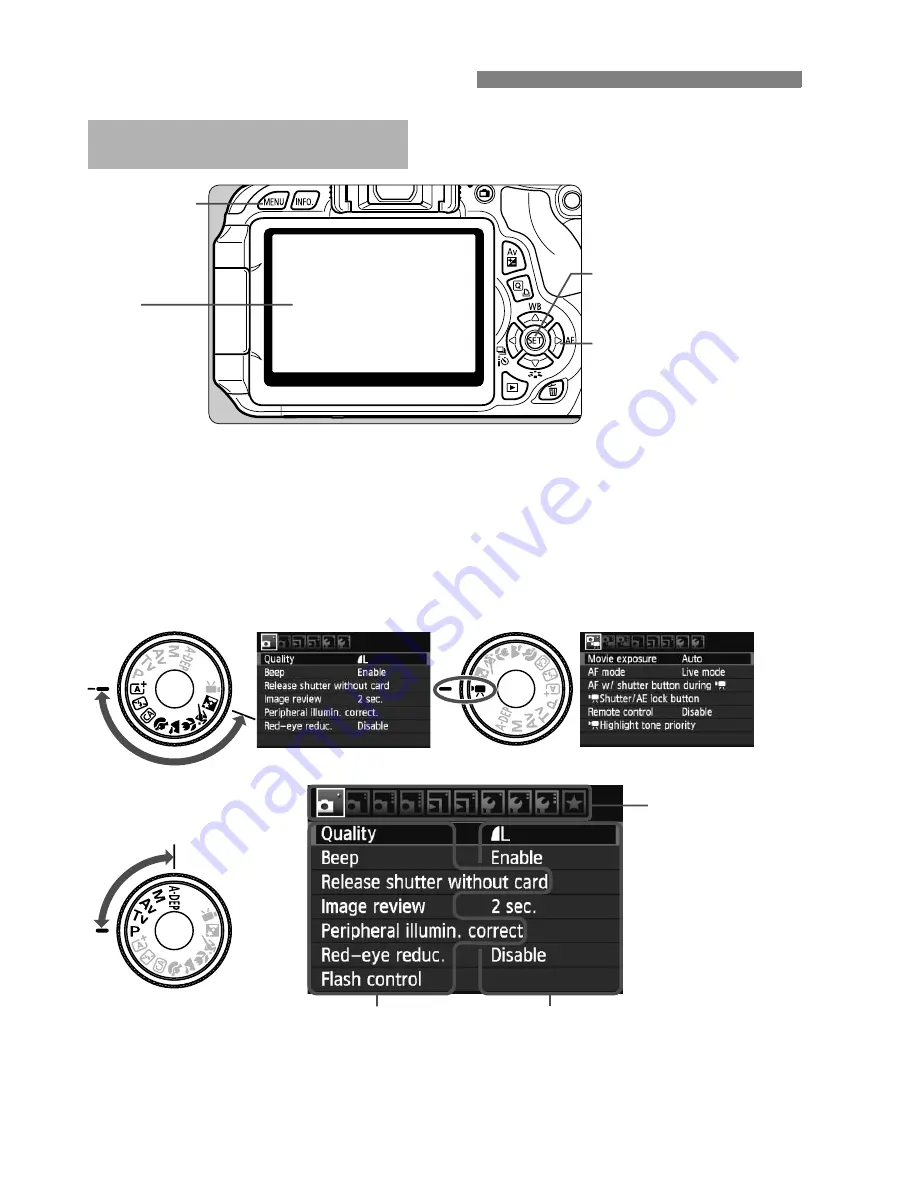
308
Quick Reference Guide
<
M
>
button
LCD
monitor
<
S
>
Cross keys
<
0
> button
1. Press the <
M
> button to display the menu.
2. Press the <
U
> key to select a tab, then press the <
V
>
key to select the desired item.
3. Press <
0
> to display the setting.
4. After setting the item, press <
0
>.
Menu Operations
Tabs
Menu settings
Menu items
Creative Zone
Modes
Basic Zone Modes
Movie Shooting Mode
Summary of Contents for EOS 600D
Page 72: ...72 ...
Page 92: ...92 ...
Page 200: ...200 ...
Page 306: ...306 ...
Page 326: ......
Page 327: ......
















































