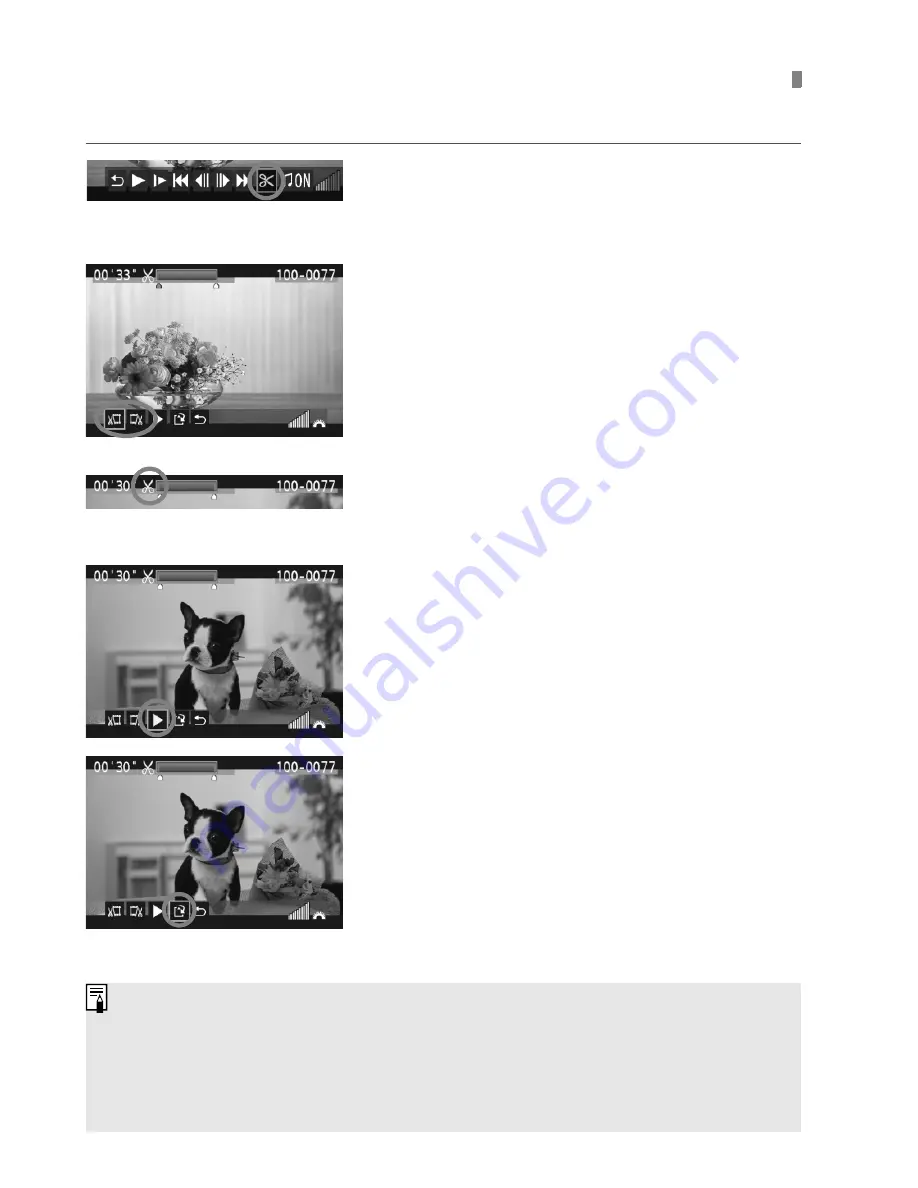
214
You can edit out the first and last scenes of a movie in 1-sec. increments.
1
On the movie playback screen,
select [
X
].
X
The editing screen will be displayed.
2
Specify the part to be edited out.
Select either [
U
] (Cut beginning) or
[
V
] (Cut end), then press <
0
>.
Press the <
U
> key to see the
previous or next frames. Holding it
down will fast forward the frames.
After deciding which part to edit out,
press <
0
>. The portion highlighted
in blue on the top of the screen is
what will remain.
3
Check the edited movie.
Select [
7
] and press <
0
> to playback
the portion highlighted in blue.
To change the editing, go back to step 2.
To cancel the editing, select [
2
] and
press <
0
>.
4
Save the movie.
Select [
W
], then press <
0
>.
X
The save screen will appear.
To save it as a new movie, select
[
New file
]. To save it and overwrite
the original movie file, select
[
Overwrite
]. Then press <
0
>.
X
Editing a Movie’s First and Last Scenes
Since the editing is done in 1-sec. increments (position indicated by [
X
]), the exact
position where the movie is edited may differ slightly from the position you specified.
If the card does not have enough room, [
New file
] will not be selectable.
More movie editing functions are available with ZoomBrowser EX/
ImageBrowser (provided software, p.302).
Summary of Contents for EOS 600D
Page 72: ...72 ...
Page 92: ...92 ...
Page 200: ...200 ...
Page 306: ...306 ...
Page 326: ......
Page 327: ......






























