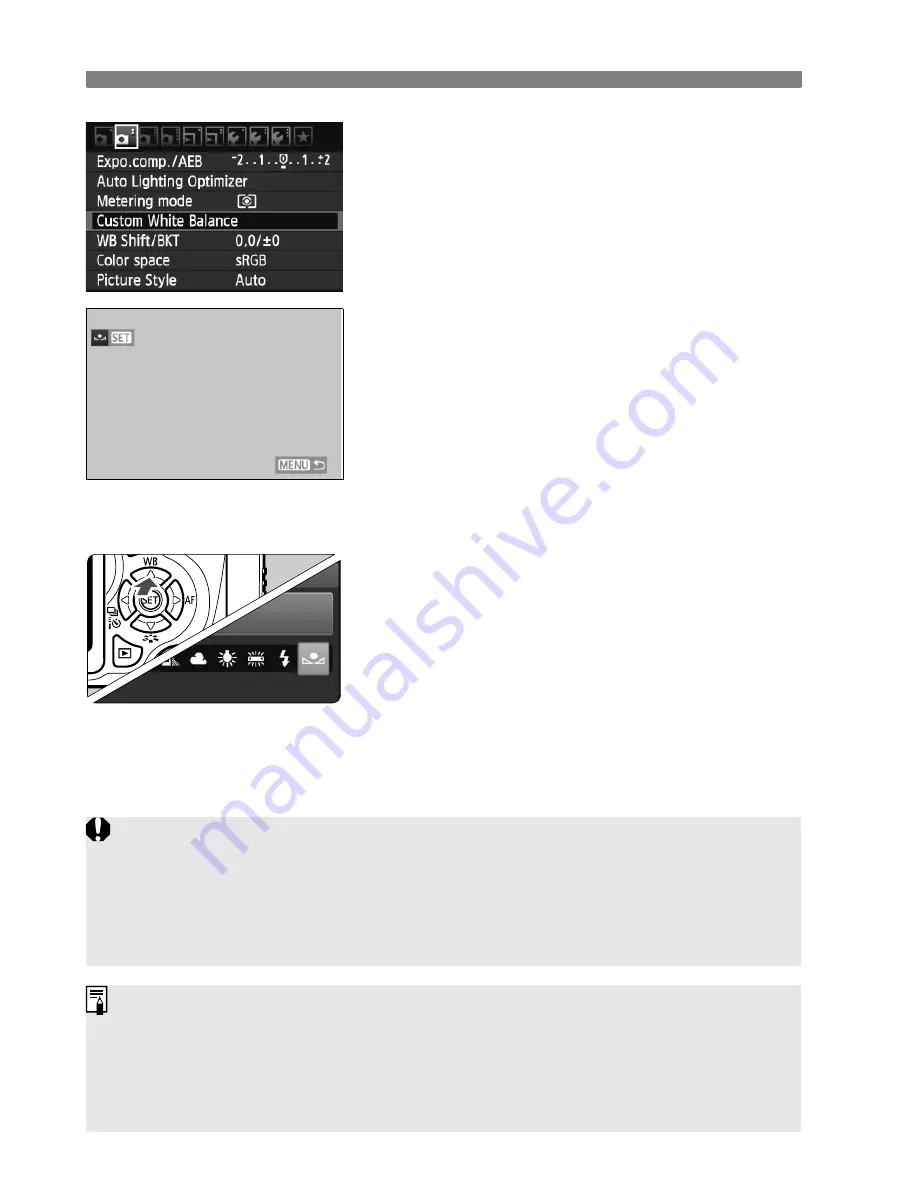
B
: Matching the Light Source
N
118
2
Select [Custom White Balance].
Under the [
2
] tab, select [
Custom
White Balance
], then press <
0
>.
X
The custom white balance selection
screen will appear.
3
Import the white balance data.
Select the image that was captured in
step 1, then press <
0
>.
X
On the dialog screen which appears,
select [
OK
] and the data will be
imported.
When the menu reappears, press the
<
M
> button to exit the menu.
4
Select the custom white balance.
Press the <
W
B
> button.
Select [
O
], then press <
0
>.
If the exposure obtained in step 1 is way off, a correct white balance
might not be obtained.
An image captured while the Picture Style was set to [
Monochrome
]
(p.82) or an image processed with a Creative filter cannot be selected in
step 3.
Instead of a white object, an 18% gray card (commercially available) can
produce a more accurate white balance.
The personal white balance registered with EOS Utility (provided
software, p.302) will be registered under <
O
>. If you do step 3, the data
for the registered personal white balance will be erased.
Summary of Contents for EOS 600D
Page 72: ...72 ...
Page 92: ...92 ...
Page 200: ...200 ...
Page 306: ...306 ...
Page 326: ......
Page 327: ......






























