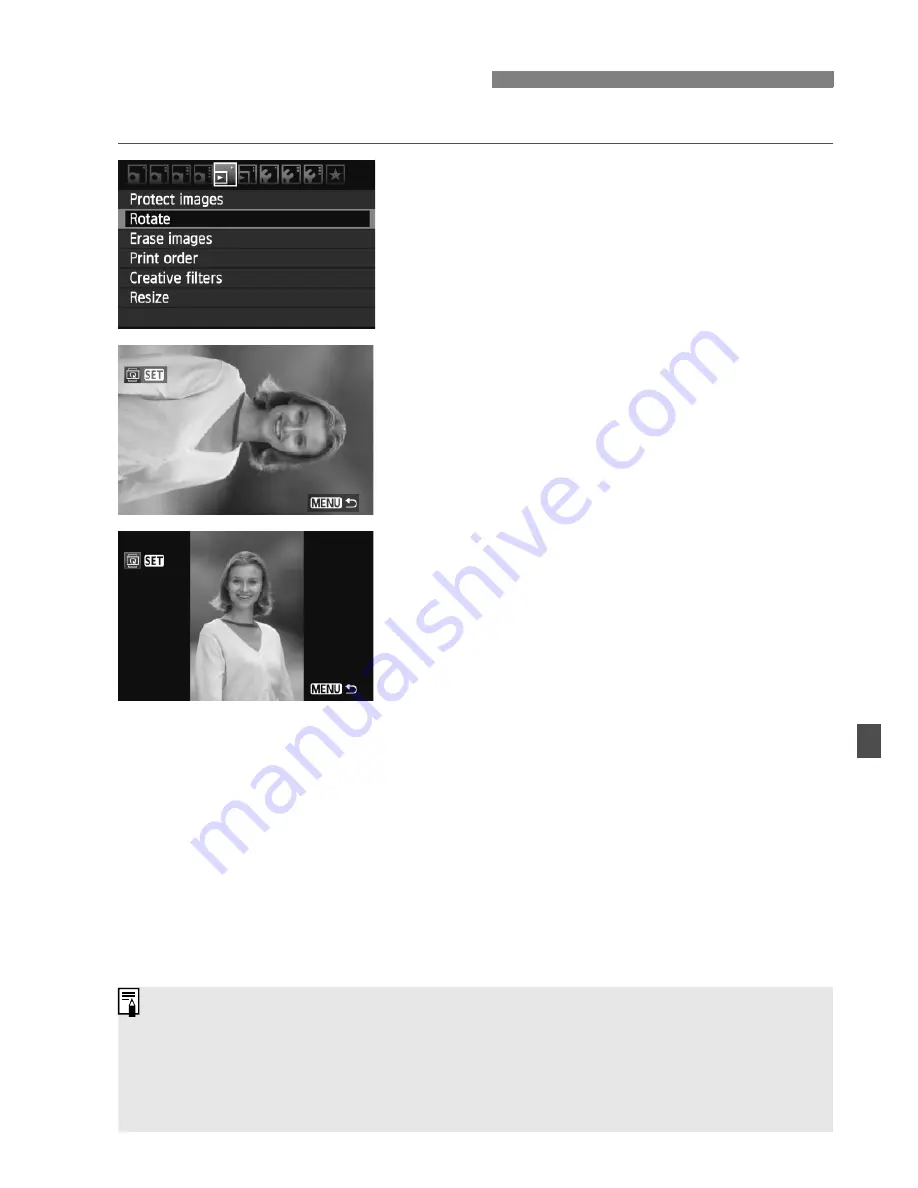
205
You can rotate the displayed image to the desired orientation.
1
Select [Rotate].
Under the [
3
] tab, select [
Rotate
],
then press <
0
>.
2
Select an image.
Press the <
U
> key to select the
image to be rotated.
You can also select an image on the
index display (p.202).
3
Rotate the image.
Each time you press <
0
>, the
image will rotate clockwise as follows:
90°
→
270°
→
0°
To rotate another image, repeat steps
2 and 3.
To exit and return to the menu, press
the <
M
> button.
b
Rotating the Image
If you have set [
5
Auto rotate
] to [
On
z
D
] (p.174) before taking
vertical shots, you need not rotate the image as described above.
If the rotated image is not displayed in the rotated orientation during
image playback, set [
5
Auto rotate
] to [
On
z
D
].
A movie cannot be rotated.
Summary of Contents for EOS 600D
Page 72: ...72 ...
Page 92: ...92 ...
Page 200: ...200 ...
Page 306: ...306 ...
Page 326: ......
Page 327: ......






























