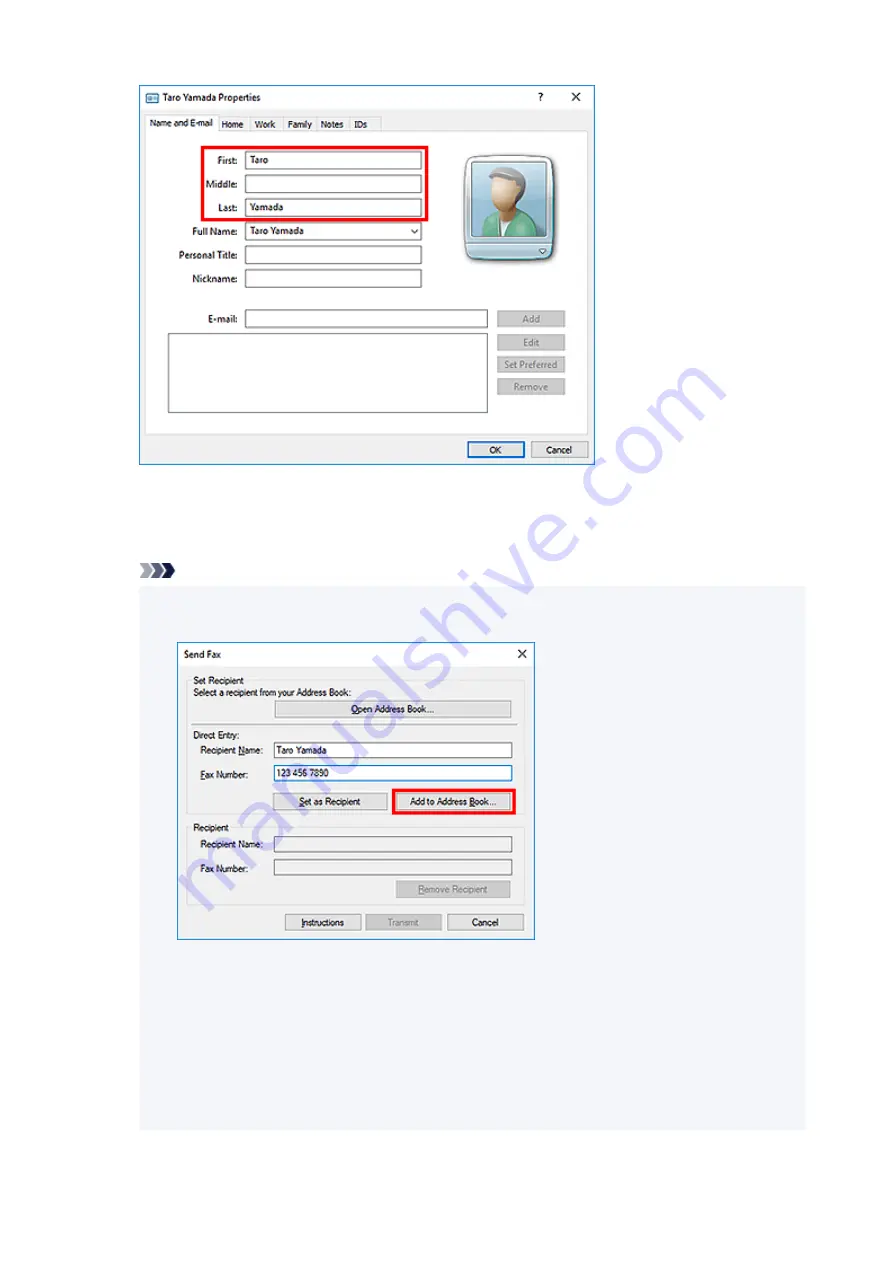
6.
Enter the fax number on the
Home
or
Work
tab, then click
OK
.
6.
An individual recipient (Contact) is registered in the address book.
Note
• You can also register a recipient by clicking the
Add to Address Book...
button on the
Send
•
Fax
dialog box after entering the recipient.
• Add the outside line access number before the fax number as needed.
•
(Example: When the outside line access number is "0" and the fax number is "XXX-XXXX",
enter "0XXX-XXXX".)
• If you upgrade from Windows XP to Windows Vista, the address book you created in Windows
•
XP may not be reflected in Windows Vista. In this case, open the address book in the following
procedure and reflect the information to a new address book.
1. Select
Control Panel
>
Appearance and Personalization
>
Folder Options
.
384
Summary of Contents for E4500 Series
Page 1: ...E4500 series Online Manual English ...
Page 10: ...2110 528 2900 530 2901 531 4103 532 5100 533 5200 535 5B02 536 6000 537 ...
Page 72: ... TR9530 series TS3300 series E3300 series 72 ...
Page 74: ...Loading Paper Loading Plain Paper Loading Photo Paper Loading Envelopes 74 ...
Page 89: ...Note To scan the original at optimum quality load it on the platen 89 ...
Page 93: ...93 ...
Page 125: ...Safety Safety Precautions Regulatory Information WEEE EU EEA 125 ...
Page 145: ...145 ...
Page 149: ...Main Components Front View Rear View Inside View Operation Panel 149 ...
Page 152: ...S ON lamp Lights after flashing when the power is turned on 152 ...
Page 167: ...pqrs PQRS 7 tuv TUV 8 wxyz WXYZ 9 0 _ SP 2 Switch the input mode 2 SP indicates a space 167 ...
Page 235: ...Related Topic Changing the Printer Operation Mode 235 ...
Page 275: ...Printing Using Canon Application Software Easy PhotoPrint Editor Guide 275 ...
Page 289: ...Note To set the applications to integrate with see Settings Dialog Box 289 ...
Page 302: ...ScanGear Scanner Driver Screens Basic Mode Tab Advanced Mode Tab 302 ...
Page 377: ...7 Press the OK button 7 The LCD returns to the Fax standby screen 377 ...
Page 388: ...4 When a confirmation message is displayed click Yes 4 388 ...
Page 396: ...Receiving Faxes Receiving Faxes Changing Paper Settings Memory Reception 396 ...
Page 406: ...Other Useful Fax Functions Document Stored in Printer s Memory 406 ...
Page 418: ...Cannot Find Printer on Network Windows macOS Cannot Find Printer on Network 418 ...
Page 422: ...See below Manually Solved Network Troubles 422 ...
Page 427: ...Note This printer supports WPA WPA2 PSK WPA WPA2 Personal and WPA2 PSK WPA2 Personal 427 ...
Page 471: ...Scanning Problems Windows Scanning Problems 471 ...
Page 472: ...Scanning Problems Scanner Does Not Work ScanGear Scanner Driver Does Not Start 472 ...
Page 476: ...Problems Sending Faxes Cannot Send a Fax Errors Often Occur When Send a Fax 476 ...
Page 482: ...Telephone Problems Cannot Dial Telephone Disconnects During a Call 482 ...
















































