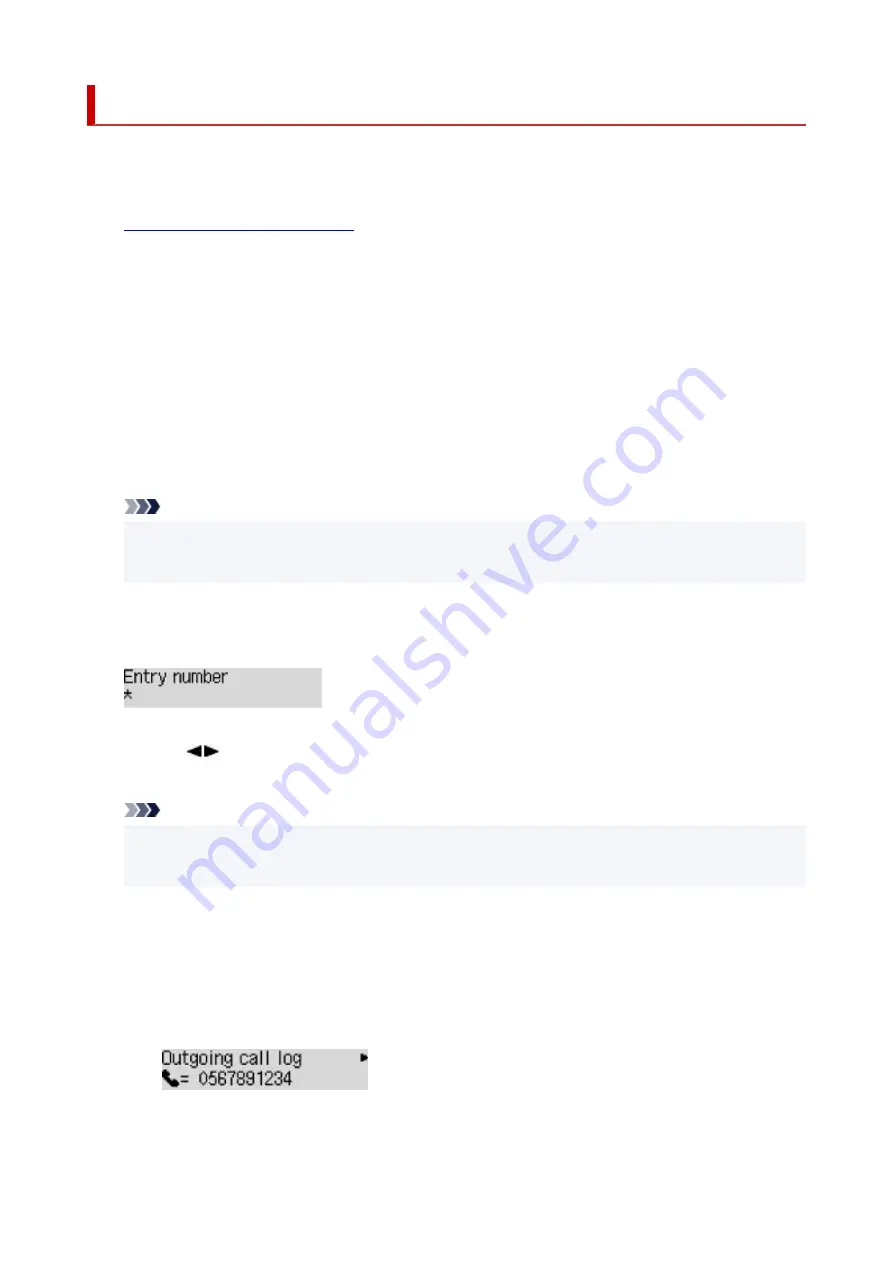
Registering Fax/Telephone Number of Recipients
Before you can use the printer's directory, you need to register the recipients' fax/telephone numbers. Follow
the procedure below to register the recipients' fax/telephone numbers.
1.
Check that printer is turned on.
1.
2.
Press the
FAX
button.
2.
The Fax standby screen is displayed.
3.
Press the
Menu/Wireless connect
button.
3.
The
Fax menu
screen is displayed.
4.
Select
Directory
, then press the
OK
button.
4.
5.
Select
Add directory entry
, then press the
OK
button.
5.
Note
• You can select
Add directory entry
from
Add tel. number
in
Fax settings
after pressing the
•
Setup
button.
6.
Select
Recipient
, then press the
OK
button.
6.
The screen to select an ID number is displayed.
7.
Use the
button or the Numeric buttons to select an unregistered ID number, then press
7.
the
OK
button.
Note
• If you already registered the recipient, the fax/telephone number is displayed next to the ID
•
number. If you already registered the group dial,
(Not available)
is displayed.
8.
Select a registration method, then press the
OK
button.
8.
9.
Register the recipients' fax/telephone number.
9.
•
From outgoing log
is selected as the registration method:
•
The screen to select the fax/telephone number from the outgoing call logs is displayed.
1. Select a fax/telephone number, then press the
OK
button.
1.
The fax/telephone number selected from the outgoing call logs is displayed.
347
Summary of Contents for E4500 Series
Page 1: ...E4500 series Online Manual English ...
Page 10: ...2110 528 2900 530 2901 531 4103 532 5100 533 5200 535 5B02 536 6000 537 ...
Page 72: ... TR9530 series TS3300 series E3300 series 72 ...
Page 74: ...Loading Paper Loading Plain Paper Loading Photo Paper Loading Envelopes 74 ...
Page 89: ...Note To scan the original at optimum quality load it on the platen 89 ...
Page 93: ...93 ...
Page 125: ...Safety Safety Precautions Regulatory Information WEEE EU EEA 125 ...
Page 145: ...145 ...
Page 149: ...Main Components Front View Rear View Inside View Operation Panel 149 ...
Page 152: ...S ON lamp Lights after flashing when the power is turned on 152 ...
Page 167: ...pqrs PQRS 7 tuv TUV 8 wxyz WXYZ 9 0 _ SP 2 Switch the input mode 2 SP indicates a space 167 ...
Page 235: ...Related Topic Changing the Printer Operation Mode 235 ...
Page 275: ...Printing Using Canon Application Software Easy PhotoPrint Editor Guide 275 ...
Page 289: ...Note To set the applications to integrate with see Settings Dialog Box 289 ...
Page 302: ...ScanGear Scanner Driver Screens Basic Mode Tab Advanced Mode Tab 302 ...
Page 377: ...7 Press the OK button 7 The LCD returns to the Fax standby screen 377 ...
Page 388: ...4 When a confirmation message is displayed click Yes 4 388 ...
Page 396: ...Receiving Faxes Receiving Faxes Changing Paper Settings Memory Reception 396 ...
Page 406: ...Other Useful Fax Functions Document Stored in Printer s Memory 406 ...
Page 418: ...Cannot Find Printer on Network Windows macOS Cannot Find Printer on Network 418 ...
Page 422: ...See below Manually Solved Network Troubles 422 ...
Page 427: ...Note This printer supports WPA WPA2 PSK WPA WPA2 Personal and WPA2 PSK WPA2 Personal 427 ...
Page 471: ...Scanning Problems Windows Scanning Problems 471 ...
Page 472: ...Scanning Problems Scanner Does Not Work ScanGear Scanner Driver Does Not Start 472 ...
Page 476: ...Problems Sending Faxes Cannot Send a Fax Errors Often Occur When Send a Fax 476 ...
Page 482: ...Telephone Problems Cannot Dial Telephone Disconnects During a Call 482 ...






























