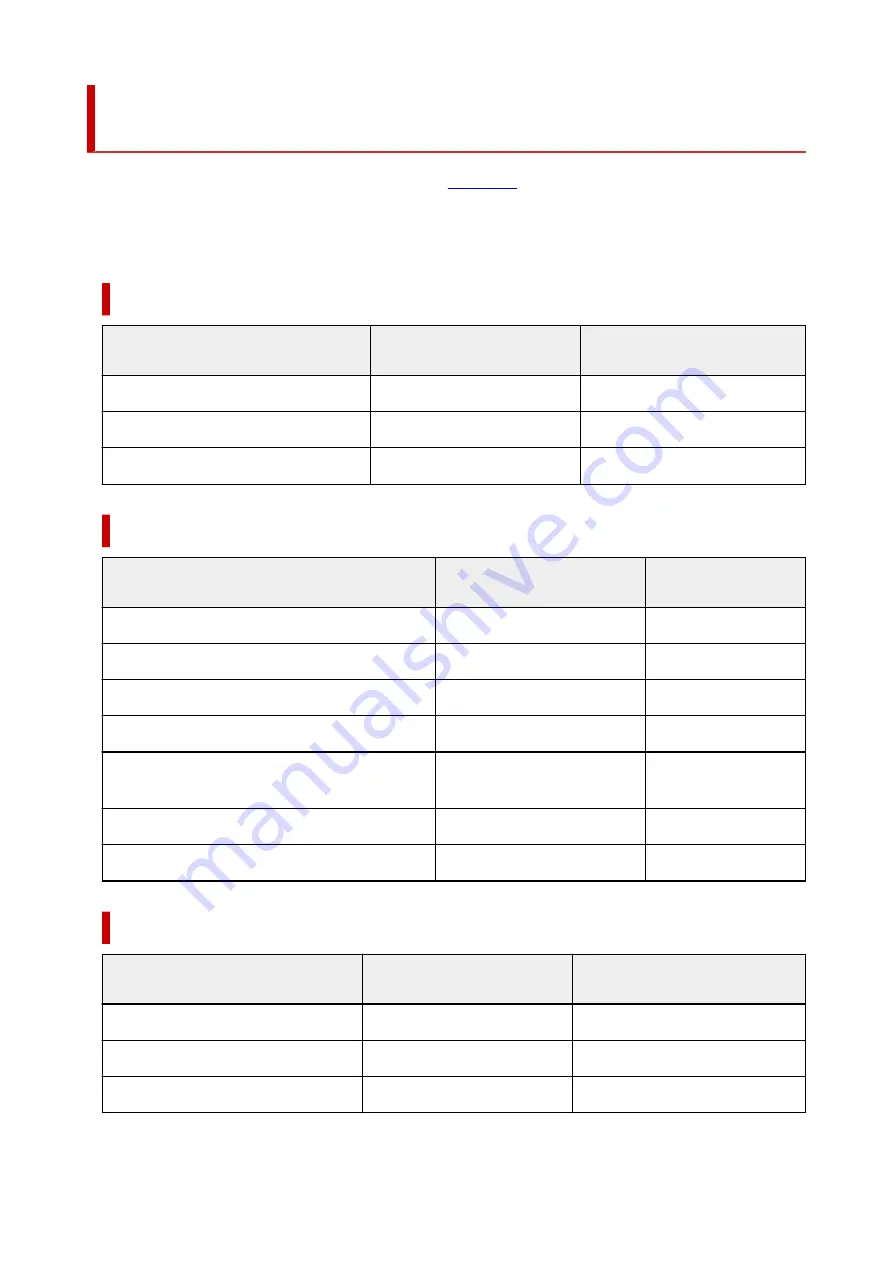
Paper Settings on the Printer Driver and the Printer (Media
Type)
When you use this printer, selecting a media type and
that matches the print purpose will help
you achieve the best print results.
Depending on the media type you are using, specify the media type settings on the printer driver or the
printer's operation panel as described below.
Canon genuine papers (Document Printing)
Media name <Model No.>
Media Type in the printer driver
Paper information registered on
the printer
Canon Red Label Superior <WOP111>
Plain Paper
Plain paper
Canon Océ Office Colour Paper <SAT213>
Plain Paper
Plain paper
High Resolution Paper <HR-101N>
High Resolution Paper
High Res
Canon genuine papers (Photo Printing)
Media name <Model No.>
Media Type in the printer driver
Paper information reg-
istered on the printer
Photo Paper Plus Glossy II <PP-201/PP-208/PP-301>
Photo Paper Plus Glossy II
PlusGlossyII
Photo Paper Pro Platinum <PT-101>
Photo Paper Pro Platinum
ProPlatinum
Photo Paper Pro Luster <LU-101>
Photo Paper Pro Luster
Pro Luster
Photo Paper Plus Semi-gloss <SG-201>
Photo Paper Plus Semi-gloss
Semi-gloss
Glossy Photo Paper "Everyday Use" <GP-501/
GP-508>
Glossy Photo Paper
Glossy
Photo Paper Glossy <GP-701>
Glossy Photo Paper
Glossy
Matte Photo Paper <MP-101>
Matte Photo Paper
Matte
Canon genuine papers (Original Product)
Media name <Model No.>
Media Type in the printer driver
Paper information registered on
the printer
Restickable Photo Paper <RP-101>
Glossy Photo Paper
Glossy
Removable Photo Stickers <PS-308R>
Glossy Photo Paper
Glossy
Magnetic Photo Paper <MG-101/PS-508>
Glossy Photo Paper
Glossy
218
Summary of Contents for E4500 Series
Page 1: ...E4500 series Online Manual English ...
Page 10: ...2110 528 2900 530 2901 531 4103 532 5100 533 5200 535 5B02 536 6000 537 ...
Page 72: ... TR9530 series TS3300 series E3300 series 72 ...
Page 74: ...Loading Paper Loading Plain Paper Loading Photo Paper Loading Envelopes 74 ...
Page 89: ...Note To scan the original at optimum quality load it on the platen 89 ...
Page 93: ...93 ...
Page 125: ...Safety Safety Precautions Regulatory Information WEEE EU EEA 125 ...
Page 145: ...145 ...
Page 149: ...Main Components Front View Rear View Inside View Operation Panel 149 ...
Page 152: ...S ON lamp Lights after flashing when the power is turned on 152 ...
Page 167: ...pqrs PQRS 7 tuv TUV 8 wxyz WXYZ 9 0 _ SP 2 Switch the input mode 2 SP indicates a space 167 ...
Page 235: ...Related Topic Changing the Printer Operation Mode 235 ...
Page 275: ...Printing Using Canon Application Software Easy PhotoPrint Editor Guide 275 ...
Page 289: ...Note To set the applications to integrate with see Settings Dialog Box 289 ...
Page 302: ...ScanGear Scanner Driver Screens Basic Mode Tab Advanced Mode Tab 302 ...
Page 377: ...7 Press the OK button 7 The LCD returns to the Fax standby screen 377 ...
Page 388: ...4 When a confirmation message is displayed click Yes 4 388 ...
Page 396: ...Receiving Faxes Receiving Faxes Changing Paper Settings Memory Reception 396 ...
Page 406: ...Other Useful Fax Functions Document Stored in Printer s Memory 406 ...
Page 418: ...Cannot Find Printer on Network Windows macOS Cannot Find Printer on Network 418 ...
Page 422: ...See below Manually Solved Network Troubles 422 ...
Page 427: ...Note This printer supports WPA WPA2 PSK WPA WPA2 Personal and WPA2 PSK WPA2 Personal 427 ...
Page 471: ...Scanning Problems Windows Scanning Problems 471 ...
Page 472: ...Scanning Problems Scanner Does Not Work ScanGear Scanner Driver Does Not Start 472 ...
Page 476: ...Problems Sending Faxes Cannot Send a Fax Errors Often Occur When Send a Fax 476 ...
Page 482: ...Telephone Problems Cannot Dial Telephone Disconnects During a Call 482 ...
















































