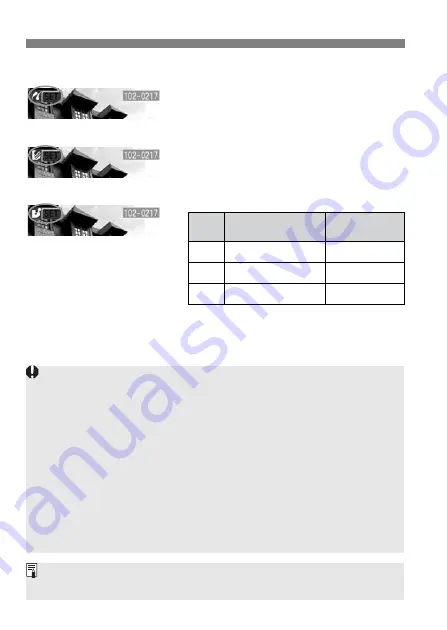
Preparing to Print
118
6
Playback the image.
¡
Press the <
x
> button.
s
The image will appear and one of
three icons <
w
,
A
,
S
> will appear
on the upper left to indicate that the
camera is connected to the printer.
¡
The procedure will be different
depending on the icon displayed. See
the applicable pages below.
S
Bubble Jet Direct
A
CP Direct
w
PictBridge
Icon
Direct Print Type
Reference
pages
PictBridge
119 - 122
CP Direct
123 - 125
Bubble Jet Direct
126 - 128
w
A
S
¡
If you use a battery to power the camera, make sure it is fully charged.
During direct printing, keep checking the battery level.
¡
If there is a long beeping sound in step 5, it indicates a problem with the
PictBridge printer. To find out what’s wrong, do the following:
Press the <
x
> button to playback the image and follow the steps below.
1. Press <
0
>.
2. On the print setting screen, select [
].
The error message will be displayed on the LCD monitor. See “
Error
Messages
” on page 122.
¡
Before disconnecting the cable, turn off the camera and printer. Pull out
the cable while holding the plug, not the cord.
¡
When connecting the camera to the printer, do not use any cable other
than the dedicated interface cable.
For direct printing, using AC Adapter Kit ACK-E2 (optional) to power the
camera is recommended.
















































