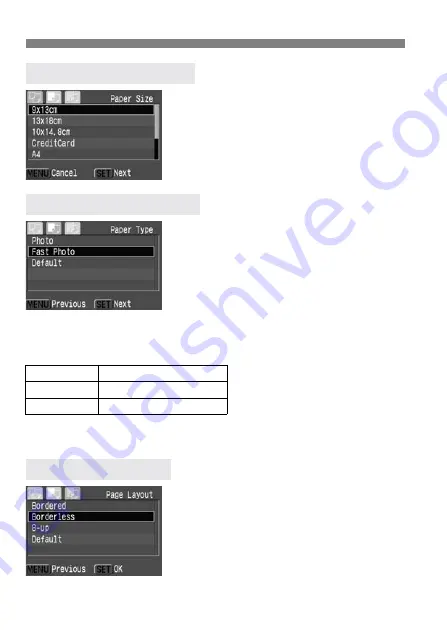
w
Printing with PictBridge
120
¡
Turn the <
5
> dial to select the size
of the paper loaded in the printer,
then press <
0
>.
s
The Paper Type screen will appear.
¡
Turn the <
5
> dial to select the type
of paper loaded in the printer, then
press <
0
>.
s
The Layout screen will appear.
About the Paper Types
If you are using a Canon printer with Canon paper, set the respective
paper type as follows:
If you are using a non-Canon printer, refer to the printer’s instruction
manual for the recommended paper type settings.
¡
Turn the <
5
> dial to select the
desired layout, then press <
0
>.
s
The Print setting screen will reappear.
T
Setting the Paper Size
Y
Setting the Paper Type
Photo
Photo Paper Plus Glossy
Fast Photo
Photo Paper Pro
Default
Photo Paper Plus Glossy
U
U
U
U
Setting the Layout
















































