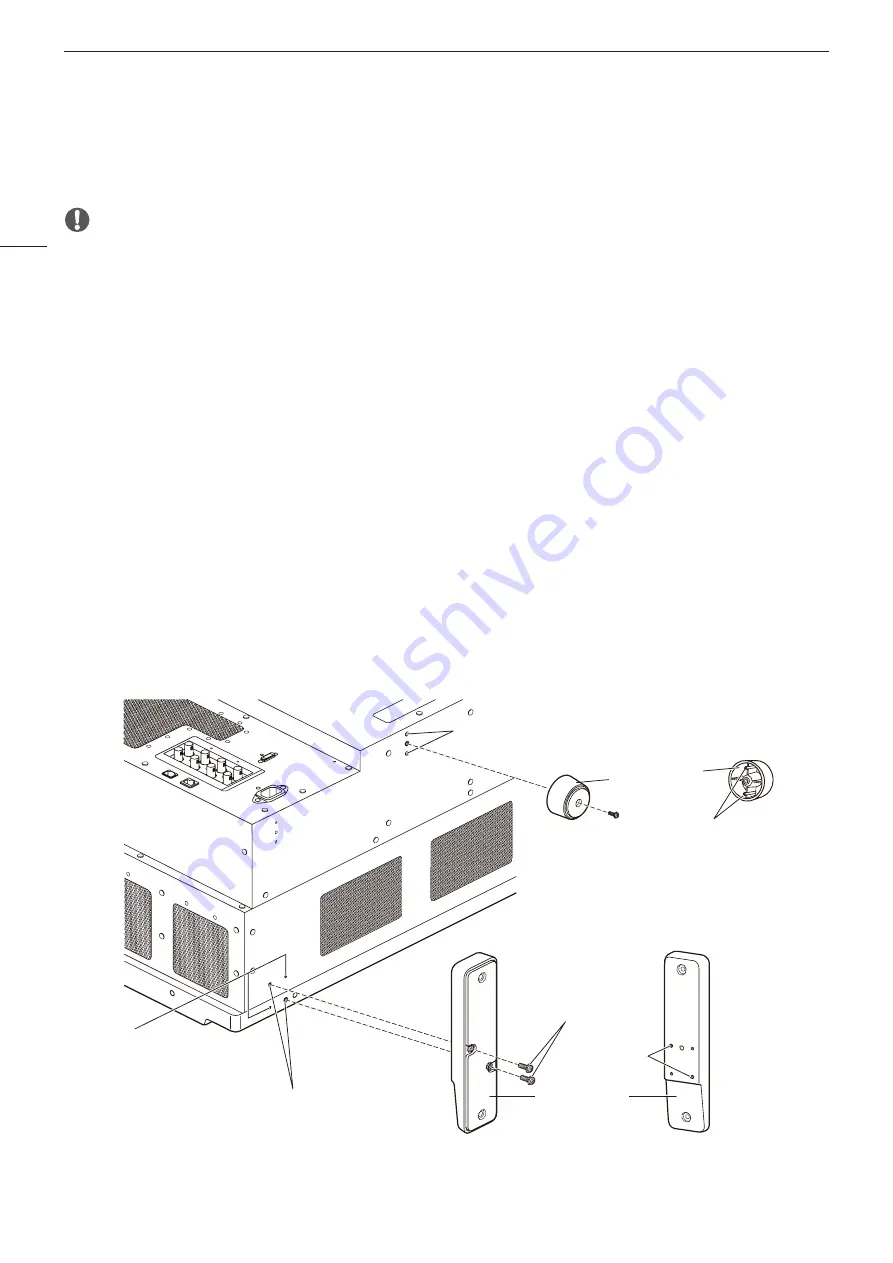
Setting Up
12
Removing/attaching the stand
The stand can be removed when storing the display on a rack or display shelf.
CAUTION
• Make sure to perform this step with at least two people.
• Use a flat, clear surface when attaching/detaching the stands.
• The display can tip over if the stand has not been attached.
• Avoid touching the screen during this step as it may damage it.
Detaching
1 Place the display with the screen facing down on a soft cloth or cushioning material that is larger than the
display.
2 Front stands (2): Remove the screws holding the stands (2 each).
Rear stands (4): Remove the screws holding the stands (1 each).
• Do not lose the removed screws. Do not use these screws for other purposes.
Attaching
1 Place the display with the screen facing down on a soft cloth or cushioning material that is larger than the
display.
2 Align the position of the stand and screw hole on the video display.
• Alight the convex part of the stand and concave part of the video display.
3 Front stands (2): Fasten the screws holding the stands (2 each).
Rear stands (4): Fasten the screws holding the stands (1 each).
Rear
Screen side
Rear stand
Front stand
mounting screw hole
Mounting screw
Concave part
Convex part
Concave part
Convex part
Front stand









































