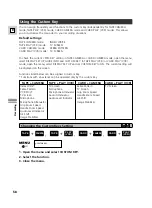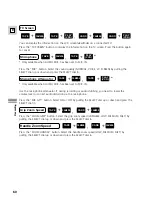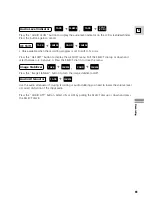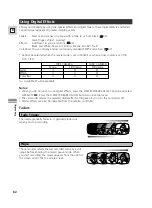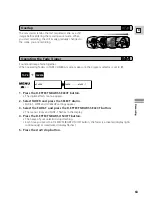72
E
Recor
ding
Using the DV Control
When another device such as a camcorder or a video recording device is connected to the GL2 via a
DV cable, you can operate the other device (record and pause recording) by pressing the start/stop
button on the GL2.
1. Open the menu and select SYSTEM.
2. Select DV CONTROL, set it to ON and close the menu.
Pressing the start/stop button:
A. When the GL2 is in record pause mode:
GL2: Recording
Connected device: Recording
B. When the GL2 is Recording:
GL2: Record Pause Mode
Connected device: Record Pause Mode
C. When the GL2 is not ready for recording (no cassette loaded etc.)
Connected device: Recording/Record pause mode
D. After loading a cassette while the connected device is recording:
GL2: Recording
Connected device: Continues recording
Pressing the start/stop button again:
GL2: Record pause mode
Connected device: Record pause mode
When the connected device is recording, [REC] appears in the display of the camcorder. When it is
stopped, [STOP] appears. When the other device is in any other mode than the recording, record
pause or stop mode, [- - -] appears. [DV IF] flashes if DV CONTROL is set to ON and no device is
connected via the DV cable.
Notes:
• When the GL2 stops recording without operating the start/stop button (e.g. tape has reached the
end) while both the GL2 and the connected device are recording, the connected device continues
recording.
• When connecting two GL2s via a DV cable, make sure to set DV CONTROL of the “connected
device” to OFF.
• Only one device can be connected to the GL2 for DV control.
• DV control may not work properly depending on the connected device.
• The DV control setting is retained by the camcorder even if you turn the power off. Make sure to
check the setting after use of the DV control function, as the tape in the connected device may
be overwritten.
• Do not use a DV cable longer than 14 ft 9
1
/
8
in (4.5 m).
+
CAMERA
TAPE
DV CONTROL•• OFF
SYSTEM
(
20)