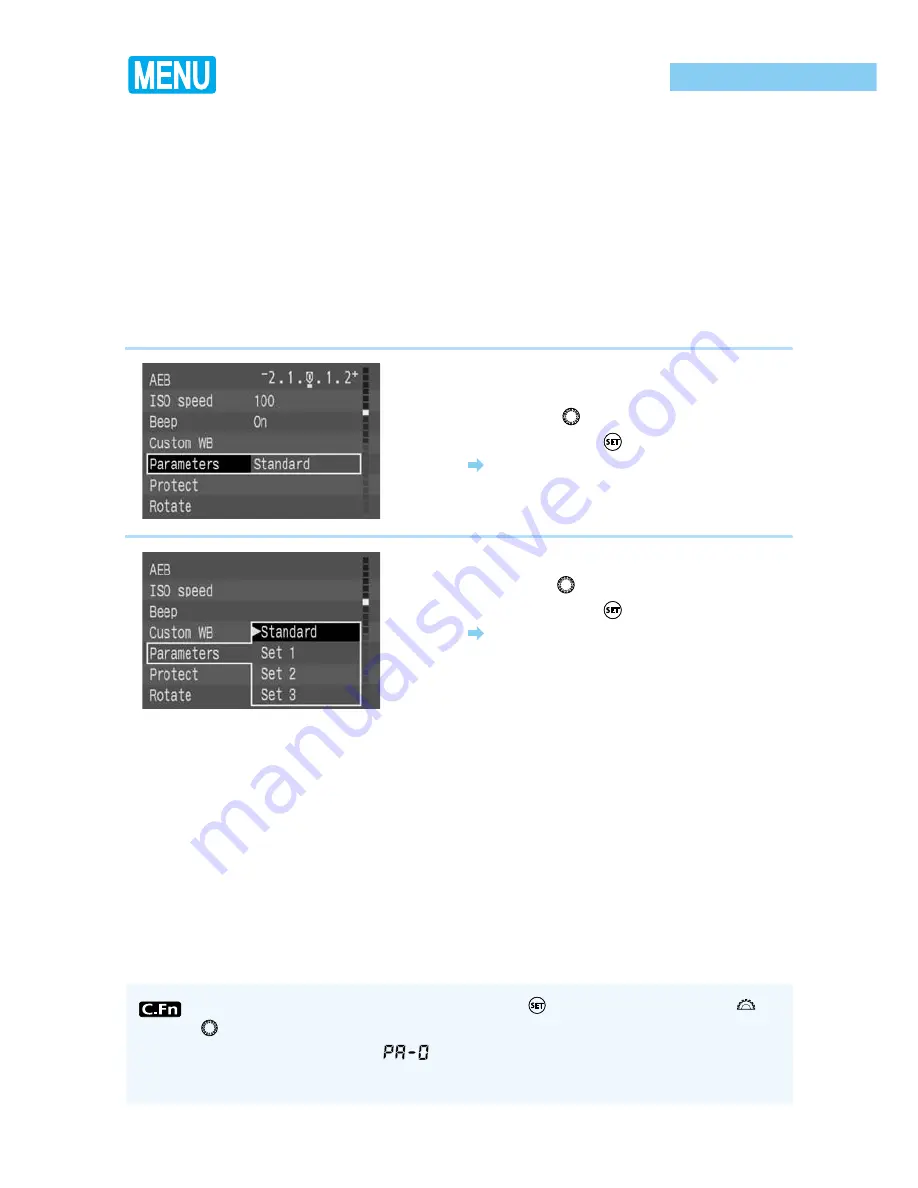
56
Selecting Parameters
In addition to the standard parameters automatically applied by the camera for processing
images recorded, you can register up to three sets of your own parameters. Parameter settings
are made using a computer and the software supplied with your EOS D30 camera, and stored
in the camera by connecting the computer and camera with the proper interface cable provided
with the camera.
For instructions on setting parameters with the software supplied with the EOS D30, as well as
registering parameters in the camera and on connecting your camera to a computer, see the
Software Starter Guide.
Note that if no custom parameters are set or stored using this function, this item will not
appear on the menu.
You can set the parameters by pressing the
〈
〉
button and turning the
〈
〉
or
〈
〉
dial as you look at the LCD panel. However if no parameters have been
registered, the message “
” is displayed on the LCD panel and you cannot
set the parameters. (C.Fn-12-3
→
128)
1
From the menu, select [Parameters].
●
Press the
〈
MENU
〉
button.
●
Turn the
〈
〉
dial to select [Parameters],
then press the
〈
〉
button.
The LCD monitor displays the available
parameters.
2
Set the parameters you want.
●
Turn the
〈
〉
dial to select the parameters,
then press the
〈
〉
button.
The selected parameters are entered, and
the screen returns to the menu.
●
Press the
〈
MENU
〉
button to clear the
screen and exit the menu.
















































