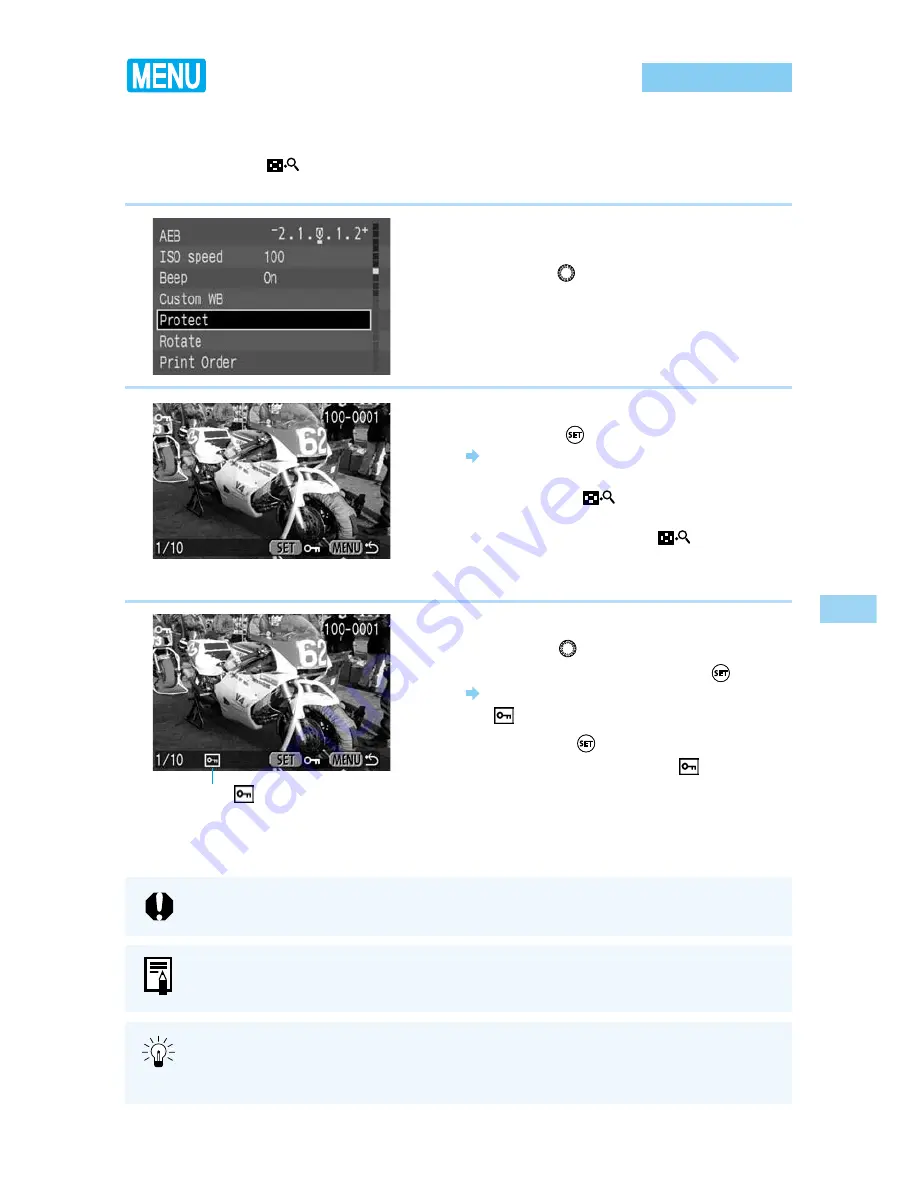
5
Pla
ying and Er
asing Recorded Images
107
Protecting an Image
This function lets you protect an image file to keep it from being accidentally deleted from the
CF card.
You can press the
〈
〉
button to switch between single-image and index display in order to
protect individual pictures.
1
From the menu, select [Protect].
●
Press the
〈
MENU
〉
button.
●
Turn the
〈
〉
dial to select [Protect].
2
Open the Protect Settings screen.
●
Press the
〈
〉
button.
The display goes to the Protect Settings
screen.
●
Press the
〈
〉
button to show the
Protect Settings screen on an index
display, then press the
〈
〉
button again
to show the Protect Settings screen on a
single image display.
3
Protect the image.
●
Turn the
〈
〉
dial to select the image you
want to protect, then press the
〈
〉
button.
Protected images are identified with a
〈
〉
icon.
●
Press the
〈
〉
button again to cancel
protection and delete the
〈
〉
icon.
●
If you have other images to be protected,
repeat the above steps.
●
Press the
〈
MENU
〉
button to exit Protect mode.
The
〈
〉
icon
Once an image is protected, it cannot be removed by the camera’s Erase function.
To erase a protected image, you must first remove the protection.
If you protect the images you need and erase all the images at once (
→
108), all
non-protected images will be erased. This is handy when you want to erase all the
images you do not need at once.
Formatting a CF card will erase all information on the card, including protected
images. Be sure to carefully review the contents of a CF card before formatting.






























