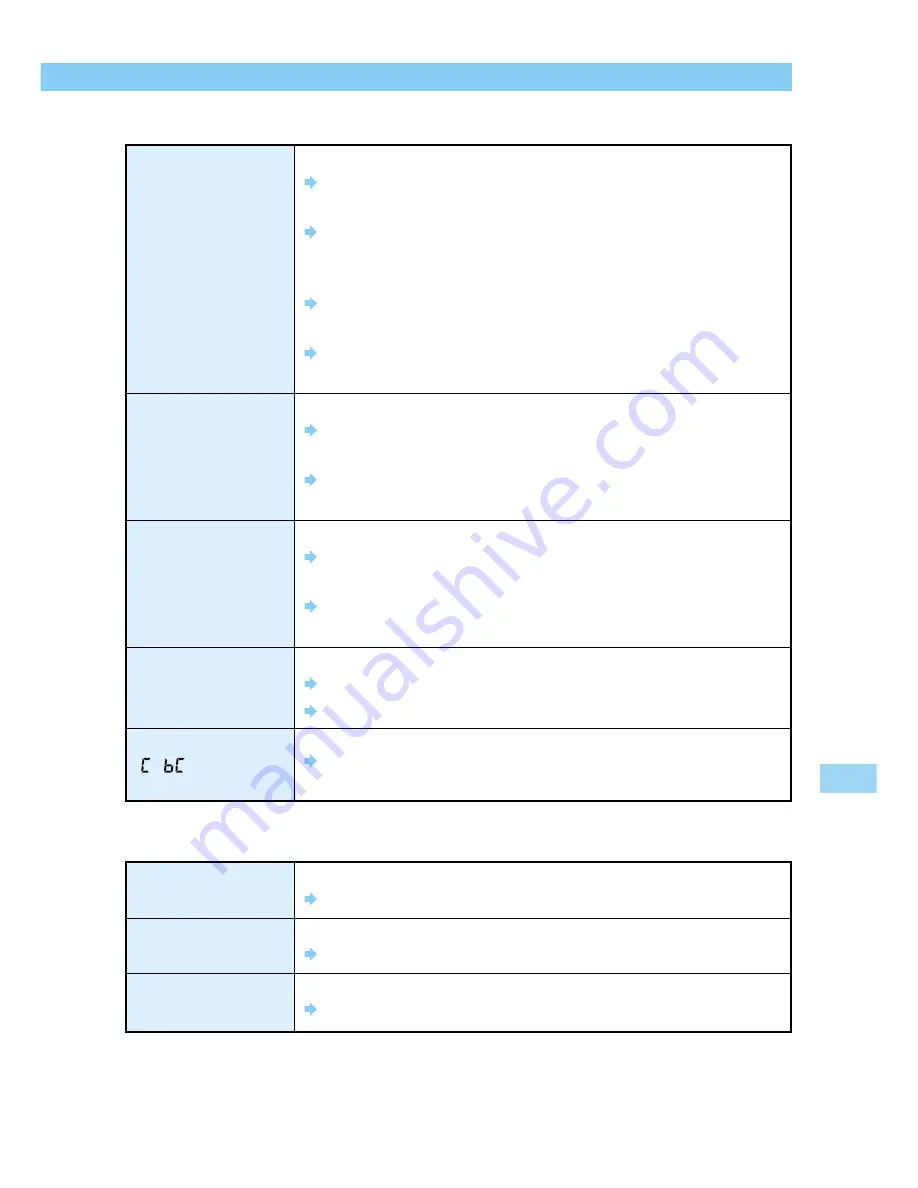
Unable to shoot or
record images
LCD monitor
displays and images
are hard to see
Images are blurred
Unable to use the
CF card
The message
“
” appears on
the LCD panel
7
REFERENCE
139
REFERENCE
CF card is not loaded correctly.
Load the CF card correctly. (
→
31)
CF card is full.
Change to a new CF card, or erase unwanted images.
(
→
31, 47, 108)
The battery pack is out of power.
Charge the battery pack. (
→
25)
Image out of focus (In-focus light in the viewfinder blinks).
Press the shutter button down halfway to focus again. If this fails,
focus manually. (
→
33, 63)
Dust or foreign matter on the monitor.
Clean the monitor with a soft eyeglass cloth.
LCD monitor is worn out.
Consult the store where you bought your camera, or a Canon
Service Center. (
→
12, back cover)
Lens focusing mode switch set to
〈
MF
〉
(or
〈
M
〉
).
Set the focusing mode switch to
〈
AF
〉
. (
→
30)
Hand movement when the shutter button is pressed.
Press the shutter button carefully so that the camera does not
move. (
→
33, 40)
CF card data is corrupted.
Format the CF card. (
→
109)
Use the specified type of CF card. (
→
3, 141)
The backup battery is out of power.
Replace the backup battery. (
→
24)
Shooting
Checking and Handling Images
Cannot erase images
Incorrect date and
time displayed
No image appears
on the TV screen
Images may be protected.
Remove image protection. (
→
107)
Date/Time setting may be incorrect.
Set date/time correctly. (
→
38)
Video cable plugs are not inserted fully.
Insert the video cable plugs firmly all the way. (
→
116)














































