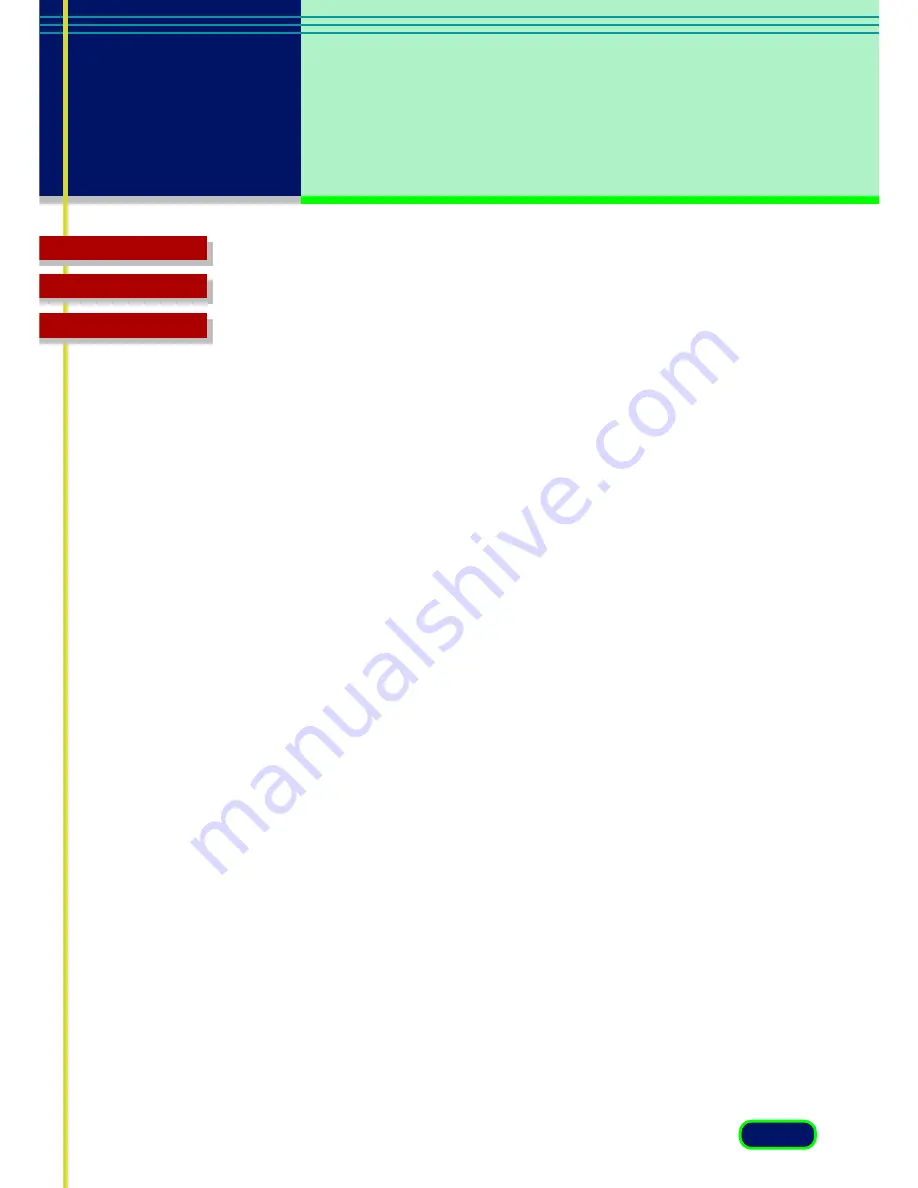
17
chapter 3
What is on the
screen?
Glossary
Contents
Index
Image Type
When you select the Image Type based on how you intend to use the
scanned image, the Color Mode and Resolution settings are selected for
you automatically for optimum scanning results. Here is a summary of the
available Image Type settings for the image Color Mode and Resolution.
When Platen is selected for Image Source
•Color Screen
(Color, 75 dpi):
Use this setting to scan the original as it appears on the monitor.
•
Color Photo
(Color, 150 dpi):
Use this setting to scan color photographs.
•Color Photo Fine
(Color, 300 dpi):
Use this setting to scan color photographs for best quality in the scanned
image.
•BJ Printer
(Color, 360 dpi):
Use this setting to scan a color original that you intend to print on a
Bubble Jet printer for maximum quality in the printed image.
•B/W Photo
(Grayscale, 150 dpi):
Use this setting to scan black-and-white photographs with varying shades
of gray.
•B/W Photo Fine
(Grayscale, 300 dpi):
Use this setting to scan black-and-white photographs with varying shades
of gray for best quality in the scanned image.
•Line Art
(Black and White, 300 dpi):
Use this setting to scan black-and-white originals containing graphics.
•Laser Printer
(Black and White, 600 dpi):
Use this setting to scan a black-and-white original that you intend to
print on a black-and-white laser printer.













































