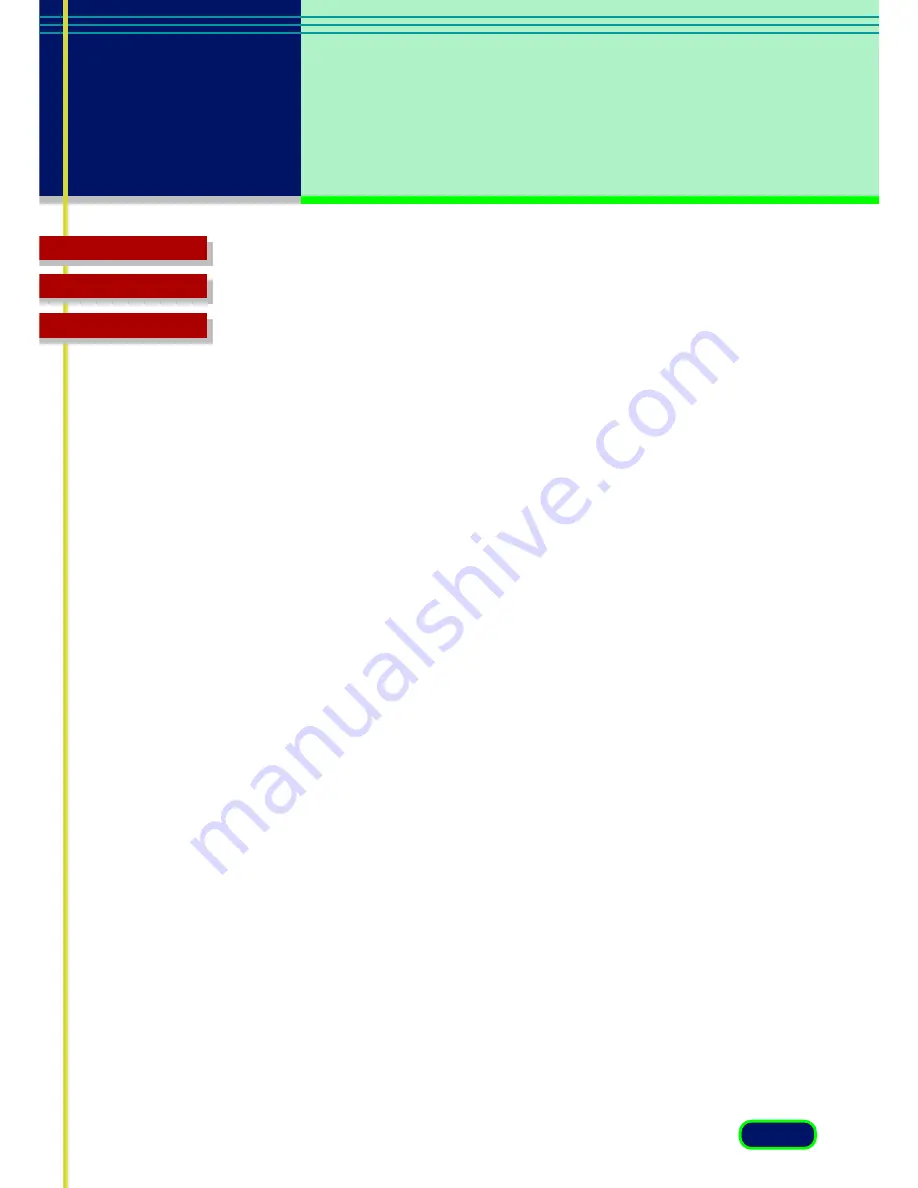
22
chapter 3
What is on the
screen?
Glossary
Contents
Index
Auto Tone
Click the Apply button to have ScanGear CS-U automatically adjust the
tone of a pre-scanned color image within the cropped area. The Auto Tone
is available only when Color or Grayscale has been selected on the Main
sheet and when Canon ColorGear Color Matching is not selected on the
Scanner sheet.
To cancel the Auto Tone, click the Reset button.
Magazine-Reduce Moiré
Click this check box if you want ScanGear CS-U to conduct moiré reduction
to improve the overall image quality. Moiré are dot patterns that interfere
with processing images for professional use and are usually caused by poor
dithering resulting from scanning images from newspapers, books and
magazines.
This item is grayed out when [Film] has been selected as the Image Source
or when the resolution is more than 600 dpi, or when the Color Mode is
Black and White or Text Enhanced.
This function is the same as the Descreen function in the Advanced mode.
Multi-Photo Mode
This item is grayed out when the [Film] has been selected for the Image
Source.
Click this button to start Multi-Photo Mode scanning.
Multi-Photo Mode is used to scan more than 2 photos with a single
operation, and makes the multiple scanned images appear individually in a
new window of the application. If you place the photo at on angle on the
platen, this function will straighten it automatically.
See Chapter 4 for details. (
☞
p.43
)






























