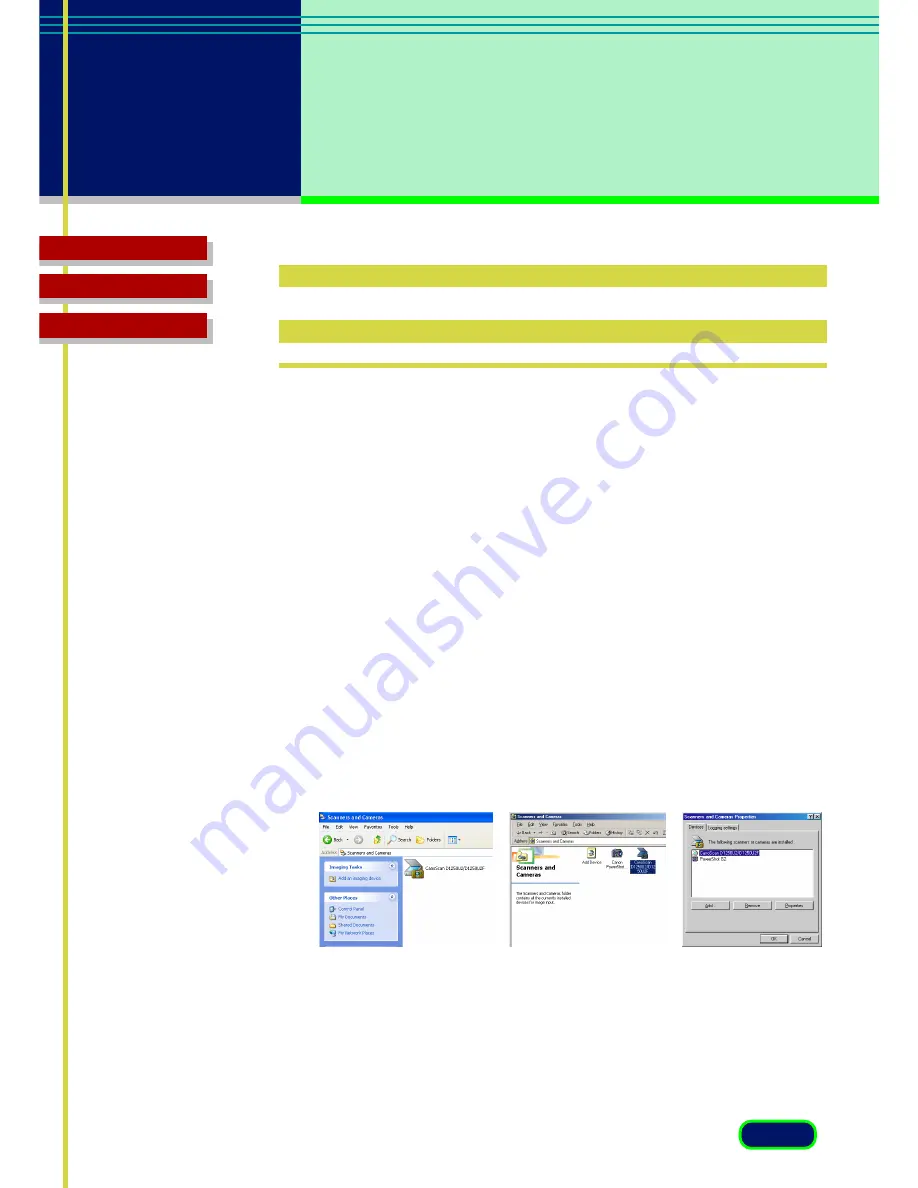
50
chapter 5
Setting in the
Windows
Control Panel
Glossary
Contents
Index
Windows Me
Opening the Scanners and
Cameras Properties Dialog
You can specify some settings for ScanGear CS-U using the Scanners and
Cameras properties dialog in the Windows Control Panel.
Scanners and Cameras Properties dialog can be opened with the following
procedures. Be sure to close ScanGear CS-U for this operation.
1.
Click the Control Panel.
Windows XP:
In the Start menu, click Control Panel. In the Control
Panel window, click Printer and Other Hardware, then Scanners and
Cameras.
Windows Me/98/2000:
On the Windows desktop, click the Start
button, point to Settings, and click Control Panel. In the Control Panel
window, double-click the Scanners and Cameras icon.
2.
Windows XP/Me:
In the Scanners and Cameras window, double-
click the name of the Scanner.
Windows 98/2000:
In the Scanners and Cameras Properties
window, click the name of the scanner, and click the Properties
button.
Windows 98
Windows XP






























