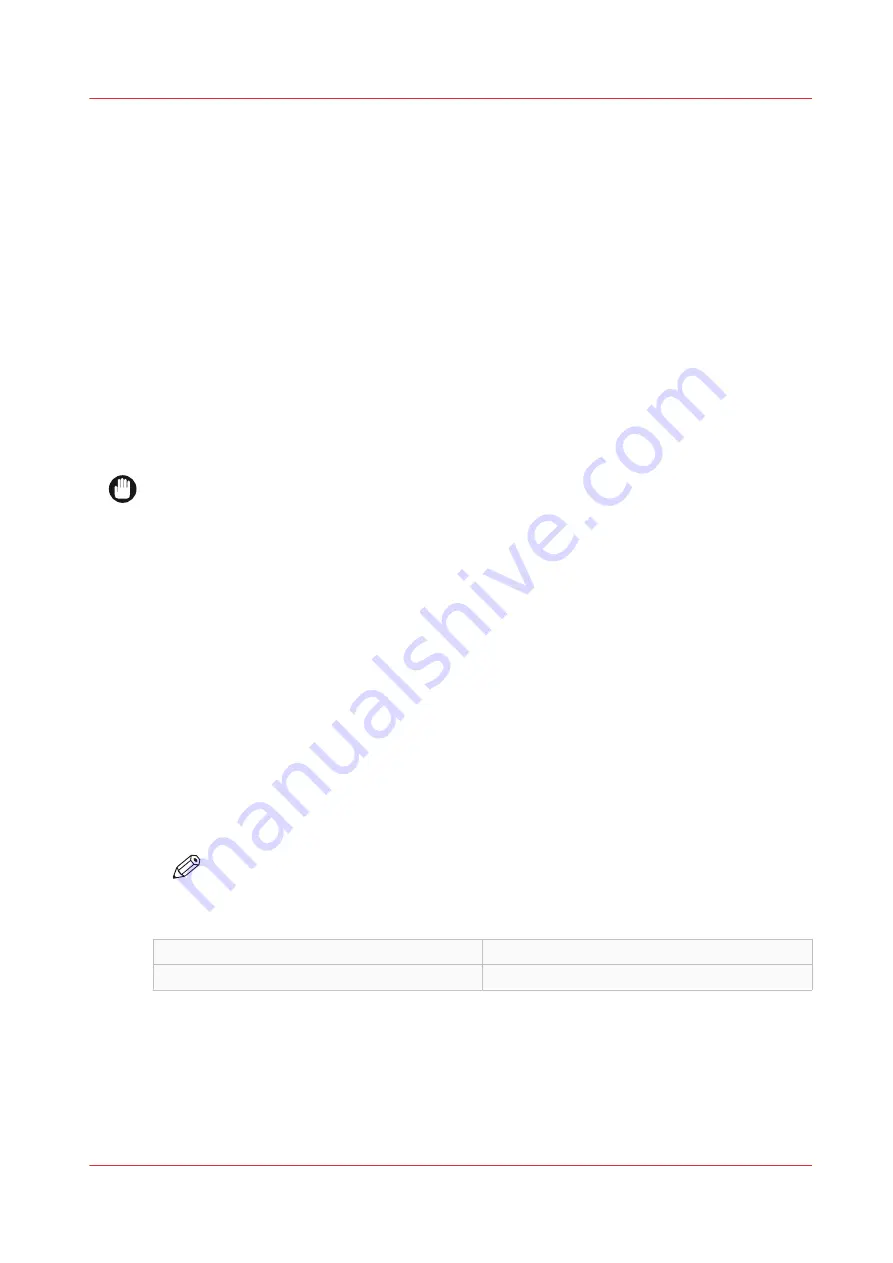
Change the password for authorized users or the password
encryption key
When to do
For security reasons it is advised to periodically change the password of the three access modes
(Key operator, System administrator, Power user).
For local accounts you can do this in WebTools Express.
When network authentication is enabled, this is handled by the IT password policy.
[Password encryption key]
This key is used to securely encrypt all stored password on the device. Not knowing this key, it is
impossible for a third party to decrypt any stored password. It is advised to change the system
default password encryption key after the system is installed, re-installed or upgraded.
You can find this setting in the same section as the passwords.
IMPORTANT
Handle and store all passwords securely and with care. In case of forgotten passwords, a service
technician can reset the Key operator, System administrator, Power user passwords only when
his rights have been enabled by the System Administrator. ([Security] - [Configuration] -
[Permissions for Service] - [Allow Service technician to reset passwords] - [Yes]). Otherwise the
machine has to be reinstalled.
Procedure
1.
Open the [Configuration] - [Connectivity] tab.
2.
Under the [Passwords] section, select [Local Key Operator password], [Local System
Administrator password], [Local Power User password], or [Password encryption key] depending
on the setting you want to change. A new window opens.
3.
Log in as:
• Key operator to change the key operator password. The default key operator password is
KeyOp.
• System administrator to change the system administrator password. The default system
administrator password is SysAdm.
• Power user to change all the passwords. The default power user password is PowUsr.
• System administrator or Power user to change the password encryption key.
NOTE
The passwords and the password encryption key are case sensitive. You can only use
characters from the following range:
A-Z
a-z
0-9
_ - ~ ! ? @ # $ % ^ * + = , . : ; / | [ ] ( ) { }
You cannot use Chinese, Cyrillic or Japanese characters.
4.
Enter the new setting twice to confirm your input. The input is hidden.
5.
Click [Ok] to confirm, or [Cancel] to reject your entries.
Change the password for authorized users or the password encryption key
Chapter 3 - Define your workflow with WebTools Express
59
Summary of Contents for ColorWave 3800
Page 1: ...ColorWave 3800 Operation guide 2020 Canon Production Printing...
Page 9: ...Chapter 1 Introduction...
Page 16: ...Available documentation 16 Chapter 1 Introduction...
Page 17: ...Chapter 2 Get to know the printing system...
Page 52: ...The cloud 52 Chapter 2 Get to know the printing system...
Page 53: ...Chapter 3 Define your workflow with WebTools Express...
Page 195: ...Chapter 4 Use the printing system...
Page 273: ...Chapter 5 Maintain the printing system...
Page 311: ...Chapter 6 License management...
Page 317: ...Chapter 7 Account management...
Page 325: ...Chapter 8 Solve problems...
Page 340: ...Print a test print 340 Chapter 8 Solve problems...
Page 341: ...Chapter 9 Support...
Page 348: ...Downloads and support for your product 348 Chapter 9 Support...
Page 357: ......






























