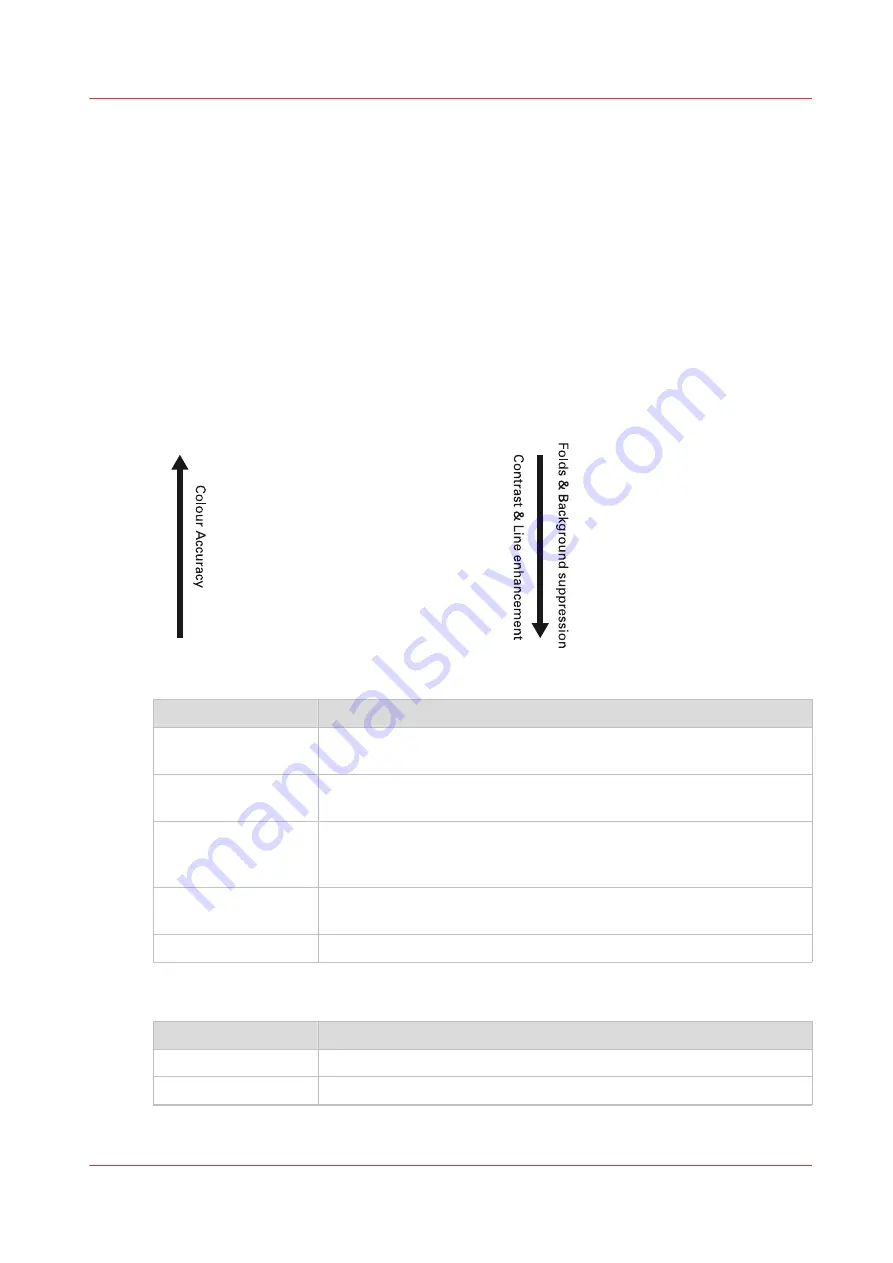
The original type
Introduction
When you tap the scan tile and select the [Original] - [Original type] setting on the user panel, you
can further optimize the quality of your job.
Change the original type for color or grayscale. Use the overview to select the correct type.
Original types for color
• When you move from original types [Photo] to [Folded lines/text], line enhancement and
contrast enhancement are increased, while folds and background are more suppressed.
• When you move from original types [Folded lines/text] to [Photo] the color accuracy is
increased.
1. Photo
2. Artwork
3. Map
4. Lines/Text
5. Folded Lines/text
Original type
Definition
[Photo]
Used for photos and high resolution prints. Photo gives a softer con-
trast than artwork.
[Artwork]
Used for artwork-like colored originals with more defined color areas
and transition between colors.
[Map]
Used for originals with large color areas, that also include lines and fi-
ner details. For a wide range of originals this mode is the best balance
between color accuracy and line enhancement.
[Lines/text]
Used for CAD drawings. Line information is enhanced and background
is suppressed.
[Folded lines/text]
Used for CAD drawings with folds. Lines and wrinkles are suppressed.
Original types for grayscale
Original type
Definition
[Lines/text]
Used for monochrome CAD drawings.
[Colored original]
Used for most colored originals, such as colored CAD drawings.
4
The original type
Chapter 4 - Use the printing system
263
Summary of Contents for ColorWave 3800
Page 1: ...ColorWave 3800 Operation guide 2020 Canon Production Printing...
Page 9: ...Chapter 1 Introduction...
Page 16: ...Available documentation 16 Chapter 1 Introduction...
Page 17: ...Chapter 2 Get to know the printing system...
Page 52: ...The cloud 52 Chapter 2 Get to know the printing system...
Page 53: ...Chapter 3 Define your workflow with WebTools Express...
Page 195: ...Chapter 4 Use the printing system...
Page 273: ...Chapter 5 Maintain the printing system...
Page 311: ...Chapter 6 License management...
Page 317: ...Chapter 7 Account management...
Page 325: ...Chapter 8 Solve problems...
Page 340: ...Print a test print 340 Chapter 8 Solve problems...
Page 341: ...Chapter 9 Support...
Page 348: ...Downloads and support for your product 348 Chapter 9 Support...
Page 357: ......
















































