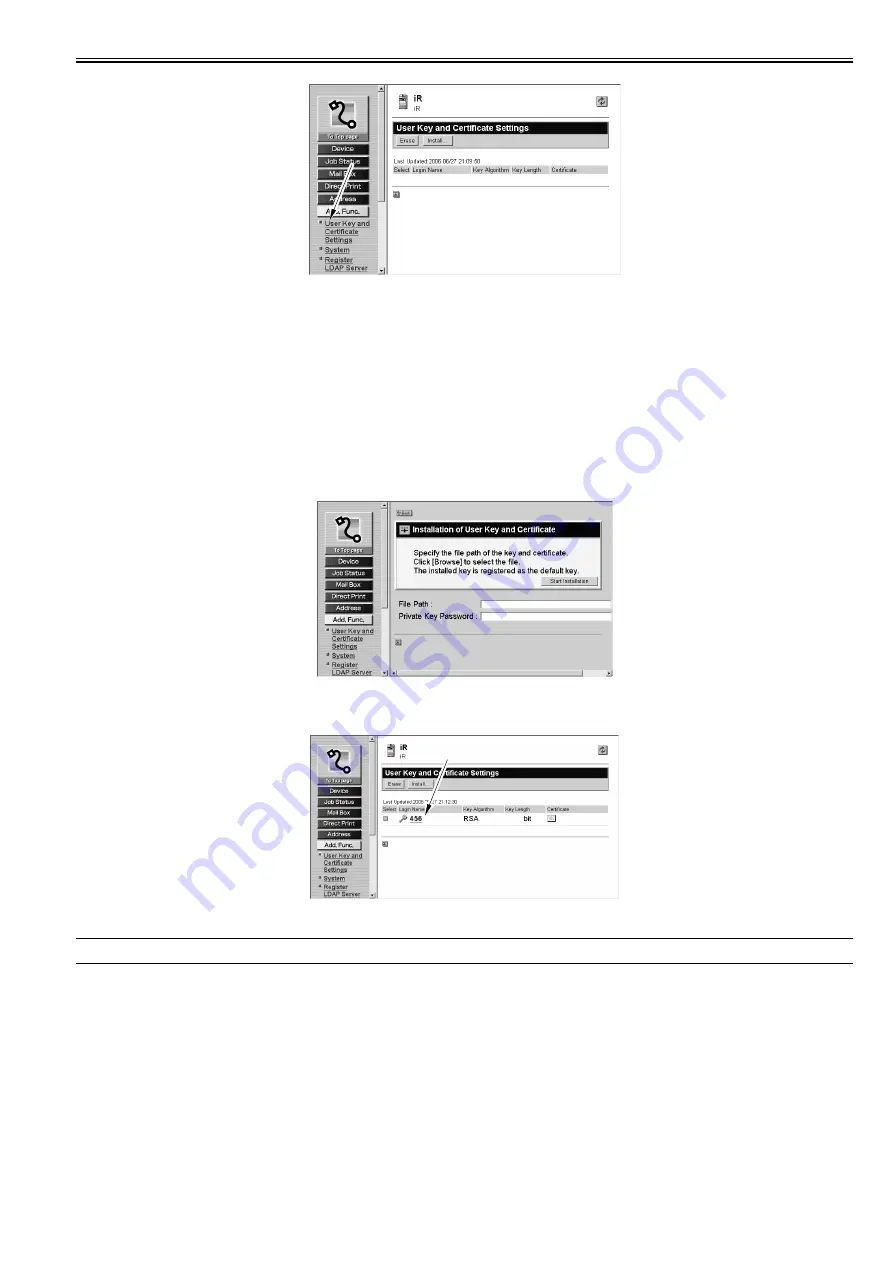
Chapter 3
3-7
F-3-15
If the log-in has been made as administrator, there will be a list of all users (as many as 100 per iR machine). If the log-in has been as a general user, on the other
hand, the RUI will show that user alone.
Obtaining a User Certificate
There must be a User certificate to use a user signature PDF license option. It is likely that a User certificate is provided by the system administrator to each user,
but it may nevertheless be created in a demonstration environment. To do so, refer to the information under "Creating a User Certificate for Verification Purposes"
in Field Service-Related Implementation.
Installable certificate format:
The certificate installable to the host machine iR by using RUI is as follows:
-The certificate file format is only for the PKCS#12 format protected by password.
-The certificate file extension needs to be .p12 and .pfx.
-The key length of the installable certificate is up to 1024bit.
On the User Key Certificate Install screen, select a User certificate file by indicating its path. Then, press the Start Install button.
F-3-16
The long-in name (shown as part of user key/certificate settings) should be as follows: log-in name@domain name. If the domain name is absent, the log-in name
is used alone.
F-3-17
Checking the User Key and Certificate List
It is necessary to login with the Administrator authority to confirm it.
Make the following selections: Additional Functions>System Settings>Network Settings>TCP/IP Settings>Certificate Settings>Key and Certificate List.
The indication differs from the list used by the SSL server certificate for the following:
-Instead of the key name, the log-in name is used.
-There is no need to enable/disable (ON/OFF) the default key settings and, therefore, there is no button for the purpose.
1024
Summary of Contents for Color Universal Send Kit-Q1
Page 1: ...SERVICE MANUAL Color Universal Send Kit Q1 JANUARY 21 2009 ...
Page 2: ......
Page 6: ......
Page 9: ...Chapter 1 Specifications ...
Page 10: ......
Page 12: ......
Page 17: ...Chapter 2 Functions ...
Page 18: ......
Page 20: ......
Page 43: ...Chapter 3 Installation ...
Page 44: ......
Page 46: ......
Page 59: ...Chapter 4 Maintenance ...
Page 60: ......
Page 62: ......
Page 94: ......
Page 95: ...Jan 21 2009 ...
Page 96: ......















































