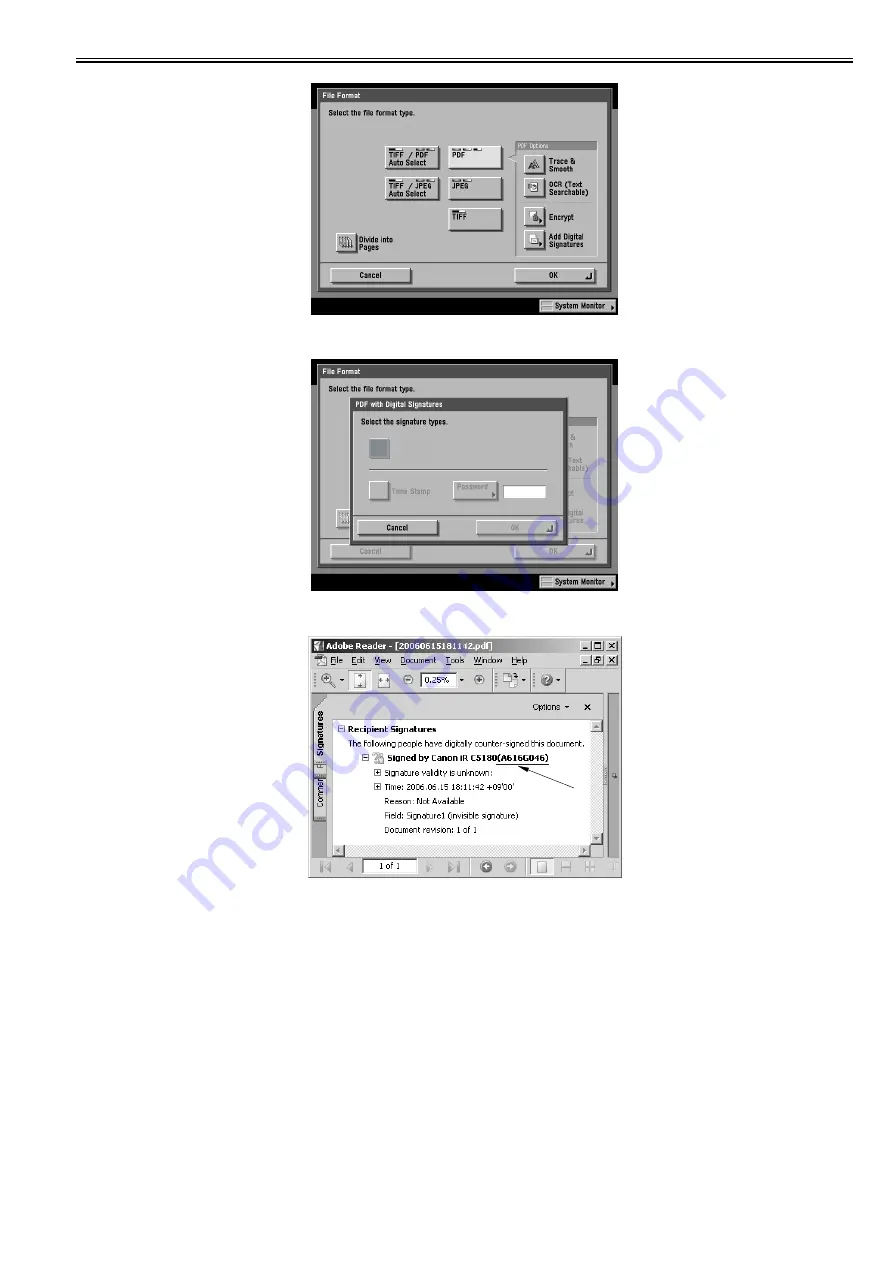
Chapter 3
3-3
F-3-5
Select 'Machine Signature', and press the OK button.
F-3-6
Using Acrobat Reader, open the PDF file that has been transmitted after scanning an image. Check to be sure that the signature tab shows a machine signature.
Signature Tab as Viewed in Acrobat Reader
F-3-7
3.1.3 Making SSOH Settings
0020-7964
SSOH (Simple Device Login Hybrid) is a login service that can be used with stand-alone iR devices.
SSOH is used by utilising the SMS (Service Management Service) on the iR unit, via a PC on the network.
Enabling SSOH Using the SMS
Additional functions>system Settings>MEAP Settings>Use HTTP then Enable (ON)
-If a PC is used in combination with a Web browser, set it so that the cookie function and JavaScript may be used.
-MEAP applications are written using JavaScript, and SSOH and SMS operate as MEAP applications. In other words, they will not function without access to Java-
Script.
-When an MEAP application communicates with an outside entity, SSL must always be brought in for use. When a connection is established (logged in), port 8000
will use a cookie to connect to a different port (redirecting). This series of operations cannot be executed for connection to the SMS unless cookies may be used.
-All characters typed in through a Web browser must be those that may be used on the touch panel of the iR machine.
A Windows PC typically uses shift JIS (character code), while MEAP applications (written in JavaScript) use UTF-8, not permitting the use of special characters,
which are expressed differently between shift JIS and UFT-8.
1. Type in the following URL as 'address' in the PC's Web browser:
http://iR machine's IP address:8000/sms/
2. When the Log-in page of the SMS has appeared, type in the appropriate password, and press the Log-in button.
At time of shipmen, the password is 'MeapSmsLogin'. (case-sensitive)
Digital
Signatures
Summary of Contents for Color Universal Send Kit-Q1
Page 1: ...SERVICE MANUAL Color Universal Send Kit Q1 JANUARY 21 2009 ...
Page 2: ......
Page 6: ......
Page 9: ...Chapter 1 Specifications ...
Page 10: ......
Page 12: ......
Page 17: ...Chapter 2 Functions ...
Page 18: ......
Page 20: ......
Page 43: ...Chapter 3 Installation ...
Page 44: ......
Page 46: ......
Page 59: ...Chapter 4 Maintenance ...
Page 60: ......
Page 62: ......
Page 94: ......
Page 95: ...Jan 21 2009 ...
Page 96: ......






























