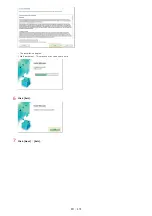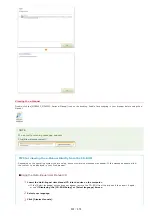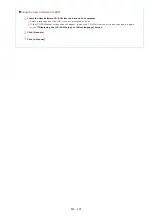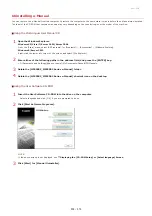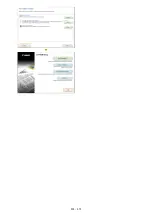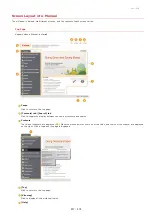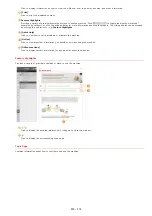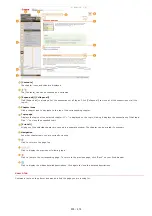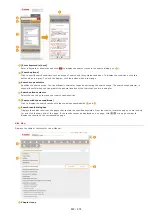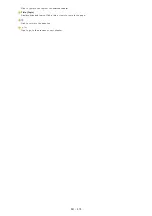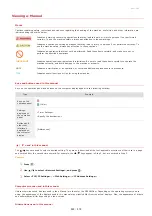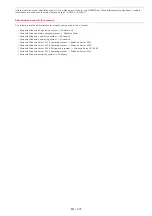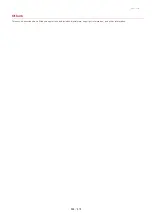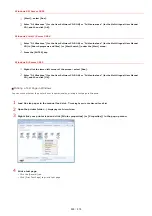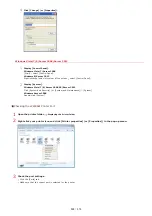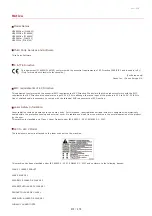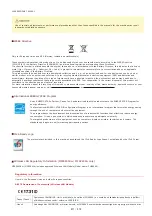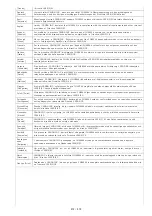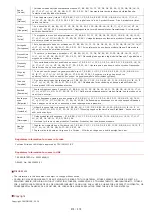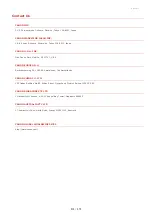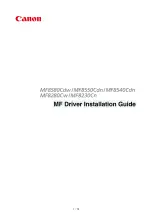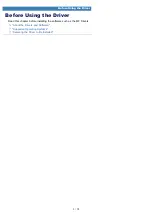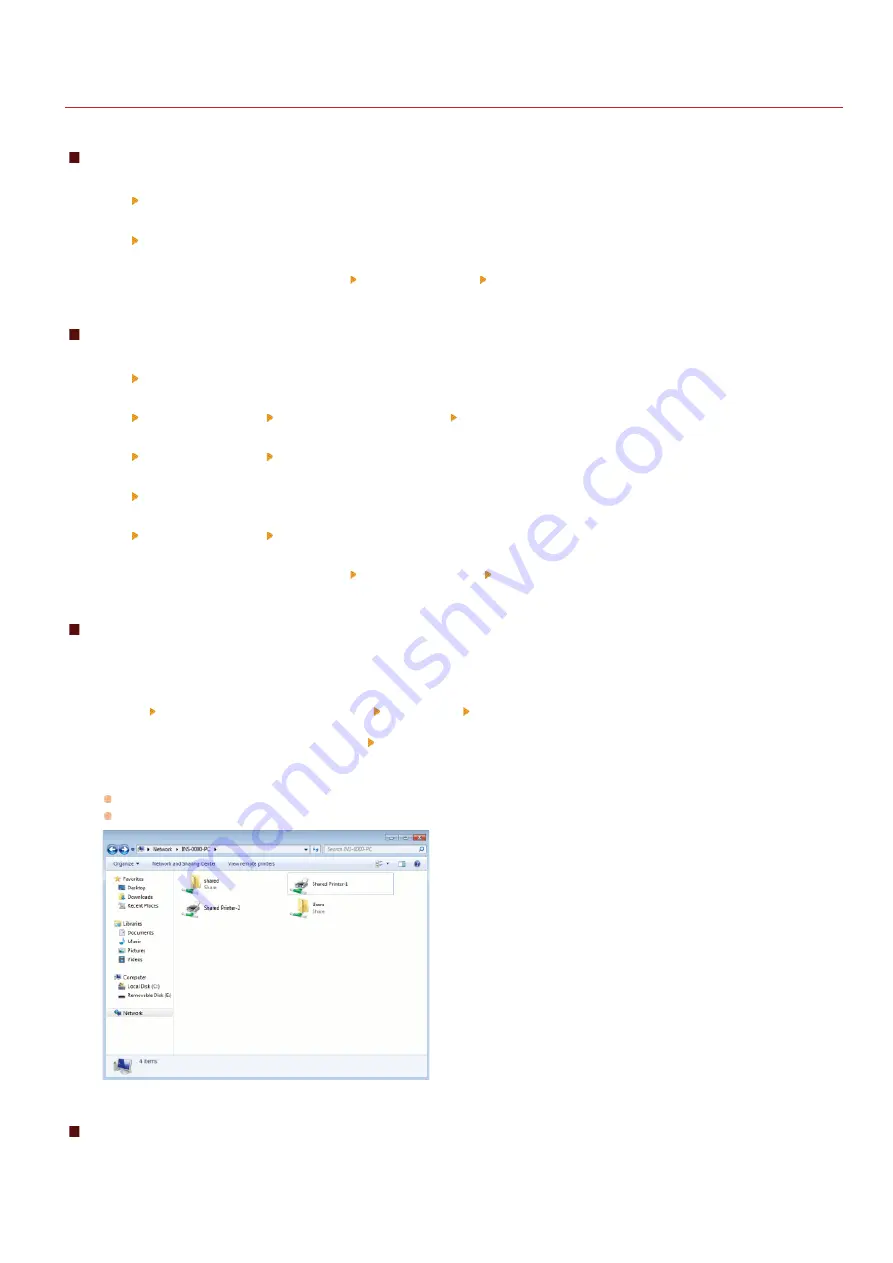
0ALJ-0HL
Basic Windows Operations
Displaying [Computer] or [My Computer]
Windows XP Professional/Server 2003
[Start] select [My Computer].
Windows Vista/7/Server 2008 R2
[Start] select [Computer].
Windows 8/Server 2012
Right-click the lower-left corner of the screen select [File Explorer] [Computer].
Displaying the Printer Folder
Windows XP Professional/Server 2003
[Start] select [Printers and Faxes].
Windows XP Home Edition
[Start] select [Control Panel] [Printers and Other Hardware] [Printers and Faxes].
Windows Vista
[Start] select [Control Panel] [Printer].
Windows 7/Server 2008 R2
[Start] select [Devices and Printers].
Windows Server 2008
[Start] select [Control Panel] double-click [Printers].
Windows 8/Server 2012
Right-click the lower-left corner of the screen select [Control Panel] [View devices and printers].
Displaying Shared Printers in the Print Server
Open Windows Explorer.
Windows XP/Vista/7/Server 2003/Server 2008
[Start] select [All Programs] (or [Programs])
[Accessories]
[Windows Explorer].
Windows 8/Server 2012
Right-click the lower-left corner of the screen
select [File Explorer].
Select [Network] or [My Network Places] and double-click the computer set up as a print server.
To view computers on the network, you may need to turn on network discovery or search the network for computers.
Check if your shared printer is displayed.
Displaying the [CD-ROM Setup] or [Select language] Screen
If your computer does not display the [CD-ROM Setup] or [Select language] screen after inserting the CD-ROM, follow the procedure
below. The CD-ROM drive name is indicated as "D:" in this manual. The CD-ROM drive name may differ depending on the computer you
are using.
1
2
㻢㻢㻡㻌㻛㻌㻢㻣㻢
Summary of Contents for Color imageCLASS MF8580Cdw
Page 1: ......
Page 19: ...Step 9 Configuring Initial Settings for Fax Functions MF8580Cdw MF8550Cdn MF8280Cw Only...
Page 46: ...Continue to Selecting the Receive Mode LINKS Sending Faxes...
Page 48: ...LINKS Receiving Faxes...
Page 76: ...Paper...
Page 87: ...Select the paper type and press LINKS Loading Paper in the Manual Feed Slot Paper 2...
Page 106: ...the hook...
Page 113: ...LINKS Basic Copy Operations...
Page 118: ...LINKS Basic Copy Operations Adjusting Color Balance Adjusting Sharpness...
Page 148: ...LINKS Sending Faxes Sending Faxes to Multiple Destinations Simultaneously Sequential Broadcast...
Page 162: ...LINKS Receiving Faxes Checking Status and Log for Sent and Received Documents...
Page 169: ...LINKS Receiving Faxes...
Page 183: ...To specify multiple destinations repeat steps 3 and 4...
Page 188: ......
Page 199: ...LINKS Printing a Document...
Page 206: ...Gutter check box and specify the margin width in Booklet Gutter LINKS Printing a Document...
Page 210: ...LINKS Printing a Document Printing Borders Printing Dates and Page Numbers...
Page 212: ...LINKS Printing a Document NOTE For more information click Help on the printer driver screen...
Page 269: ...Configuring Scan Settings in ScanGear MF...
Page 287: ......
Page 332: ...LINKS Connecting to a Wireless LAN MF8580Cdw MF8280Cw Only...
Page 341: ...LINKS Setting IPv6 Addresses Viewing Network Settings Configuring WINS...
Page 353: ...LINKS Setting Up Print Server...
Page 372: ...LINKS Changing the Maximum Transmission Unit Setting a Wait Time for Connecting to a Network...
Page 378: ...LINKS Setting IPv4 Address Setting IPv6 Addresses Viewing Network Settings...
Page 413: ...LINKS Specifying IP Addresses for Firewall Rules...
Page 455: ......
Page 495: ...Yellow 17 Levels Magenta 17 Levels Cyan 17 Levels Black 17 Levels...
Page 656: ......
Page 669: ......
Page 677: ......
Page 687: ...5 Read the License Agreement and click Yes 6 Click Next...
Page 726: ...The icon is added to the printer folder...
Page 731: ......
Page 733: ......