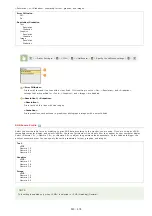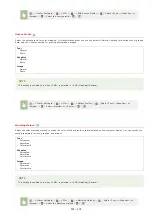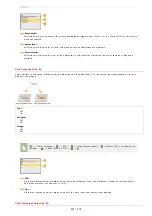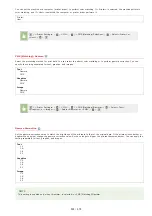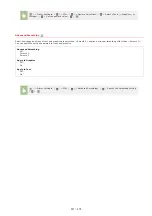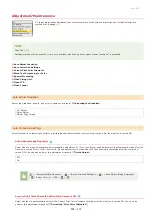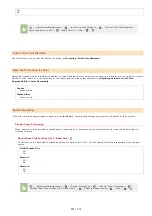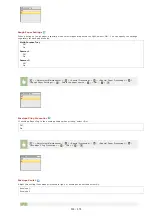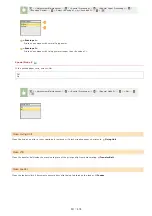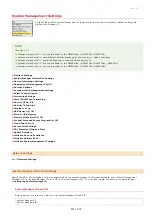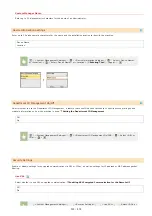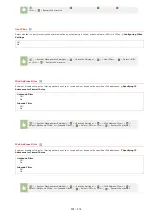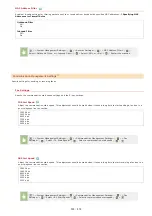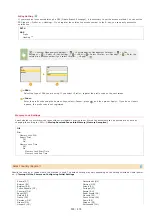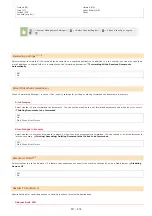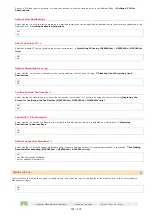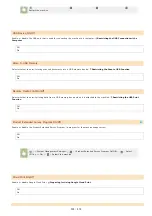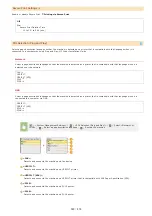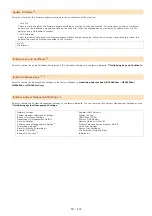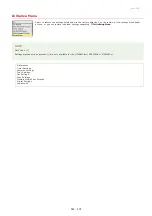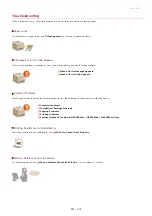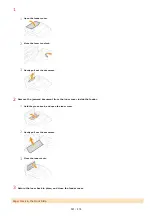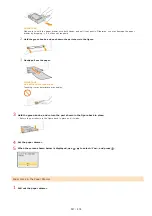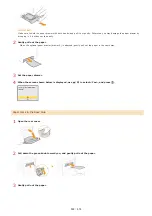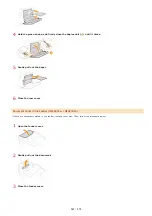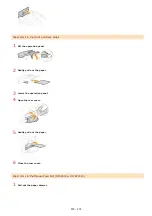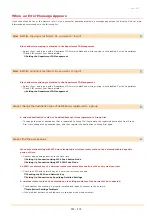Ireland (IE)
Italy (IT)
Jordan (JO)
Luxembourg (LU)
Ukraine (UA)
Great Britain (GB)
Other
Select whether to forward all the received fax documents to a specified destination. In addition to a fax number, you can also specify an
e-mail address or a shared folder in a computer as the forwarding destination.
Forwarding All the Received Documents
Off
On
When <Forwarding Settings> is set to <On>, specify settings for printing or storing forwarded fax documents in memory.
Print Images
Select whether to print forwarded fax documents. You can set the machine to print forwarded documents only when an error occurs.
Printing Documents to be Forwarded
Off
On
Only When Error Occurs
Store Images in Memory
Select whether to store fax documents in memory when they are not successfully forwarded. You can resend or print the documents
later as necessary.
Printing/Resending/Deleting Documents that Failed to be Forwarded
Off
Only When Error Occurs
Select whether to use the Remote UI, a feature that enables you to specify the machine settings by using a Web browser.
Off
On
Specify settings for restricting access to sending functions for selected destinations.
Address Book PIN
<System Management Settings>
<Select Country/Region>
Select a country or region
Forwarding Settings
*1 *3
Store/Print When Forwarding
*1
Remote UI On/Off
*3
Restrict TX Function
*4
㻡㻟㻣㻌㻛㻌㻢㻣㻢
Summary of Contents for Color imageCLASS MF8580Cdw
Page 1: ......
Page 19: ...Step 9 Configuring Initial Settings for Fax Functions MF8580Cdw MF8550Cdn MF8280Cw Only...
Page 46: ...Continue to Selecting the Receive Mode LINKS Sending Faxes...
Page 48: ...LINKS Receiving Faxes...
Page 76: ...Paper...
Page 87: ...Select the paper type and press LINKS Loading Paper in the Manual Feed Slot Paper 2...
Page 106: ...the hook...
Page 113: ...LINKS Basic Copy Operations...
Page 118: ...LINKS Basic Copy Operations Adjusting Color Balance Adjusting Sharpness...
Page 148: ...LINKS Sending Faxes Sending Faxes to Multiple Destinations Simultaneously Sequential Broadcast...
Page 162: ...LINKS Receiving Faxes Checking Status and Log for Sent and Received Documents...
Page 169: ...LINKS Receiving Faxes...
Page 183: ...To specify multiple destinations repeat steps 3 and 4...
Page 188: ......
Page 199: ...LINKS Printing a Document...
Page 206: ...Gutter check box and specify the margin width in Booklet Gutter LINKS Printing a Document...
Page 210: ...LINKS Printing a Document Printing Borders Printing Dates and Page Numbers...
Page 212: ...LINKS Printing a Document NOTE For more information click Help on the printer driver screen...
Page 269: ...Configuring Scan Settings in ScanGear MF...
Page 287: ......
Page 332: ...LINKS Connecting to a Wireless LAN MF8580Cdw MF8280Cw Only...
Page 341: ...LINKS Setting IPv6 Addresses Viewing Network Settings Configuring WINS...
Page 353: ...LINKS Setting Up Print Server...
Page 372: ...LINKS Changing the Maximum Transmission Unit Setting a Wait Time for Connecting to a Network...
Page 378: ...LINKS Setting IPv4 Address Setting IPv6 Addresses Viewing Network Settings...
Page 413: ...LINKS Specifying IP Addresses for Firewall Rules...
Page 455: ......
Page 495: ...Yellow 17 Levels Magenta 17 Levels Cyan 17 Levels Black 17 Levels...
Page 656: ......
Page 669: ......
Page 677: ......
Page 687: ...5 Read the License Agreement and click Yes 6 Click Next...
Page 726: ...The icon is added to the printer folder...
Page 731: ......
Page 733: ......