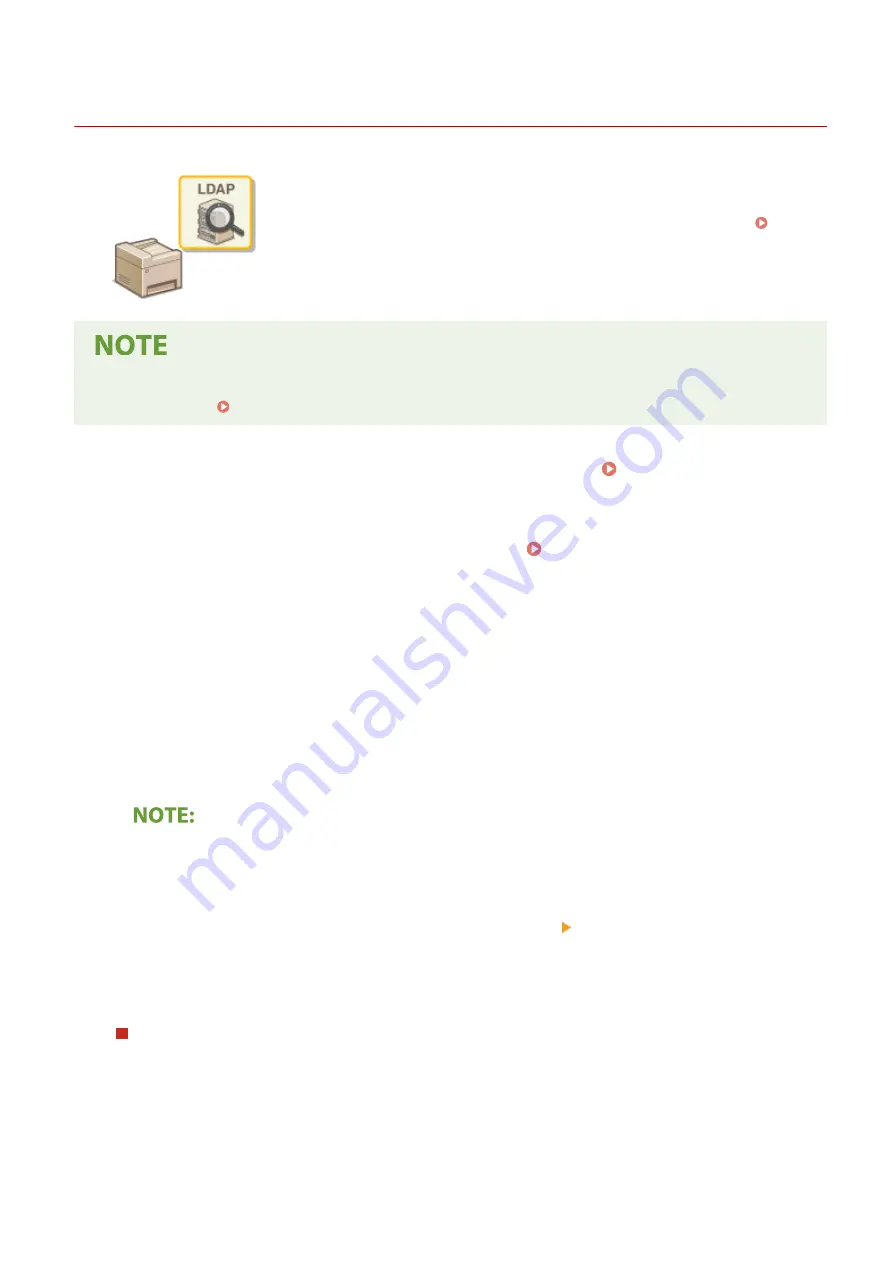
Registering LDAP Servers
3S1Y-016
If an LDAP server is implemented in the network, you can search the server for fax
numbers or e-mail addresses, and then specify them as destinations or register
them in the Address Book. Note also that if send function authentication ( LDAP
Server Authentication(P. 373) ) is enabled, you must register the server used for
authentication. You can register a maximum of five LDAP servers each for searching
and for authentication to the machine. Register LDAP servers via the Remote UI.
●
For more information about the basic operations to be performed when setting the machine from the
Remote UI, see Setting Up Menu Options from Remote UI(P. 438) .
1
Start the Remote UI and log in to System Manager Mode. Starting Remote
UI(P. 428)
2
Click [Settings/Registration] on the Portal page. Remote UI Screen(P. 429)
3
Click [LDAP Server Settings].
4
Click [Register New Server] for [LDAP Server (For Search)] or [LDAP Server (For
Authentication)].
●
LDAP server registration needs to be performed separately either for searching or for authentication. To use
an LDAP server for searching for fax and e-mail destinations, register it for searching, and to use it for
authenticating sending of e-mail or faxes, register it for authenticating.
To edit registered server information
●
Click a text link under [Server Name] for the edit screen.
To delete registered server information
●
Click [Delete] on the right of the server name you want to delete click [OK].
5
Register the LDAP server.
Register the server used for searches
Register the server for searching for fax or e-mail destinations.
Setting Up
66
Summary of Contents for Color imageCLASS MF641Cw
Page 13: ...LINKS Viewing User s Guide P 689 Setting Up 5 ...
Page 113: ...Basic Operations 105 ...
Page 166: ...Basic Operations 158 ...
Page 183: ...5 Select Apply LINKS Basic Operation P 132 Basic Operations 175 ...
Page 201: ...Saving Data to a USB Memory Device P 294 Basic Operations 193 ...
Page 229: ... Sending and Receiving Faxes via the Internet Using Internet Fax I Fax P 255 Faxing 221 ...
Page 251: ...6 Select Apply Faxing 243 ...
Page 332: ...Sending I Faxes P 256 Scanning 324 ...
Page 335: ...LINKS Checking Status and Log for Scanned Originals P 309 Scanning 327 ...
Page 338: ...LINKS Using ScanGear MF P 331 Scanning 330 ...
Page 361: ...5 Specify the destination 6 Click Fax Fax sending starts Linking with Mobile Devices 353 ...
Page 418: ...LINKS Configuring the Key and Certificate for TLS P 389 Managing the Machine 410 ...
Page 447: ...5 Click Edit 6 Specify the required settings 7 Click OK Managing the Machine 439 ...
Page 458: ... You cannot set or change the security policy on this machine Managing the Machine 450 ...
Page 586: ... Off Only When Error Occurs Setting Menu List 578 ...
Page 637: ...5 Select Apply Maintenance 629 ...
Page 650: ...Troubleshooting FAQ Troubleshooting FAQ 643 Troubleshooting FAQ 642 ...
Page 689: ...Appendix 681 ...
Page 730: ... 19 MD4 RSA Data Security Inc MD4 Message Digest Algorithm ...
Page 761: ... 19 MD4 RSA Data Security Inc MD4 Message Digest Algorithm ...






























