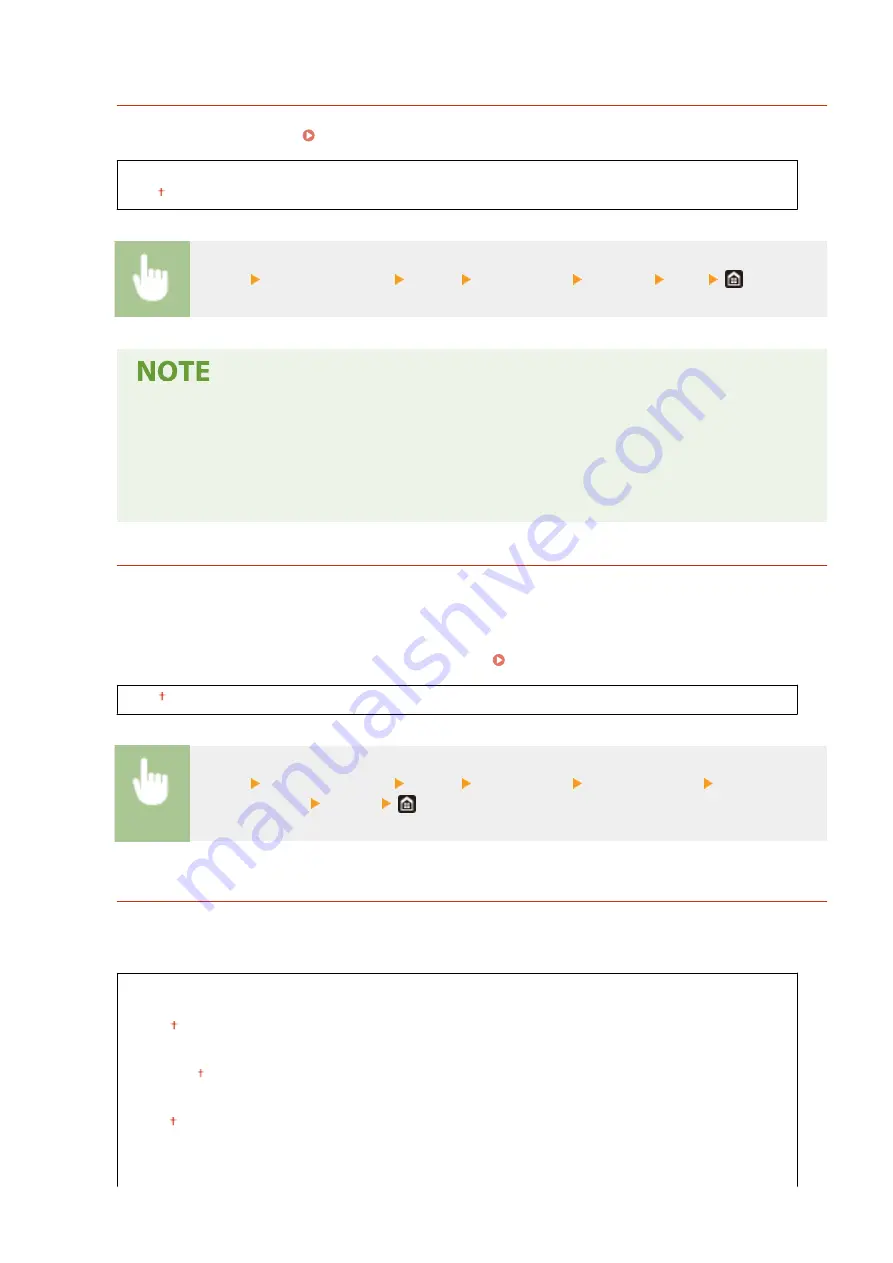
<ECM TX>
Enable or disable error correction mode (ECM). ECM checks for fax data errors and corrects them. To reduce
errors on received faxes, see <ECM RX>(P. 574) .
<Off>
<On>
<Menu> <Function Settings> <Send> <Fax Settings> <ECM TX> <On>
●
ECM must be enabled on both the machine and the other fax device because error checks are
performed on both the sending and receiving devices.
●
Even when ECM is enabled, errors may occur due to telephone line conditions.
●
It may take a longer time than usual to process data when ECM is enabled because the error checks
and corrections are performed while the data is transmitted.
<Set Pause Time>
For example, when you make calls by dialing "0 - (pause) - (telephone number)," 0 is dialed first and then a few
seconds later, the telephone number. When sending faxes overseas, you need to specify destinations by dialing
"(international access code) - (country code) - (area code) - (fax number)" but consecutive numbers that are
input without pauses may not be recognized correctly. In this case, try adding a pause after the international
access code or the fax number. If the code or the number is still not recognized correctly, change the duration
of the pause. For instructions on how to enter a pause, see Basic Operations for Sending Faxes(P. 223) .
1 to 2 to 15 (sec.)
<Menu> <Function Settings> <Send> <Fax Settings> <Set Pause Time> Specify the
duration of pause <Apply>
<Auto Redial>
Specify settings for Auto Redial, a function that automatically redials the fax number after several minutes if the
first attempt fails because the line is busy. You can specify how many times the machine redials and the interval
between redials.
<Use Auto Redial>
<Off>
<On>
<Number of Times to Redial>
1 to 2 to 10 (time(s))
<Redial Interval>
2 to 99 (min.)
<Redial When Error Occurs>
<Off>
Setting Menu List
567
Summary of Contents for Color imageCLASS MF641Cw
Page 13: ...LINKS Viewing User s Guide P 689 Setting Up 5 ...
Page 113: ...Basic Operations 105 ...
Page 166: ...Basic Operations 158 ...
Page 183: ...5 Select Apply LINKS Basic Operation P 132 Basic Operations 175 ...
Page 201: ...Saving Data to a USB Memory Device P 294 Basic Operations 193 ...
Page 229: ... Sending and Receiving Faxes via the Internet Using Internet Fax I Fax P 255 Faxing 221 ...
Page 251: ...6 Select Apply Faxing 243 ...
Page 332: ...Sending I Faxes P 256 Scanning 324 ...
Page 335: ...LINKS Checking Status and Log for Scanned Originals P 309 Scanning 327 ...
Page 338: ...LINKS Using ScanGear MF P 331 Scanning 330 ...
Page 361: ...5 Specify the destination 6 Click Fax Fax sending starts Linking with Mobile Devices 353 ...
Page 418: ...LINKS Configuring the Key and Certificate for TLS P 389 Managing the Machine 410 ...
Page 447: ...5 Click Edit 6 Specify the required settings 7 Click OK Managing the Machine 439 ...
Page 458: ... You cannot set or change the security policy on this machine Managing the Machine 450 ...
Page 586: ... Off Only When Error Occurs Setting Menu List 578 ...
Page 637: ...5 Select Apply Maintenance 629 ...
Page 650: ...Troubleshooting FAQ Troubleshooting FAQ 643 Troubleshooting FAQ 642 ...
Page 689: ...Appendix 681 ...
Page 730: ... 19 MD4 RSA Data Security Inc MD4 Message Digest Algorithm ...
Page 761: ... 19 MD4 RSA Data Security Inc MD4 Message Digest Algorithm ...






























