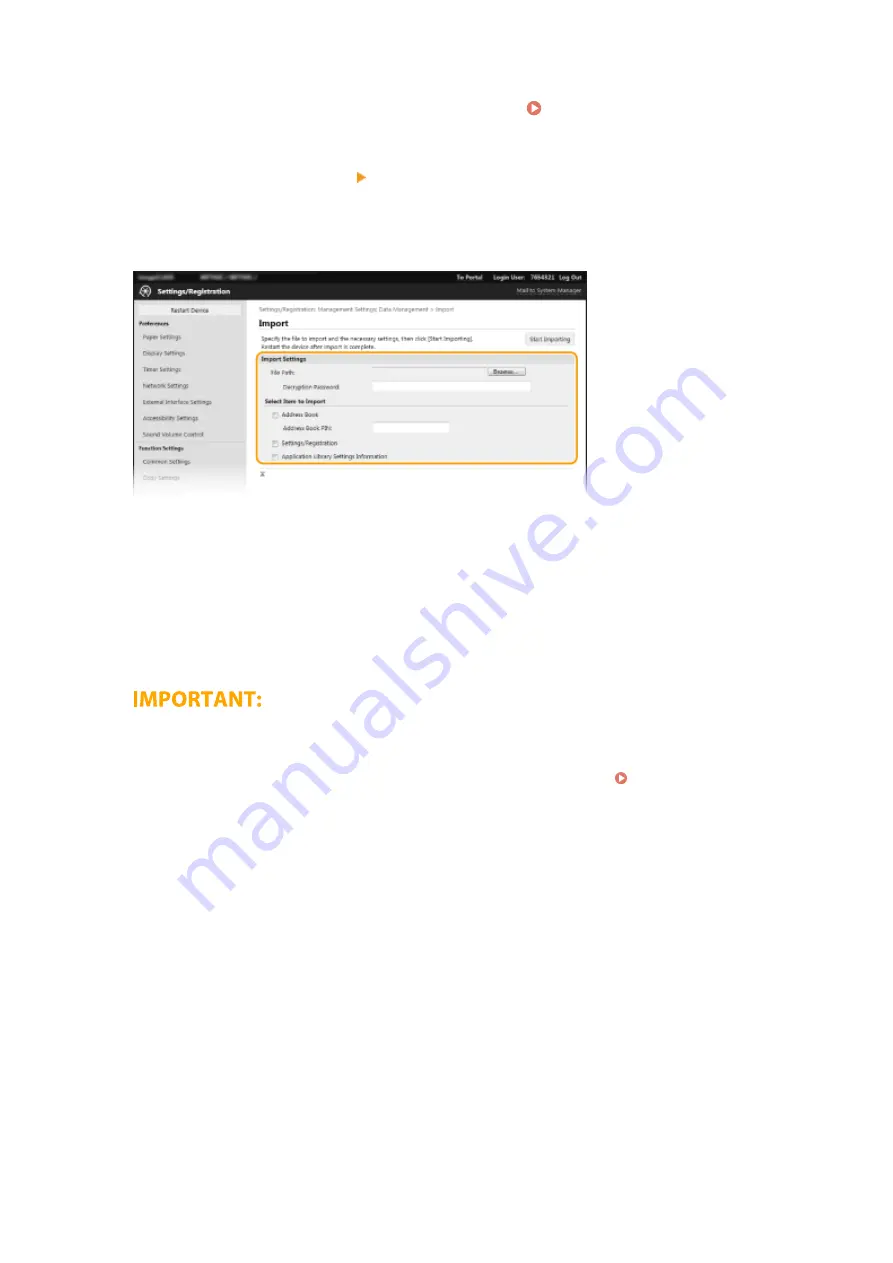
2
Click [Settings/Registration] on the Portal page. Remote UI Screen(P. 429)
3
Select [Data Management] [Import].
4
Specify the file, enter the password, and select the settings to import.
[File Path]
Click [Browse] and select the file. You can only import a device configuration information file (*.dcm) and a
Canon Address Book file (*.abk). If you select the Canon Address Book file type, you do not need to set any
other items.
[Decryption Password]
Enter the password set when the settings were exported.
[Address Book]
Select the check box to import Address Book data.
●
Importing Address Book data will overwrite the Address Book entries currently registered on the machine.
[Address Book PIN]
If the Address Book is code protected, enter the code for the Address Book. Restricting Use of the
[Settings/Registration]
Select the check box to import machine settings data.
[Application Library Settings Information]
Select the check box to import the Application Library settings data.
5
Click [Start Importing].
6
Click [OK].
➠
The selected settings data is loaded into the machine.
7
Click [OK].
➠
If the [Settings/Registration] check box is selected in step 4, the machine automatically restarts.
Managing the Machine
453
Summary of Contents for Color imageCLASS MF641Cw
Page 13: ...LINKS Viewing User s Guide P 689 Setting Up 5 ...
Page 113: ...Basic Operations 105 ...
Page 166: ...Basic Operations 158 ...
Page 183: ...5 Select Apply LINKS Basic Operation P 132 Basic Operations 175 ...
Page 201: ...Saving Data to a USB Memory Device P 294 Basic Operations 193 ...
Page 229: ... Sending and Receiving Faxes via the Internet Using Internet Fax I Fax P 255 Faxing 221 ...
Page 251: ...6 Select Apply Faxing 243 ...
Page 332: ...Sending I Faxes P 256 Scanning 324 ...
Page 335: ...LINKS Checking Status and Log for Scanned Originals P 309 Scanning 327 ...
Page 338: ...LINKS Using ScanGear MF P 331 Scanning 330 ...
Page 361: ...5 Specify the destination 6 Click Fax Fax sending starts Linking with Mobile Devices 353 ...
Page 418: ...LINKS Configuring the Key and Certificate for TLS P 389 Managing the Machine 410 ...
Page 447: ...5 Click Edit 6 Specify the required settings 7 Click OK Managing the Machine 439 ...
Page 458: ... You cannot set or change the security policy on this machine Managing the Machine 450 ...
Page 586: ... Off Only When Error Occurs Setting Menu List 578 ...
Page 637: ...5 Select Apply Maintenance 629 ...
Page 650: ...Troubleshooting FAQ Troubleshooting FAQ 643 Troubleshooting FAQ 642 ...
Page 689: ...Appendix 681 ...
Page 730: ... 19 MD4 RSA Data Security Inc MD4 Message Digest Algorithm ...
Page 761: ... 19 MD4 RSA Data Security Inc MD4 Message Digest Algorithm ...






























