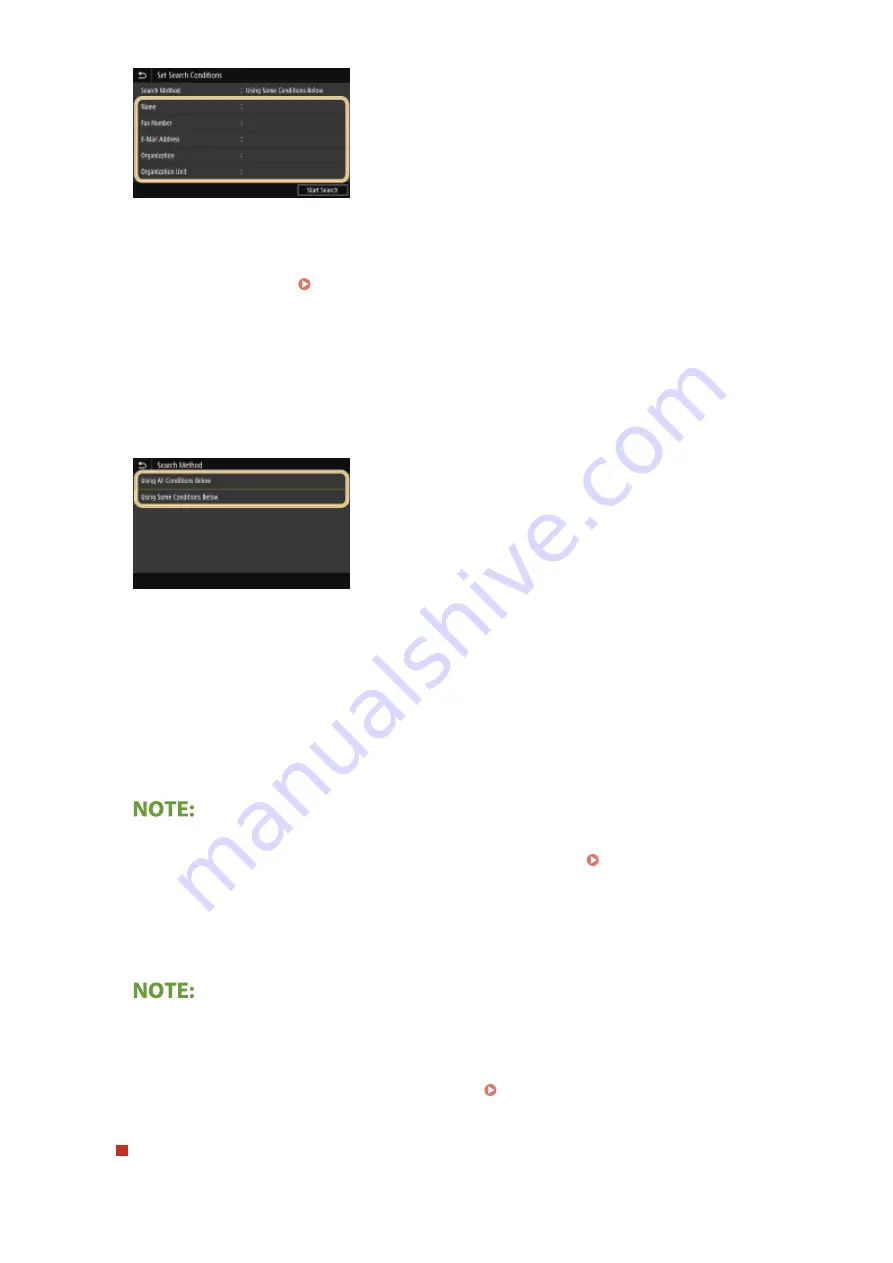
4
Enter the search target character string, and select <Apply>.
●
On how to enter text, see Entering Text(P. 135) .
●
To specify multiple search criteria, repeat steps 3 and 4.
5
Select <Search Method>.
6
Select conditions to display the search result.
<Using All Conditions Below>
Searches and displays the users that meet all the search criteria specified in steps 3 and 4.
<Using Some Conditions Below>
If users that meet even one of the criteria specified in steps 3 and 4 are found, displays all those users.
7
Select <Start Search>.
➠
The users meeting your search criteria are displayed.
●
If the authentication screen appears when you select <Start Search>, enter the user name of the machine
and the password registered in the LDAP server, and select <Apply>. Registering LDAP Servers(P. 66)
8
Select the check box for the user that you want to specify as destination, and select
<Apply>.
Adding a destination
●
To send a fax to multiple destinations at a time (sequential broadcast), repeat the appropriate steps to
enter all destinations.
●
You can also recall previously used destinations. Recalling Previously Used Settings for Sending
(Recall Settings)(P. 237)
To delete destinations
If you specified multiple destinations, you can delete destinations as necessary.
Faxing
226
Summary of Contents for Color imageCLASS MF641Cw
Page 13: ...LINKS Viewing User s Guide P 689 Setting Up 5 ...
Page 113: ...Basic Operations 105 ...
Page 166: ...Basic Operations 158 ...
Page 183: ...5 Select Apply LINKS Basic Operation P 132 Basic Operations 175 ...
Page 201: ...Saving Data to a USB Memory Device P 294 Basic Operations 193 ...
Page 229: ... Sending and Receiving Faxes via the Internet Using Internet Fax I Fax P 255 Faxing 221 ...
Page 251: ...6 Select Apply Faxing 243 ...
Page 332: ...Sending I Faxes P 256 Scanning 324 ...
Page 335: ...LINKS Checking Status and Log for Scanned Originals P 309 Scanning 327 ...
Page 338: ...LINKS Using ScanGear MF P 331 Scanning 330 ...
Page 361: ...5 Specify the destination 6 Click Fax Fax sending starts Linking with Mobile Devices 353 ...
Page 418: ...LINKS Configuring the Key and Certificate for TLS P 389 Managing the Machine 410 ...
Page 447: ...5 Click Edit 6 Specify the required settings 7 Click OK Managing the Machine 439 ...
Page 458: ... You cannot set or change the security policy on this machine Managing the Machine 450 ...
Page 586: ... Off Only When Error Occurs Setting Menu List 578 ...
Page 637: ...5 Select Apply Maintenance 629 ...
Page 650: ...Troubleshooting FAQ Troubleshooting FAQ 643 Troubleshooting FAQ 642 ...
Page 689: ...Appendix 681 ...
Page 730: ... 19 MD4 RSA Data Security Inc MD4 Message Digest Algorithm ...
Page 761: ... 19 MD4 RSA Data Security Inc MD4 Message Digest Algorithm ...






























