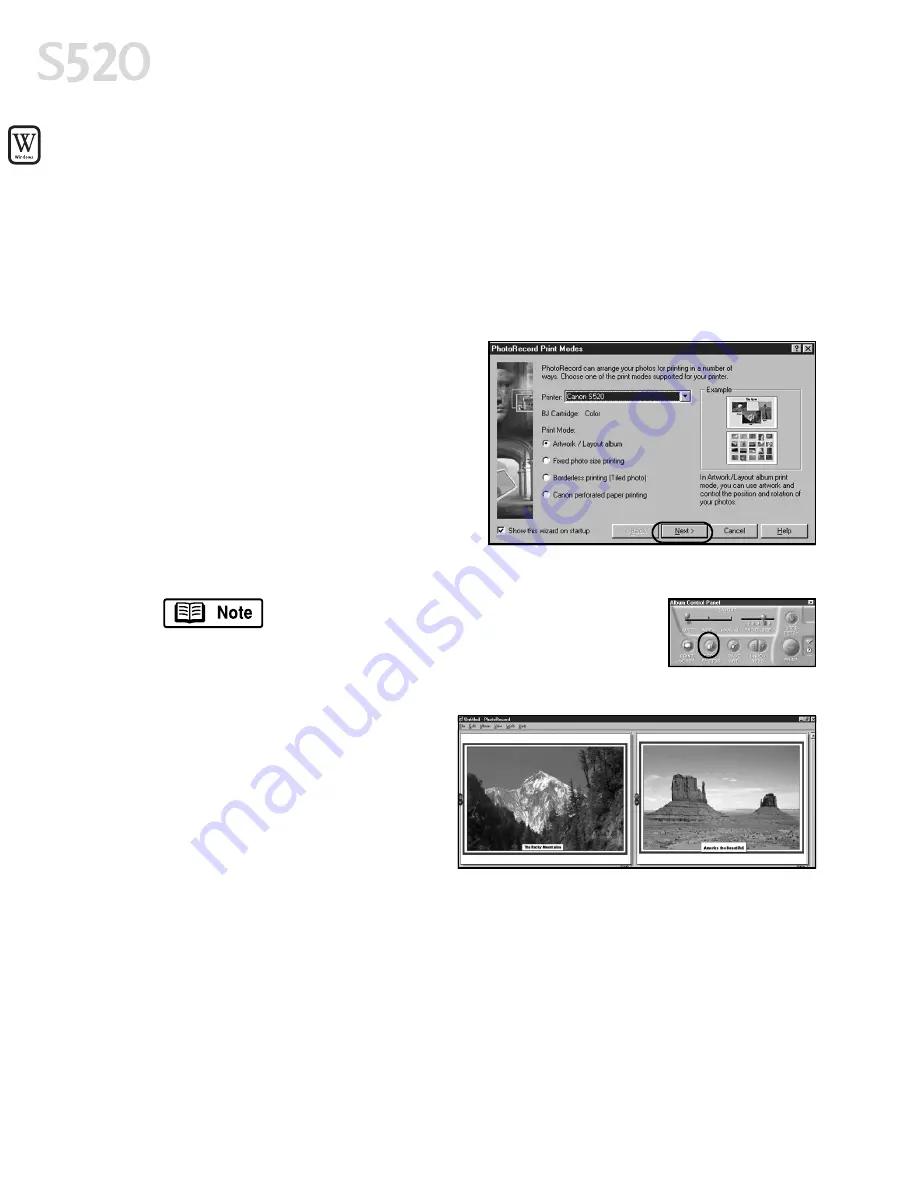
28
Using Your Photo Applications
Using
Using
Using
Using PhotoRecord for Windows
PhotoRecord for Windows
PhotoRecord for Windows
PhotoRecord for Windows
PhotoRecord is a software application that lets you create fun and unique photo
albums with the click of your mouse. You can import your photos or graphics from
your hard disk, digital camera or scanner, then, using the “drag and drop”
feature, you can arrange your album layout. You can rotate your pictures, add
captions, change page backgrounds or add a frame around each picture.
To use PhotoRecord:
To use PhotoRecord:
To use PhotoRecord:
To use PhotoRecord:
1.
Click Start
Start
Start
Start, then Programs
Programs
Programs
Programs, then
Canon PhotoRecord
Canon PhotoRecord
Canon PhotoRecord
Canon PhotoRecord, then
PhotoRecord
PhotoRecord
PhotoRecord
PhotoRecord.
2.
By default, the PhotoRecord Print
PhotoRecord Print
PhotoRecord Print
PhotoRecord Print
Modes
Modes
Modes
Modes wizard will appear.
You can use this wizard to select your
settings, or you can cancel the
wizard.
3.
Click File
File
File
File, then click Fetch Photos
Fetch Photos
Fetch Photos
Fetch Photos.
You can also use the Fetch Photos
Fetch Photos
Fetch Photos
Fetch Photos feature on
the Album Control Panel
Album Control Panel
Album Control Panel
Album Control Panel.
4.
Navigate to the folder where your photos are stored and
select the photos you want to place into your album.
5.
Arrange the photos as you would
like them, or let the automatic
layout feature do it for you.
6.
When you are ready to print, click
Print on the Album Control Panel
Album Control Panel
Album Control Panel
Album Control Panel.
Merging Multiple Images with
Merging Multiple Images with
Merging Multiple Images with
Merging Multiple Images with PhotoStitch
PhotoStitch
PhotoStitch
PhotoStitch
With PhotoStitch, you can merge images in horizontal or vertical sequences, or
“stitch” together digital photos or image documents that have been shot or
scanned in sections. You can also use PhotoStitch to assemble a series of
overlapping images into a seamless panoramic view.
S520_QSG.book Page 28 Thursday, October 11, 2001 4:22 PM
Summary of Contents for Color Bubble Jet S520
Page 4: ...iv Contents ...
Page 36: ...32 Using Your Photo Applications ...
Page 46: ...42 Troubleshooting ...






























