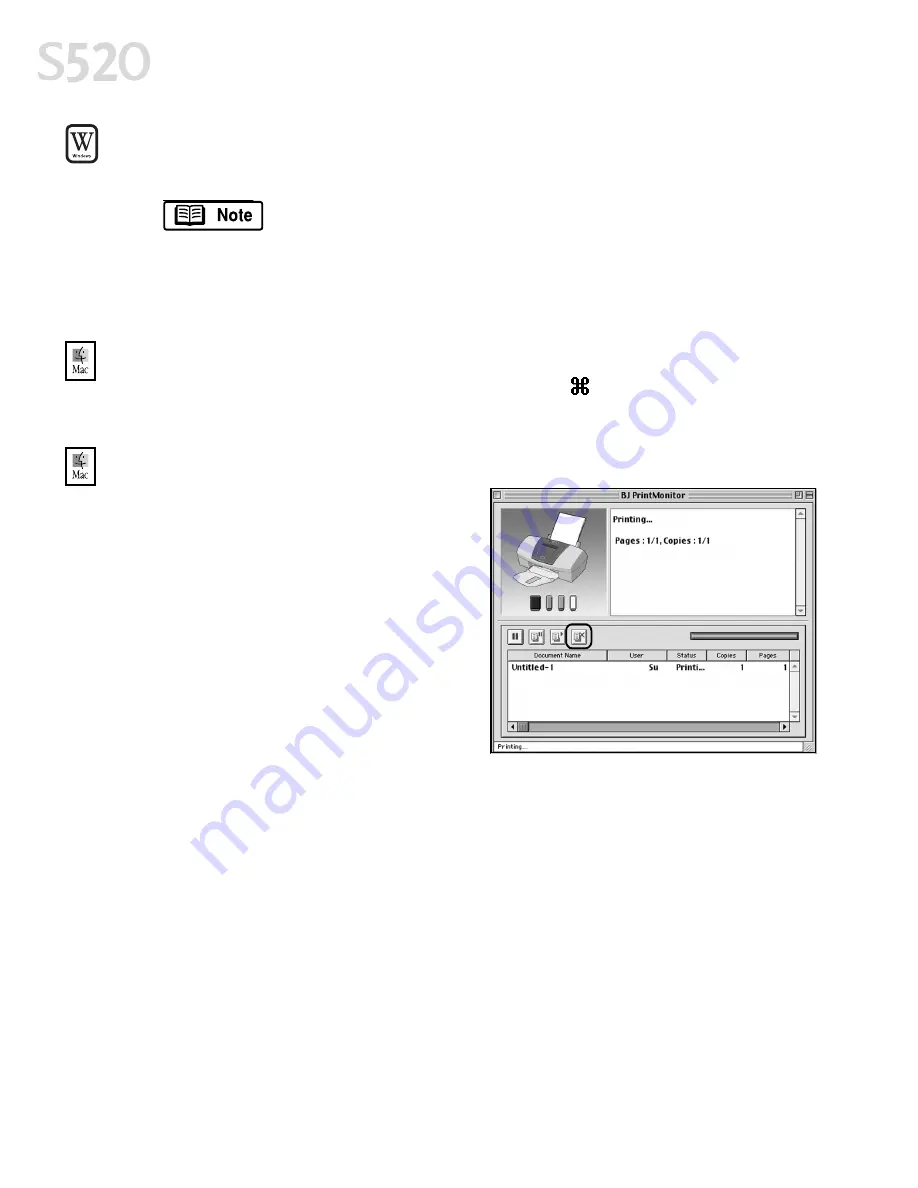
8
Basic Printing
To cancel a print job from Windows:
To cancel a print job from Windows:
To cancel a print job from Windows:
To cancel a print job from Windows:
1.
Click Start
Start
Start
Start, then Settings
Settings
Settings
Settings, then Printers
Printers
Printers
Printers.
For Windows XP, click Start
Start
Start
Start, then Control Panel
Control Panel
Control Panel
Control Panel, then Printers
Printers
Printers
Printers
and Other Hardware
and Other Hardware
and Other Hardware
and Other Hardware, then Printers and Faxes
Printers and Faxes
Printers and Faxes
Printers and Faxes.
2.
Double-click Canon S520
Canon S520
Canon S520
Canon S520, click the print job, then press the Delete
Delete
Delete
Delete key.
The print job will be canceled and the paper ejected.
To cancel a print job in Mac OS when using foreground printing:
To cancel a print job in Mac OS when using foreground printing:
To cancel a print job in Mac OS when using foreground printing:
To cancel a print job in Mac OS when using foreground printing:
On your keyboard, press the Apple
®
Command key (
) and the period key (
....
) at
the same time. The print job will be canceled and the paper ejected.
To cancel a print job in Mac OS if using background printing:
To cancel a print job in Mac OS if using background printing:
To cancel a print job in Mac OS if using background printing:
To cancel a print job in Mac OS if using background printing:
1.
While a job is printing, go to the BJ
Print Monitor window (click Finder
Finder
Finder
Finder,
then BJ Print Monitor
BJ Print Monitor
BJ Print Monitor
BJ Print Monitor).
2.
Highlight the job to be canceled.
3.
Click the Stop Printing
Stop Printing
Stop Printing
Stop Printing icon in the
Print Queue dialog box. The print job
will be canceled and the paper
ejected.
S520_QSG.book Page 8 Thursday, October 11, 2001 4:22 PM
Summary of Contents for Color Bubble Jet S520
Page 4: ...iv Contents ...
Page 36: ...32 Using Your Photo Applications ...
Page 46: ...42 Troubleshooting ...



























