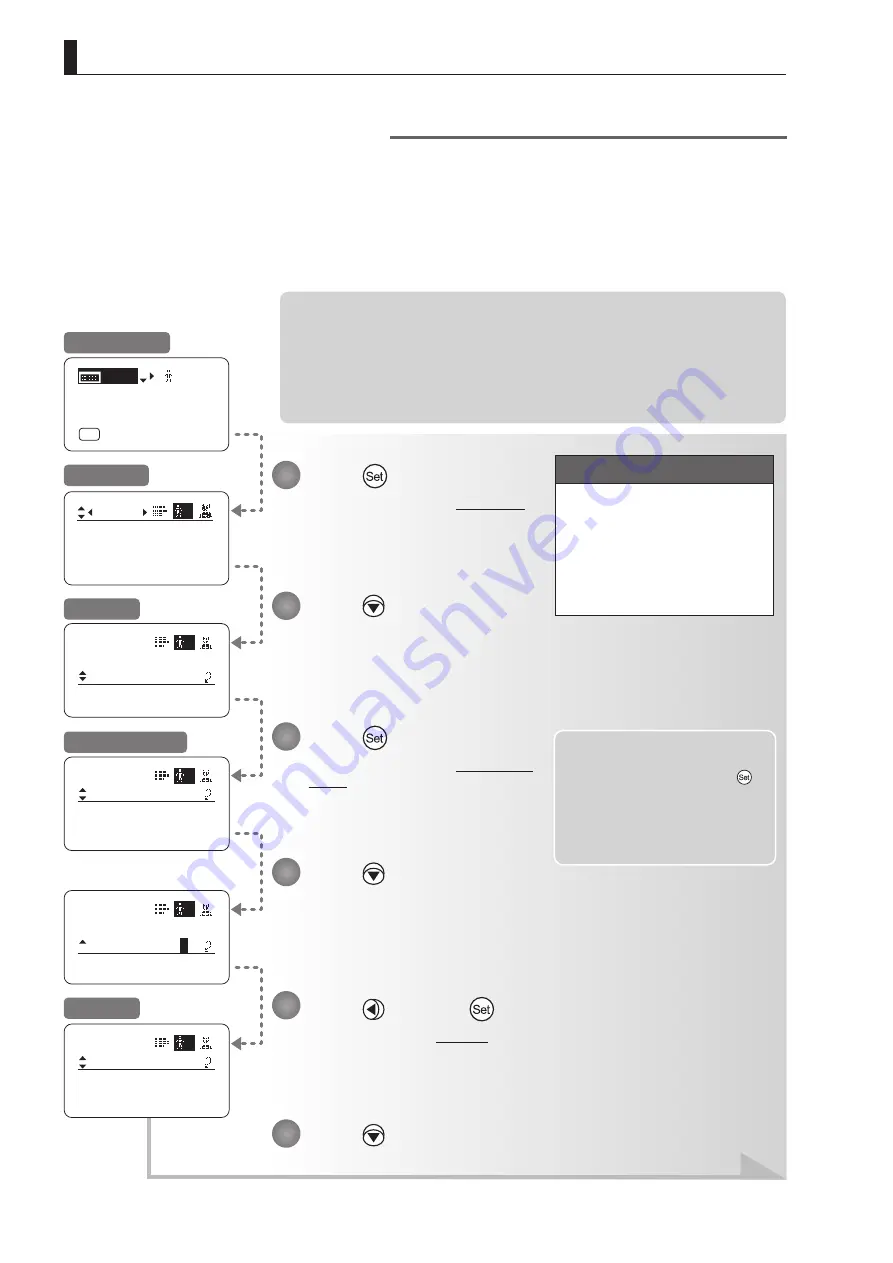
E104
4. Operation in Full Mode
ToOtherLens
User
Connect:
1
y/n
ToOtherLens
User
Connect:
1
y/
n
Mode:
User
Full
Name:
No.:
1
--------
1
ToOtherLens
User
UserCopy :
AllCopy :
1
y/n
y/n
User
Copy
ToOtherLens
1
Access:
Unlock
[ I-Gain ]
[Adj]
[ ]
MENU
1
A
Fr1P
[ Basic ]
[Trk]OFF
[I-Tq]H
Copying Settings Between Lenses
Setting information can be copied between information displays of drive units mounted on the display. You can copy
either settings for individual users or for all users. Copying requires a dedicated cable, sold separately. For details,
contact Canon or your dealer.
(1) Copying One User’s Settings to Another Lens
Note: Required Preparation
1. Plug one end of the dedicated cable (20 pin–20 pin) into the source lens and the other
end into the 20-pin connector of the zoom/focus remote of the target lens.
2. Turn on the source and target lenses.
3. Press the Display switch on the source lens to turn on the display. (Leave the source
lens display off.)
Note: You can cancel copying and
restore the original values at
any time before pressing
in step 11. To return to the
previous screen, press up. To
cancel copying and turn off
the display, press the Display
switch.
Important
First, switch to the user for whom
the settings apply.
(For instructions, see “4.1.3
Switching Users” or “4.2.1 User
Screen Settings: Switching
Users.”)
Press
and then
.
The display switches to
Screen B
.
Press .
The display switches to the
User screen
.
Press
six times.
[ToOtherLens] is underlined.
Press .
The display switches to the
ToOtherLens
screen
.
Press .
[Connect] is underlined, and you can
select {y} (yes) or {n} (no).
Press .
1
2
3
4
6
5
Initial Top Screen
User Screen
Screen A
ToOtherLens Screen
Screen B
Continued on next page
Summary of Contents for CN8x15
Page 2: ...Memo ...
Page 3: ...ENGLISH ...
Page 4: ...Memo ...
Page 13: ...Screen Organization 1 INFORMATION DISPLAY ...
Page 19: ...Mode Selection 2 INFORMATION DISPLAY ...
Page 21: ...Operation in Basic Mode 3 INFORMATION DISPLAY ...
Page 74: ...Memo ...
Page 75: ...Operation in Full Mode 4 INFORMATION DISPLAY ...
Page 160: ...Memo ...
Page 161: ...Operation in Analog Mode 5 INFORMATION DISPLAY ...
Page 175: ...Memo ...
















































