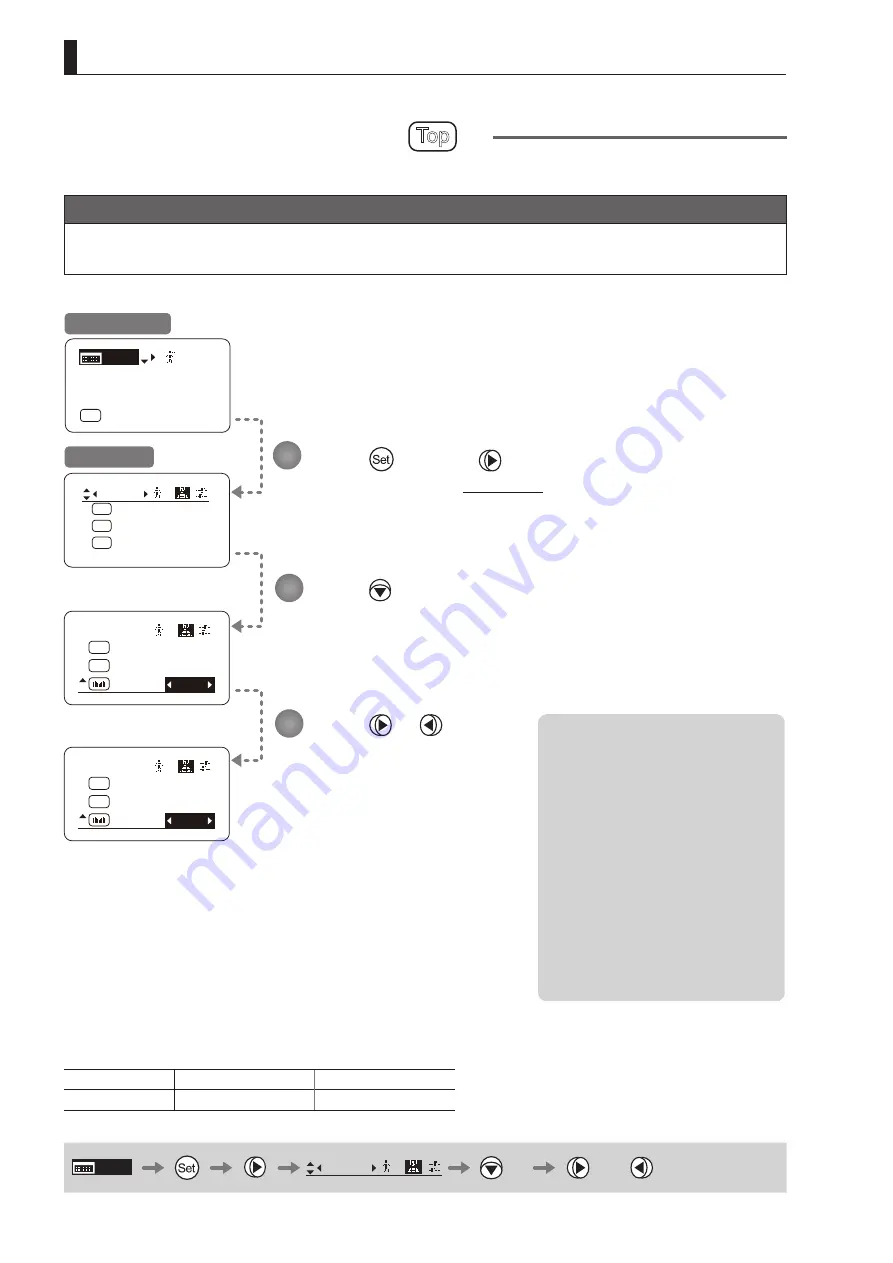
E120
4. Operation in Full Mode
Switch
1
SSaw:
A/M:
AM
RET:
R
RET
Norm
Zoom
Switch
1
SSaw:
A/M:
AM
RET:
R
RET
Norm
Iris
[ I-Gain ]
[Adj]
[ ]
MENU
1
A
Fr1P
[ Basic ]
[Trk]OFF
[I-Tq]H
Switch
1
AUX2:
A
A 1
AUX1:
A 2
Fr1P
AUX:
Fr1P
Shtl
Assigning Functions to the Seesaw
Top
The zoom seesaw switch can be programmed to control either the {Zoom} or {Iris}.
Important
First, switch to the user for whom the settings apply.
(For instructions, see “4.1.3 Switching Users” or “4.2.1 User Screen Settings: Switching Users.”)
Press
and then
.
The display switches to the
Switch screen
.
Press
seven times.
[SSaw] is underlined.
The previous or default function is highlighted.
Press or .
Press left or right until you reach
the desired function.
Initial Top Screen
Switch Screen
Options
(D)
Zoom
Iris
Description
Zoom operation
Iris operation
(D): Default value
MENU
Switch
1
× 7
or
1
2
3
Note: Note on Iris Assignment
1. The seesaw switch will no longer
control zooming.
2. To control the iris with the rocker
switch, you must set the iris mode
to manual.
Operation is not possible in Auto or
Remote mode.
3. Press the Telephoto side to open
the iris, or press the Wide end side
to close it.
4. Zoom speed control adjustments
also apply to iris control, and you
can specify the maximum iris
speed. (See “4.2.5 Zoom Screen
Settings: Specifying Maximum
Zoom Speed Control.”)
Summary of Contents for CN8x15
Page 2: ...Memo ...
Page 3: ...ENGLISH ...
Page 4: ...Memo ...
Page 13: ...Screen Organization 1 INFORMATION DISPLAY ...
Page 19: ...Mode Selection 2 INFORMATION DISPLAY ...
Page 21: ...Operation in Basic Mode 3 INFORMATION DISPLAY ...
Page 74: ...Memo ...
Page 75: ...Operation in Full Mode 4 INFORMATION DISPLAY ...
Page 160: ...Memo ...
Page 161: ...Operation in Analog Mode 5 INFORMATION DISPLAY ...
Page 175: ...Memo ...






























