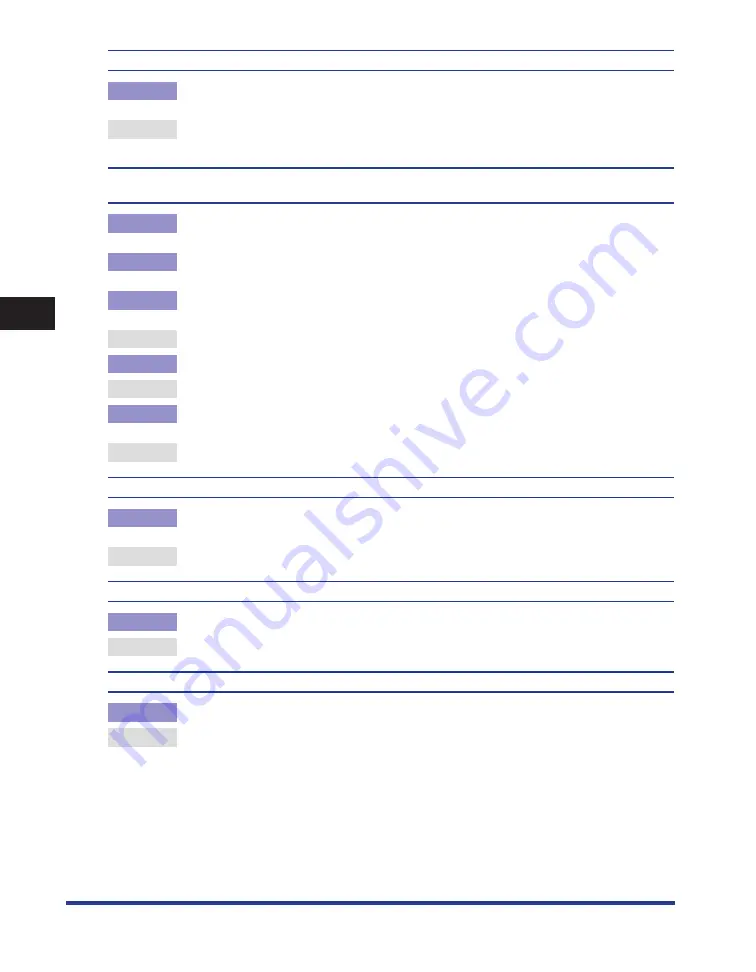
List of Error and Warning Messages
4-12
4
Appendix
Cannot display the list because the memory is full. Press [Refresh] to display other pages.
Cause
You pressed [Up] for the document list but reached the beginning of the list held in memory and
could not display the beginning of the list held by the cloud service.
Remedy
Press [Refresh] to update the contents of the document list. The beginning of the list held by the
cloud service is displayed.
Could not acquire the file information from the server. The file may have been moved or deleted, or it may require
access permission.
Cause 1
You selected an item with child items (folders, etc.) in the document list but it could not be
accessed because the selected item was moved or deleted, or access permission is required.
Cause 2
You pressed [Refresh] and the current directory could not be accessed again because it was
moved or deleted, or access permission is required.
Cause 3
You pressed [Up] but the upper directory could not be accessed because it was moved or deleted,
or access permission is required.
Remedy
Select another item.
Cause 4
You pressed [Up], and the connection to the cloud service was interrupted.
Remedy
Check whether the network is connected, and then try performing the operation again.
Cause 5
The URL that indicates the site that you selected in the document list includes double-byte
characters that cannot be used.
Remedy
Select another site, and then try uploading again.
Enter the file name.
Cause
You entered invalid characters for the file name on the Upload Settings screen, and the entered
text was automatically deleted.
Remedy
Enter valid characters for the file name, then press [Start Scanning].
Invalid characters are included in the file name. Please enter it again.
Cause
You entered invalid characters for the file name on the Upload Settings screen.
Remedy
Enter the file name again using valid characters.
Invalid characters are included in the beginning of the file name. Please enter it again.
Cause
You entered invalid characters at the beginning of the file name on the Upload Settings screen.
Remedy
Enter the file name again using valid characters.
Summary of Contents for Cloud Portal
Page 2: ......
Page 16: ...Installing Cloud Portal for imageRUNNER ADVANCE 1 8 1 Cloud Portal for imageRUNNER ADVANCE ...
Page 86: ...Glossary 4 30 4 Appendix ...
Page 87: ......






























