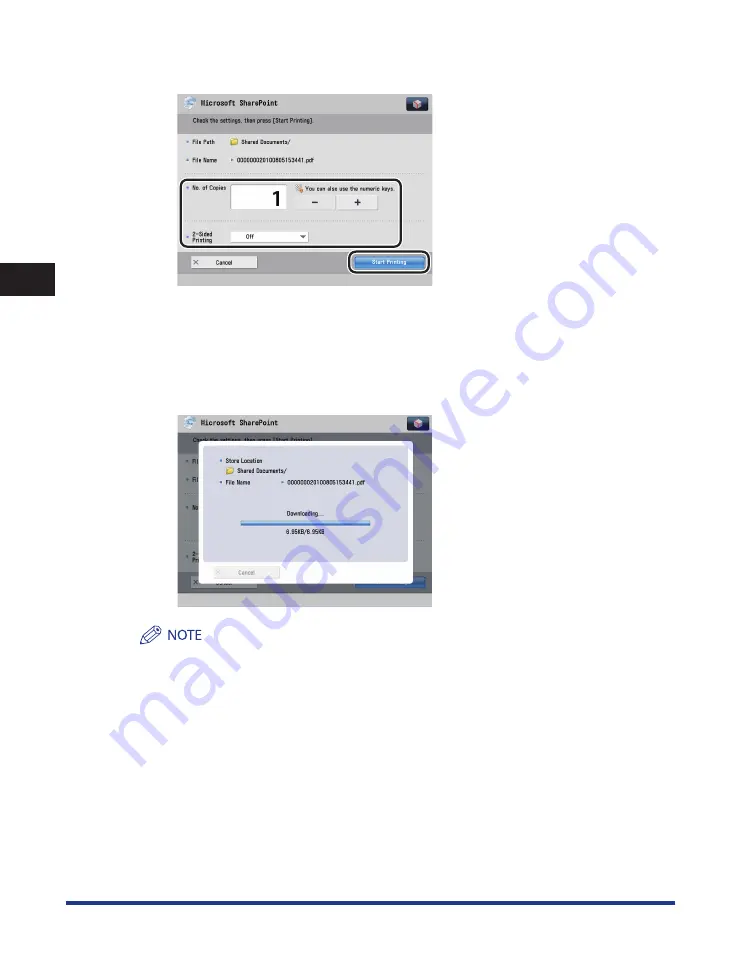
Printing Stored Files
3-22
3
Using Cloud Services
4
Specify the desired print settings
→
press [Start Printing] .
<No. of Copies>:
Set the desired number of copies. Press [-] or [+] to set the number of
copies.
<2-Sided Printing>:
Set whether to perform 2-sided printing. Select from [Off], [On (Short
Edge)], and [On (Long Edge)].
After you press [Start Printing], the following screen is displayed. After downloading is completed, the file
is printed.
The output result is as follows.
Paper Size
The paper size in the paper source set in [Paper Drawer Auto Selection On/Off] in [Function Settings]
(Settings/Registration) is used for printing, regardless of the paper size of the file. (See e-Manual >
Settings/Registration, included with the machine.)
Color Settings
The color settings specified in [Settings] in [Printer Settings] in [Printer] in [Function Settings]
(Settings/Registration) are used for printing, regardless of the color settings of the file. (See e-Manual
> Print, included with the machine.)
If you are using Google Docs, depending on the file format, the data size may be displayed as '0'
during downloading, however, printing will be performed normally. (Example: Large data size
spreadsheet)
•
-
-
•
Summary of Contents for Cloud Portal
Page 2: ......
Page 16: ...Installing Cloud Portal for imageRUNNER ADVANCE 1 8 1 Cloud Portal for imageRUNNER ADVANCE ...
Page 86: ...Glossary 4 30 4 Appendix ...
Page 87: ......






























