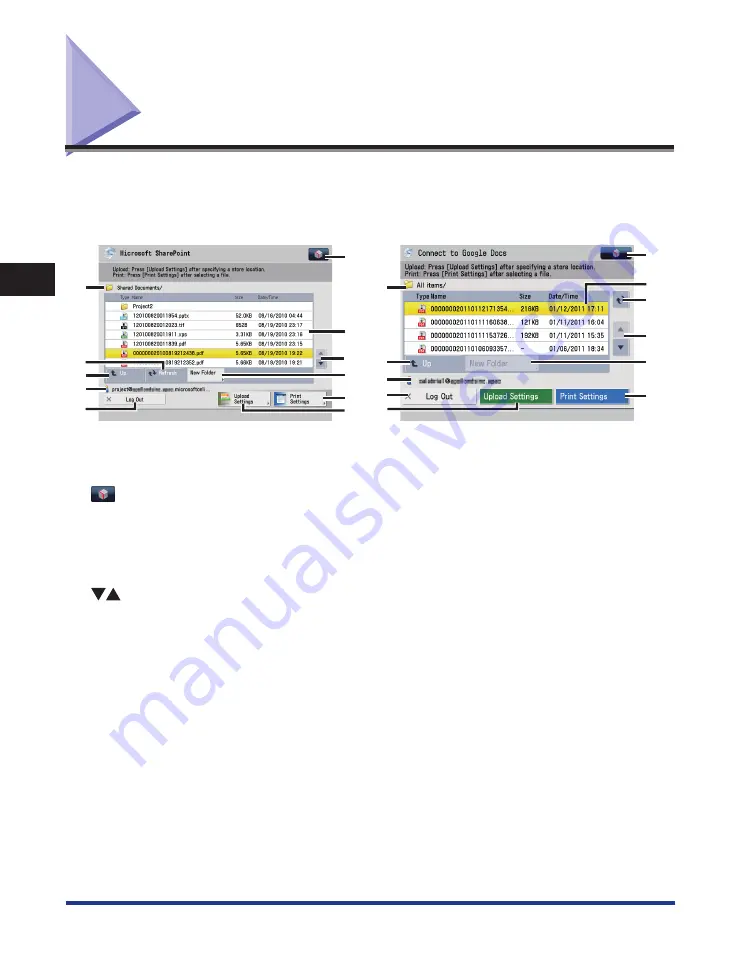
Displays Used in Cloud Portal for imageRUNNER ADVANCE
3-8
3
Using Cloud Services
Displays Used in Cloud Portal for imageRUNNER
ADVANCE
Depending on the system environment and the model of the machine you are using, one of the
following screens is displayed when you log in to a cloud service. You can check information
regarding the files and folders stored in the cloud service. By selecting the displayed items, you are
moved to the desired directory.
1
2
3
5
6
10
9
8
7
11
1
2
3
5
6
7
11
10
9
8
4
4
①
Folder Path
Displays the path for the directory to which you moved
from the Log/Site screen.
②
Registers a setting in the Quick Menu. Some settings
cannot be registered in the Quick Menu, depending on the
model of the machine you are using.
③
Document List
Displays the stored files and folders.
④
Scrolls the document list display one page at a time.
⑤
New Folder
Creates a new folder in the directory displayed in the
document list. (See “Creating a Folder,” on p. 3-13.)
⑥
Print Settings
Prints the files selected in the document list.(See “Printing
⑦
Upload Settings
Uploads data to the directory displayed in the document
list. (See “Uploading Scanned Data,” on p. 3-14.)
⑧
Log Out
Logs out from the cloud service.
⑨
User Name
Displays the user name for the user currently logged in to
the cloud service.
⑩
Up
Moves to the previously displayed directory.
⑪
Refresh
Updates the document list display.
Summary of Contents for Cloud Portal
Page 2: ......
Page 16: ...Installing Cloud Portal for imageRUNNER ADVANCE 1 8 1 Cloud Portal for imageRUNNER ADVANCE ...
Page 86: ...Glossary 4 30 4 Appendix ...
Page 87: ......






























