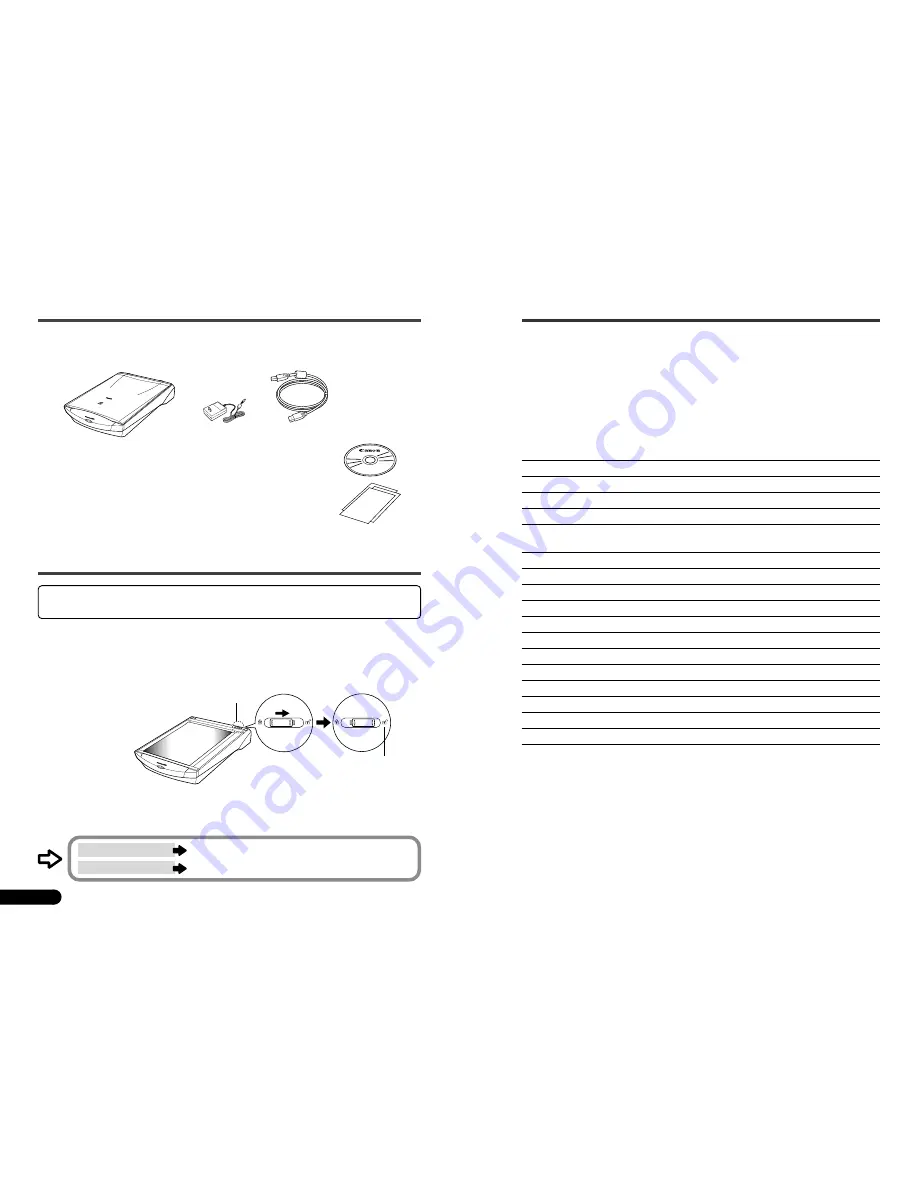
System Information
This form is used to record the operating environment of the purchased scanner.
If any problems occur with the scanner, you will need this information when you contact our Customer
Support Help Desk. Please make sure to record this and secure it safely.
• When a repair is needed, warranty information is required. Please make sure to record this
information and secure it carefully.
• The replacement parts for this equipment have an expiration date of seven years after
production ceases. (Replacement parts refer to any part that is required for the optimal
operation of the equipment.)
Date of Purchase:
Dealer:
Tel:
Dealer Address:
Scanner Model:
CanoScan D1230U/D2400U
Serial Number (displayed on the back of the equipment):
• About the Computer Used
Manufacturer:
Model:
CPU:
Clock Speed:
MHz
Memory Capacity (RAM):
MB
Hard Disk Capacity:
MB
Space Available:
MB
OS : Windows
❏
Me
❏
98
❏
2000 Mac OS
❏
8.5
❏
8.6
❏
9
Monitor Type:
Monitor Size:
Inches
Printer:
Manufacturer:
Type of Printer:
Printer Resolution:
dpi
Installed Virus Protection Program:
Installed Compression Program:
On-Board Expansion Cards:
Attached Peripherals:
Name of Network Connected:
1. Check the Package Contents
Scanner Unit and Accessories
Software and Documents
• CanoScan Setup Utility CD-ROM
Contains software programs, PDF manuals, troubleshooting guide, etc.
• Quick Start Guide (this guide)
• Additional documents
* For the model with Film Adapter Unit preinstalled, additional accessories and document are in the package.
2. Unlock the Scanning Unit
Unlock the scanner before plugging in the AC adapter. If it is left locked, a malfunction or
problems may occur.
1.
Peel the seals off the scanner.
2.
Remove the document cover.
3.
Push the lock switch toward the unlock mark.
4.
Attach the document cover again.
USB Interface Cable
Unlock Mark
Lock Switch
• Windows users
follow the procedures from the next page.
• Macintosh users
follow the procedures from page 9.
Scanner Unit
AC Adapter
CanoScan D1230U / CanoScan D2400U
D1230U/D2400U Quick Start Guide
1














