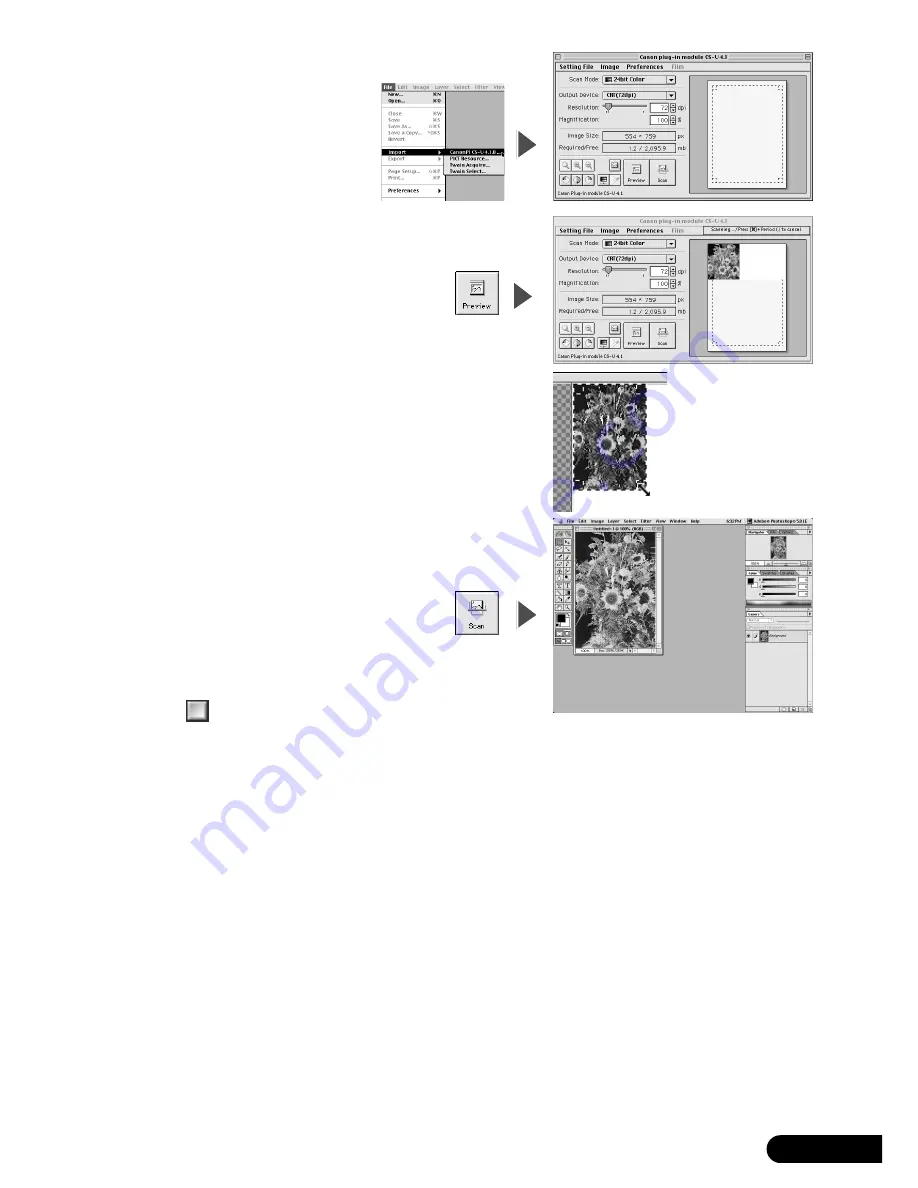
3.
Click the [File] menu and select [Import] and
[Canon PI CS-U 4.1.0...].
Canon Plug-in Module CS-U will
start.
4.
Click [Preview].
After calibration, the preview scan will start and
gradually display the scanned image.
5.
Drag the mouse diagonally to select the area
you want to scan.
6.
Click [Scan].
After calibration, the final scan will start.
7.
Click
(close box) in the Canon Plug-in Module
CS-U window to close it.
The scanned image is displayed in a Photoshop LE
window as “Untitled”.
8.
Save the scanned image.
Click the [File] menu and select [Save As...].
Enter the folder where you wish to store the image file,
enter a file name and format, and click [Save].
9.
Click the [File] menu and select [Quit].
Photoshop LE will close.
You have now confirmed the scanner operation.
You should now be ready to explore the possibilities of the bundled software.
For details about the bundled software, read the Product Guide or user’s guide for each
software program, which contained on the CanoScan Setup Utility CD-ROM as PDF
manuals.
If the scanner does not perform as described above, read the [Troubleshooting] section of
the CanoScan Setup Utility CD-ROM.
D1230U/D2400U Quick Start Guide
12














