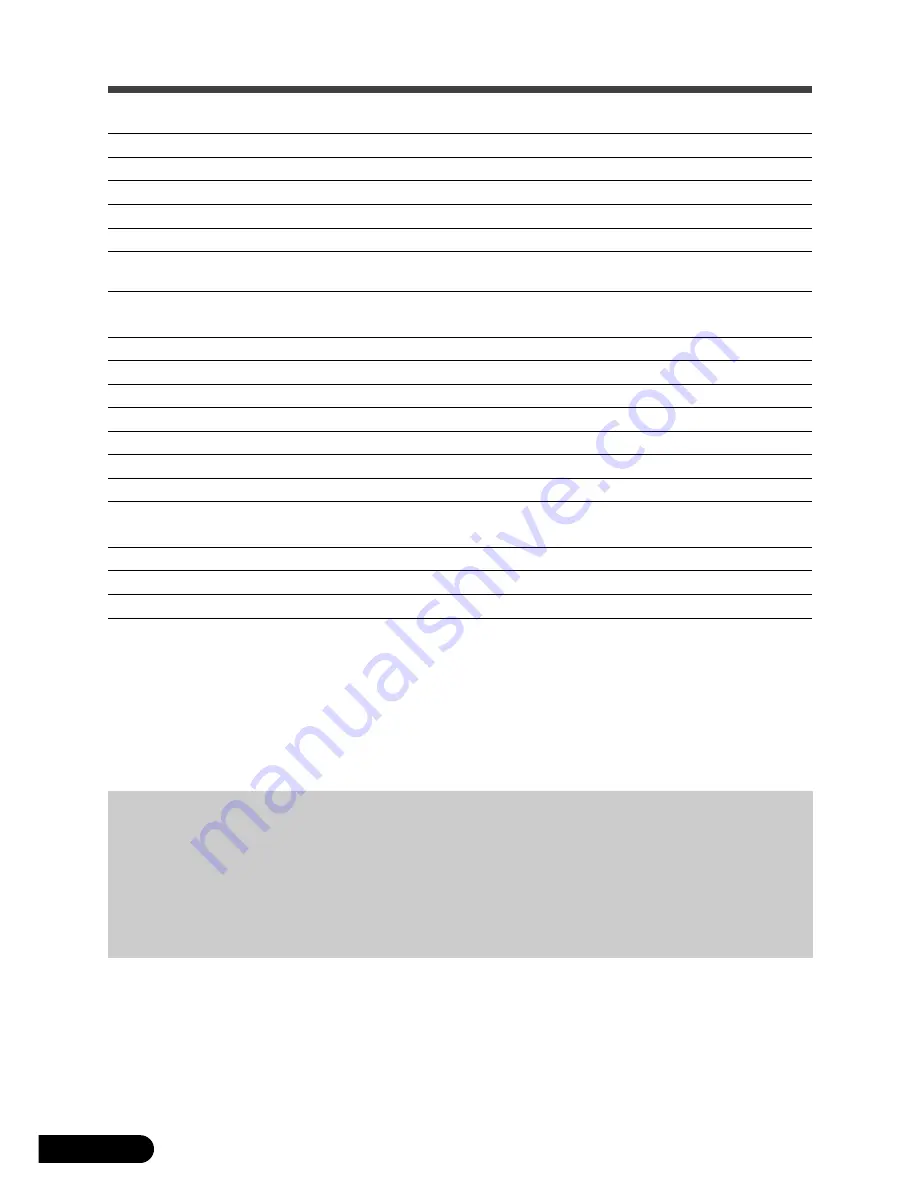
Specifications
CanoScan D1230U
CanoScan D2400U
Scanner Type
Flatbed
Scanning Element
3 line CCD
6 line CCD
Light Source
Cold cathode fluorescent lamp
Optical Resolution
1200 x 2400 dpi
2400 x 4800 dpi
Selectable Resolution
25 - 9600 dpi (ScanGear CS-U, Canon Plug-in Module CS-U)
Scanning Bit Depth
Color
48 bit input, 24 bit/42 bit output
48 bit input, 24 bit/48 bit output
Grayscale
16 bit inpu, 8 bit /14 bit output
16 bit inpu, 8 bit /16 bit output
Scanning Speed
*
1
Color / Grayscale / B&W
less than 600dpi : 3.60msec/line
less than 600dpi : 4.50msec/line
more than 601dpi : 7.20msec/line
more than 601dpi : 9.00msec/line
Preview Speed
Approximately 6 sec.
Approximately 9 sec.
Start Button
Yes
Interface
USB1.1
Maximum Media Size
A4 / Letter, 216 x 297 mm (8.5 x 11.7 in.)
Operating Range
Temperature
10
º
to 35
º
C (50
º
to 95
º
F)
Humidity
10% to 90% (without condensation formation)
Power Requirements
AC Adapter (100 /120 /230 /240 V)
*
2
Power Consumption
17 watts maximum (20 watts max. with FAU), stand-by 8 watts
(using supplied AC adapter)
Maximum Exterior Dimensions
286 x 461 x 92.5 mm (11.3 x 18.1 x 3.6 in.)
Weight
Approximately 3.4 kg (7.5 lbs.)
Optional Unit
Film Adapter Unit FAU-S12
Film Adapter Unit FAU-S13
*
1
Transfer time to computer is not included.
*
2
Type of AC adapter depends on the area where the scanner is purchased.
• Specifications are subject to change without notice.
• CanoScan, ScanGear and Canon Plug-in Module are trademarks of Canon Inc.
• Adobe
®
, Acrobat
®
and PhotoShop
®
are trademarks of Adobe Systems Incorporated.
• Macintosh, Power Macintosh and Mac OS are trademarks of Apple Computer, Inc., registered in the U.S. and other countries.
• iMac is a trademark of Apple Computer, Inc.
• Microsoft and Windows are registered trademarks of Microsoft Corporation in the U.S. and other countries.
• OmniPage Pro and OmniPage SE are trademarks of ScanSoft, Inc.
• Other names and products not mentioned above may be trademarks or registered trademarks of their respective companies.
Copyright © 2001 Canon Inc. All rights reserved.
Warning
When you use this product, you should pay attention to the following legal issues:
• Scanning of certain documents, such as bank notes (bank bills), government bonds and public certificates,
may be prohibited by law and may result in criminal and/or civil liability.
• You may be required under law to obtain authorization from a person possessing copyrights or other legal
rights to the item being scanned.
If you are uncertain of the legality of scanning any particular item, you should consult your legal adviser in
advance.
D1230U/D2400U Quick Start Guide
13














