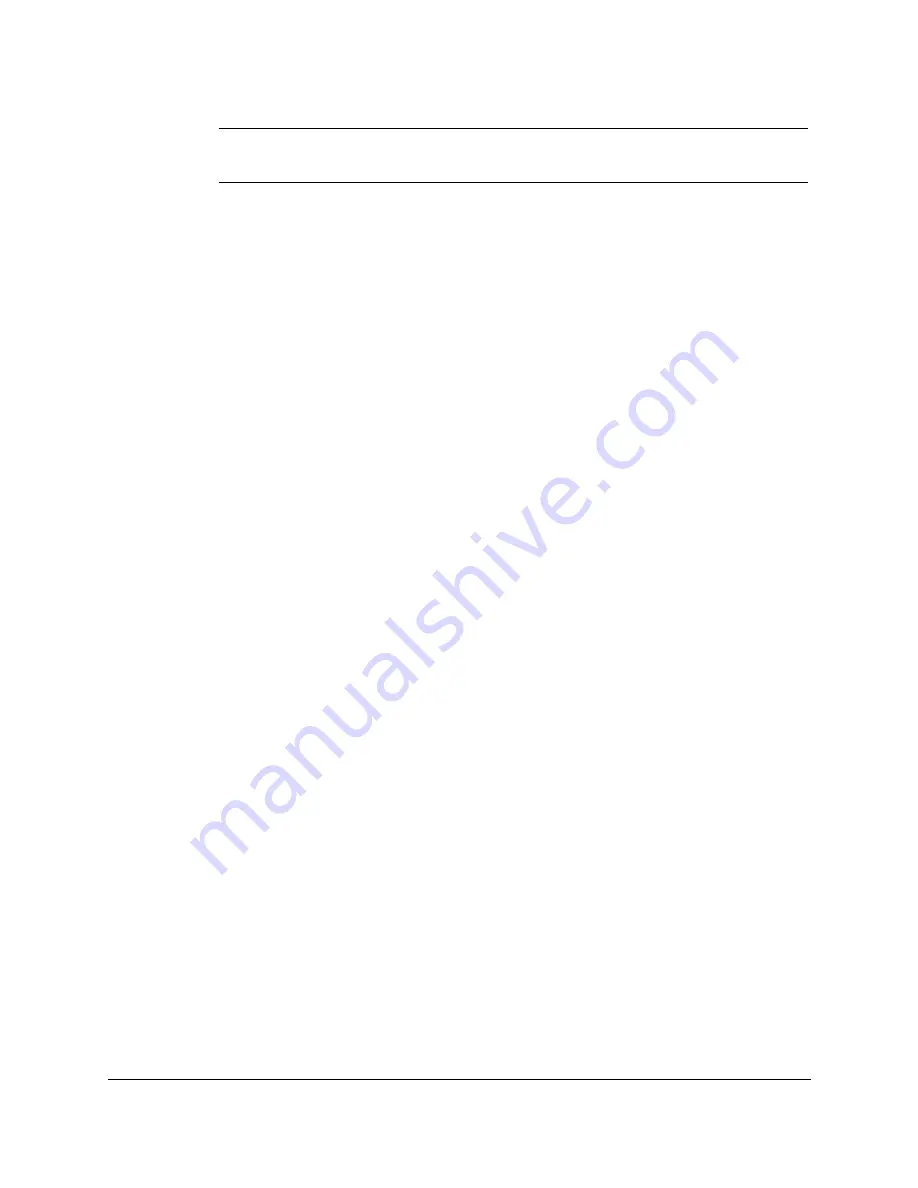
8-24 Setup and Other Utilities in the Desktop Manager
Chapter 8
N
For Windows 95 users, be sure to restart your computer
after
uninstalling
the Desktop Manager and
before reinstalling
.
❍
To remove the printer driver:
1. On the Windows desktop, click Start, and then point to Settings.
2. On the Settings menu, click Printers.
3. In the Printers dialog box, click the Canon MultiPASS C3000
Printer icon and press the
Delete
key.
Repeat this step for the Canon MultiPASS C3000 Fax icon.
Uninstalling the Desktop Manager in Windows 3.1x
You uninstall the Desktop Manager software, and then remove the
MultiPASS C3000 printer and fax drivers.
To uninstall the Desktop Manager:
1. Close the MultiPASS Desktop Manager and all MultiPASS-related
utilities (such as the Cover Page Designer).
2. Close the MultiPASS Background.
3. In the Canon MultiPASS C3000 group, double-click the MultiPASS
Uninstaller icon.
4. Follow the on-screen instructions.
To remove the printer driver:
1. On the Windows desktop, double-click Control Panel.
2. In the Control Panel window, double-click Printers.
3. In the Printers dialog box, under Installed Printers, click Canon
MultiPASS C3000 Printer. Then click Remove.
Repeat this step for Canon MultiPASS C3000 Fax.
MPC-3000—USERS MANUAL/V000/07-97






























