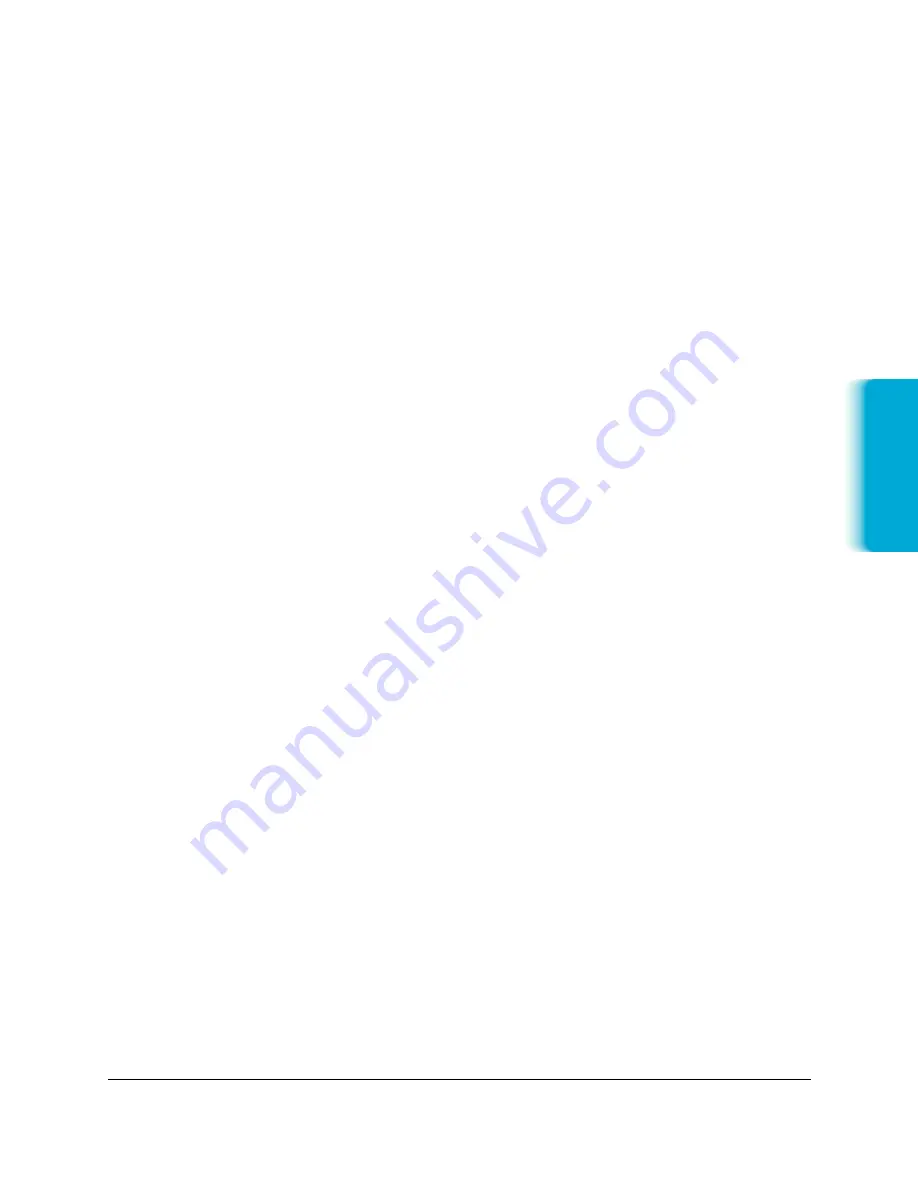
Chapter 7
Working With Documents in the Desktop Manager
7-23
Moving an Annotation
You can move an annotation currently displayed from its present
position in your document to another. You can also change the layering
order of annotations that occupy the same position. Normally, an
annotation you add to the document in the same position as a
previously added annotation is layered on top. As needed, however, you
can move the background annotation to the front, or the foreground
annotation to the back.
❍
To move an annotation, select the annotation and drag it to the
desired location.
❍
To change the layered position of an annotation, select the
annotation and do one of the following:
To bring the annotation to the foreground, click Bring to Front
on the Edit menu.
To place the annotation on the background, click Send to Back
on the Edit menu.
Resizing the Annotation
When you create an annotation, you draw it to the desired size. If the
original size proves unsuitable, you can resize the annotation either
smaller or larger.
❍
To adjust the size, click the border of the annotation and drag any
sizing handle.
Copying and Pasting an Annotation
If you want an annotation to appear more than once within your
document, you can create the first annotation, and then copy and paste
it any number of times. When you copy an annotation, it is placed on
the Document Viewer clipboard. From the clipboard, it can be pasted to
any location on any page of your document.
MPC-3000—USERS MANUAL/V000/07-97
Documents in
Desktop Mana
g
er






























