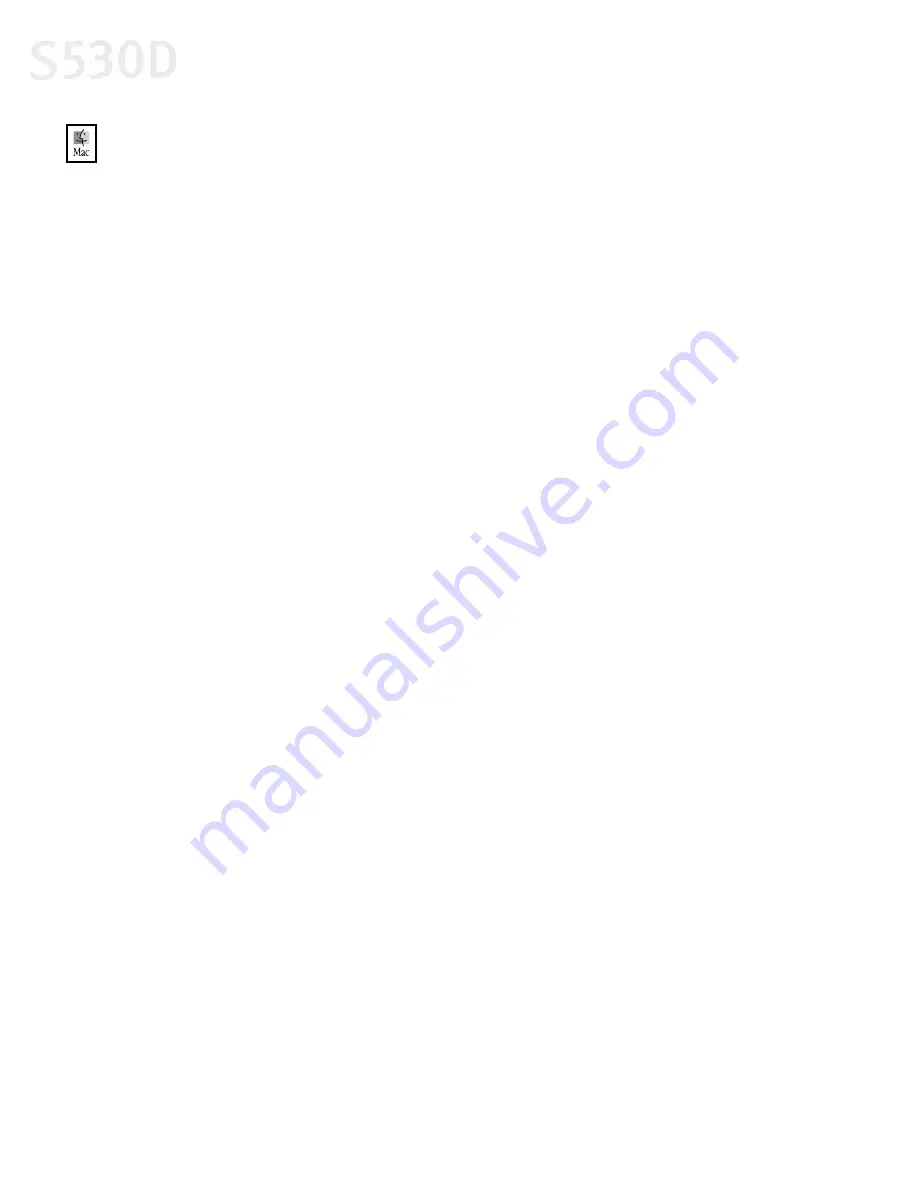
58
Using Your Photo Applications
To print with borderless paper in Mac OS:
1.
Follow the procedures above to load the borderless paper on page 56.
2.
From ImageBrowser, select the photo to be printed. Locate the Print button
along the bottom and click
.
3.
Select
Layout printing
. The Layout Options wizard will appear.
4.
Select
Tiled photo printing
, then click
Next
.
5.
Click
Page setup
. The Page Setup dialog box will appear.
6.
Click
Borderless Printing
, then select
4 x 6
or
Letter
under
Paper Size
. Choose
your
Orientation
and click
OK
.
7.
When the “You selected Borderless Printing” dialog box appears, click
OK
.
8.
Specify the number of images you want to place in a single page. Select
1(1x1)
when printing a photo with no margins. If you select the
Automatic
Clipping
checkbox, ImageBrowser automatically resizes and clips the photos
to fit the specified photo size.
9.
Click
OK
. The photo will be automatically positioned to fit the paper settings.
Click
to start printing.
S530D QSG.book Page 58 Tuesday, May 7, 2002 4:14 PM






























