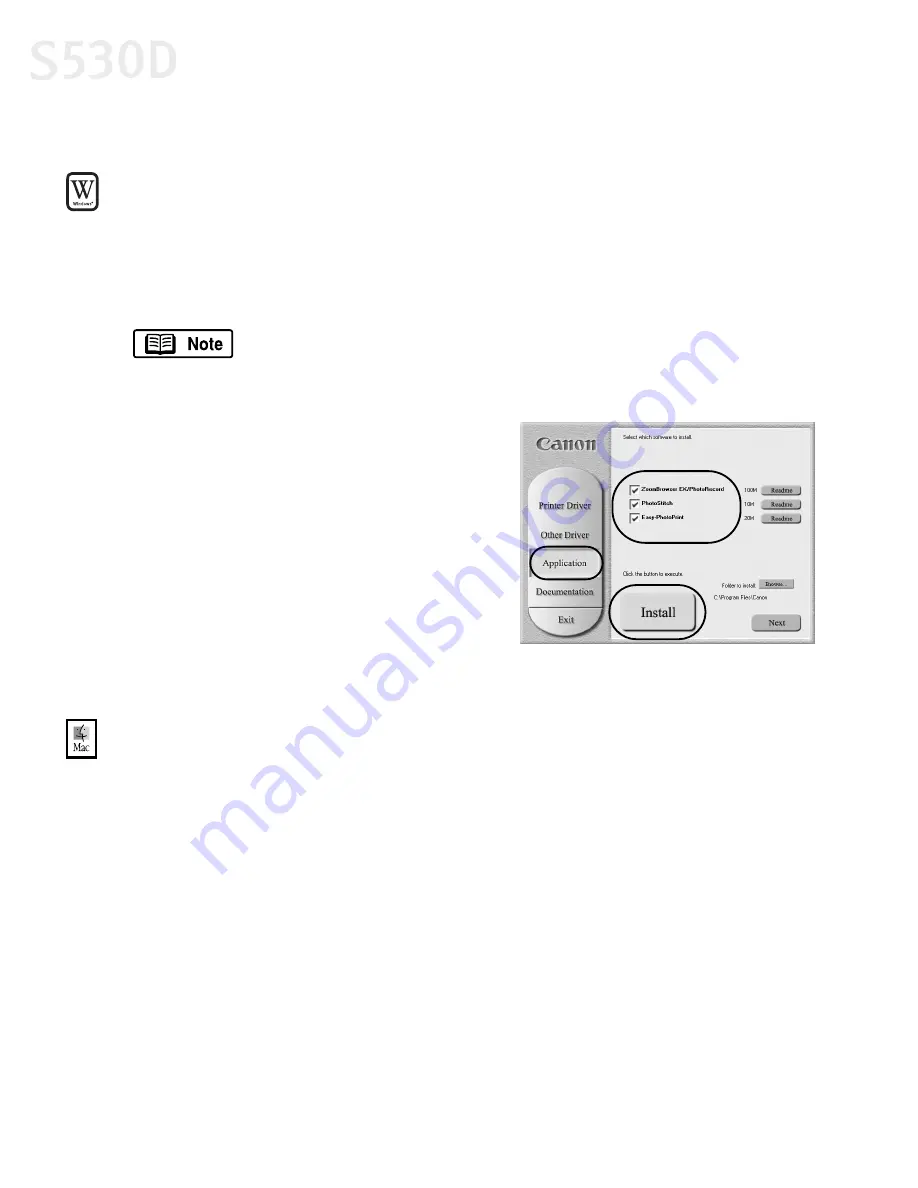
50
Using Your Photo Applications
Installing the Photo Applications
To install Easy-PhotoPrint, ZoomBrowser EX, PhotoRecord and PhotoStitch
in Windows:
1.
Close any open applications.
2.
Insert the Setup Software & User’s Guide CD-ROM in the CD-ROM drive. The
installation screen will appear.
3.
From the installation main menu, click
Application
. The photo application
software options panel will appear.
4.
Make sure all the installation options are
selected, then click
Install
.
5.
Follow the on-screen instructions.
6.
When the Terminate Installation dialog
box appears, click
OK
.
7.
Restart your computer. The utilities will
not be fully functional until your computer has been restarted.
To install ImageBrowser and PhotoStitch in Mac OS:
1.
Close any open applications.
2.
Insert the Setup Software & User’s Guide CD-ROM in the CD-ROM drive.
Double-click the
CANON_BJ
icon on your desktop, then double-click the
Application
folder.
3.
Double-click the folder for the software you wish to install, then double-
click the
Installer
icon.
4.
Read the License Agreement and click
Agree
.
5.
Click
Install
. The Destination Folder dialog box will appear.
6.
Select the destination folder, click
Start
, then follow the on-screen instructions.
7.
When the Installation Has Finished dialog box appears, click
OK
.
8.
Restart your computer. The utilities will not be fully functional until your
computer has been restarted.
If the setup program does not run automatically, click
Cancel
,
then
Exit
. Then, from your program start menu, click
Start
, then
Run
, then type
D:\setup.exe
, where
D
is your CD-ROM drive.
S530D QSG.book Page 50 Tuesday, May 7, 2002 4:14 PM
















































